Repeat visitor follow-up
This template contains elements from the Web channel, which means it allows you to operate on both email subscribers and non-subscribed website visitors.
The Repeat visitor follow up template is a prebuilt marketing automation workflow designed to help you reconnect with people who return to your website – regardless of whether they are subscribed to your list or not.
It uses Web channel tracking to identify return visits and trigger personalized communication, such as emails or web push notifications, depending on the visitor’s subscription status. This is ideal for engaging:
- subscribers who come back but haven’t converted yet
- anonymous visitors who didn’t subscribe previously, but return to browse
By using this template, you can re-engage returning visitors at key points of their customer journey and encourage them to take the next step.
Template overview
Category: Engagement and retention
Elements in template: 7
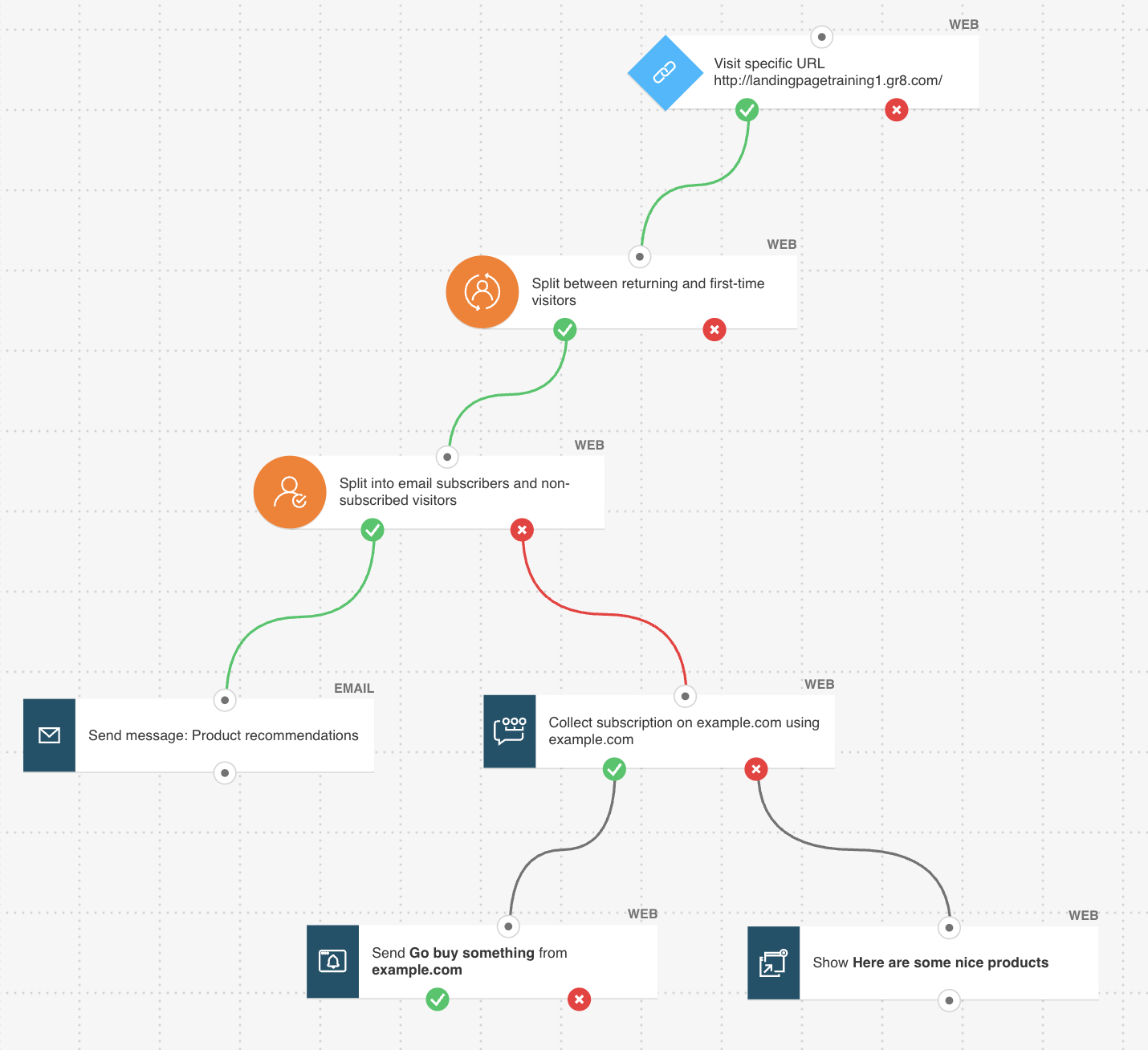
Here’s what you’ll need to configure the elements and publish the template as a workflow:
- WebConnect installed on your site,
- automation message or a message (or draft) that can be used as an automation message,
- pop-up (but you can also create a new one while configuring the flow),
- custom prompt and web push notification.
Configuring the template
All greyed-out elements need to be configured. Click an element to open its Properties tab.
- The workflow starts with the Visited URL condition. Select the domain you want to track (the list shows domains with Web Connect installed). To specify the exact page that should activate the automation, you can add a URL path or include URL parameters. Learn more about configuring the Visited URL condition.
- The second and third elements are preconfigured and will automatically track whether the person entering the workflow is a returning or first-time visitor, and whether they are an email subscriber on your list or a non-subscriber. Based on their status, they will move through the appropriate path (true or false) in the workflow.
- For the Send message element, select the message you want to send to those who are returning visitors and, at the same time, email subscribers on your list. By default, this message is sent using the “Unique recipients” setting, which ensures that each person receives it only once.
- For those who aren’t subscribed, configure the Prompt for push permission action. Learn more about configuring the Prompt for push permission element.
- For those who did see the prompt, configure the Send push notification action and select which notification you’d like to display.
- For those who did not see the prompt, configure the Show popup action. You can choose an existing pop-up or create a new one tailored to returning visitors. Note: by default, the popup is set not to run multiple times to ensure a smoother user experience without overwhelming your website visitors.
Related links
- How to use the Email subscriber filter?
- How to use the Returning visitor filter?
- How to use the Visited URL condition?
- How to use the Prompt for push permission action?
- How to use the Send push notification action?
- How to use the Show popup action?
- What’s the difference between the Email and Web channel in marketing automation?




