How to use the Visited URL condition (web channel)?
The Visited URL condition allows you to trigger actions in your automation workflows based on specific pages visited by users on your website. It’s a powerful tool for creating personalized journeys, whether your visitor is already a contact in your email list or not.
This condition helps bridge the gap between anonymous web activity and your marketing automation enabling smarter, more responsive campaigns.
The Visited URL reacts when someone visits a selected page (or any page) within a domain you’ve specified. It can be used to track visits to key areas of your site and tailor automation flows accordingly.
Automation now has two channels: Email and Web. The Email channel is used to reach your email subscribers, while the Web channel allows you to engage both email subscribers and non-subscribed website visitors. Subscribed users can move from the Web to the Email channel to continue their journey, but not the other way around.
This article covers an element from the Web channel. If you’re looking for the equivalent in the Email channel, click here.
What is new
Unlike the original Visited URL condition (which works only within email-based workflows and for known subscribers), its web version offers greater flexibility:
- It works for both known email subscribers and non-subscribed visitors.
- It supports more advanced targeting options like URL paths, parameters, and specific parameter values.
To use this condition, you must have Web Connect properly installed on your website. This script is essential for integrating various GetResponse services and enables the transmission of event data via Web Connect, whether through our plugins or your custom implementations.
Configuration
- Drag Visited URL element from Conditions section in WEB channel in the automation workflow editor.
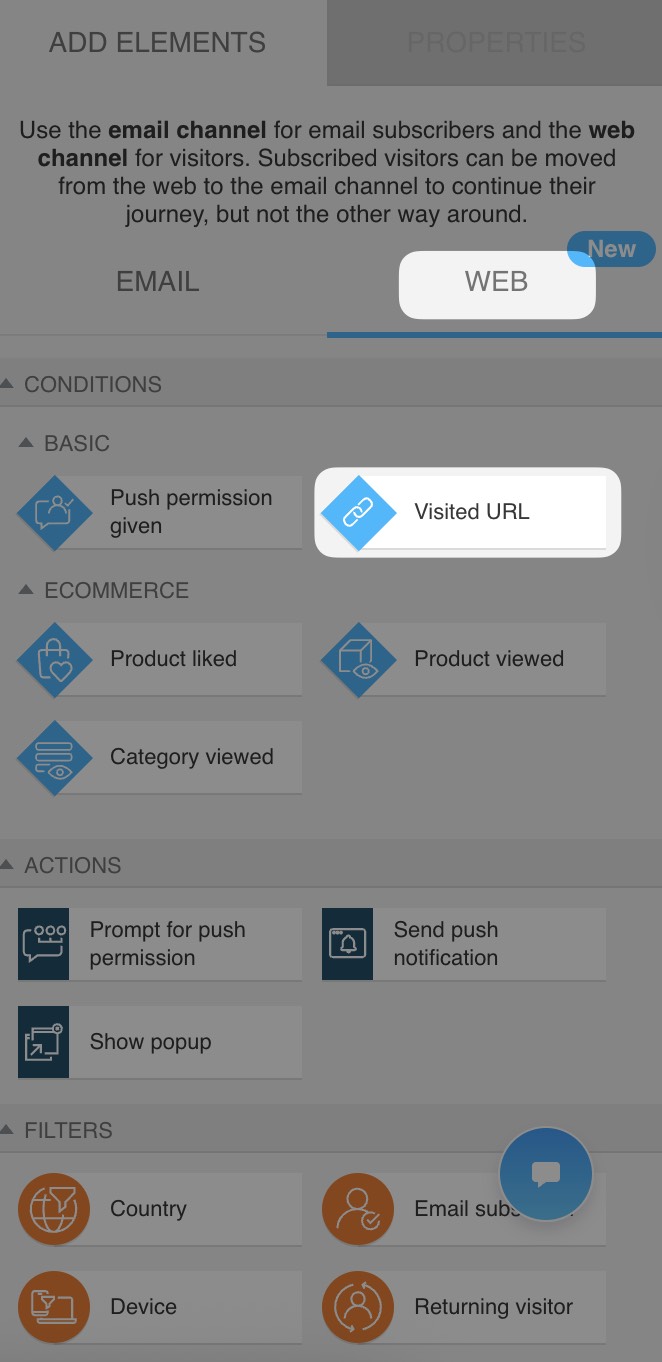
- From the dropdown menu, select a domain. If your domain is not visible there, make sure the Web Connect is properly installed on the site linked with it.
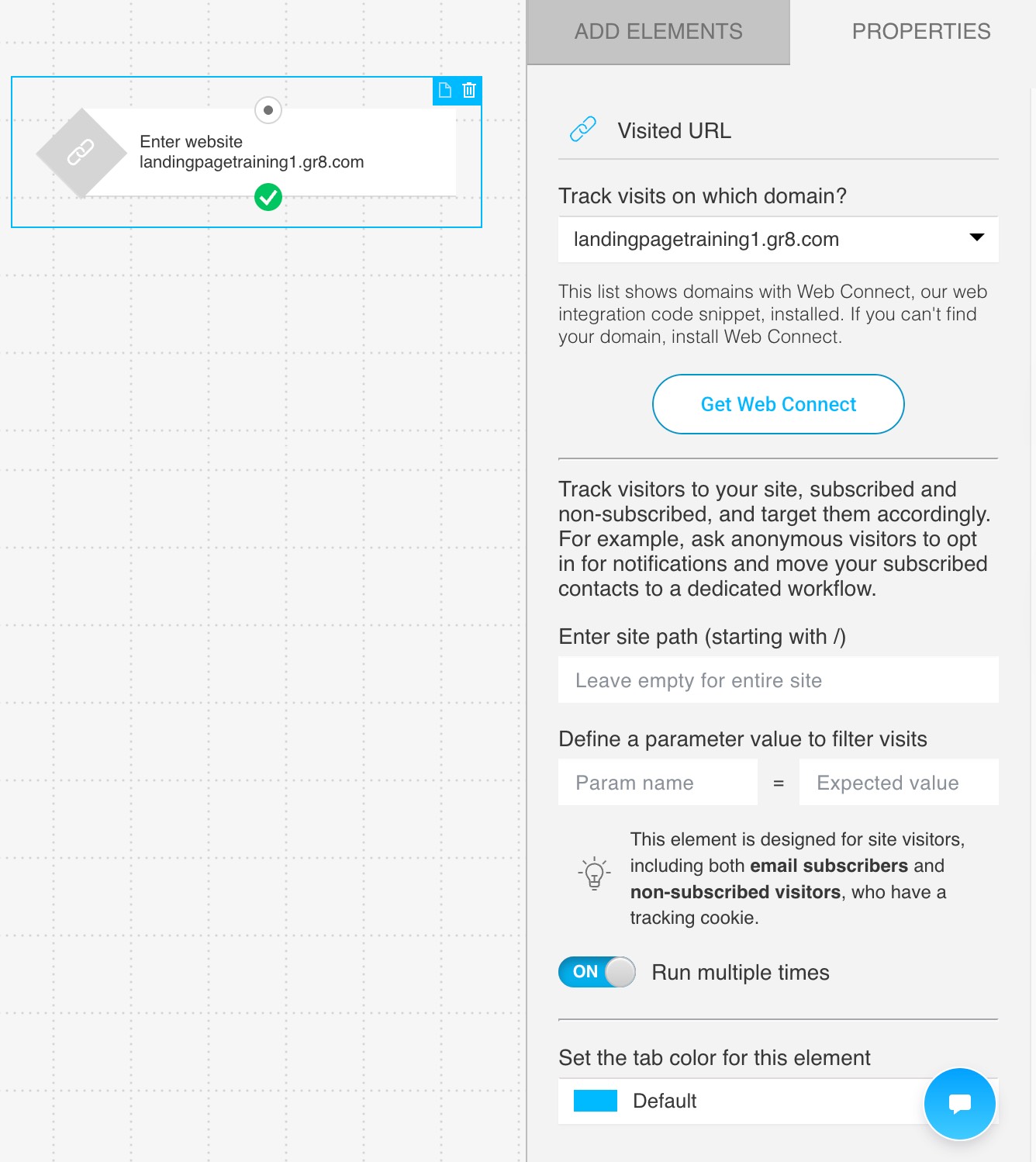
- When configuring the condition, you can:
- Type site path to narrow the condition to a specific path. For example:
/pricingor/blog/article-name
You can also leave Type site path field empty to track the entire website. In such case, the condition would apply to all URLs under the domain. - Define a parameter value to filter visits to target visits with more precision. For example, you can track a visit to a product page that includes a specific UTM tag:
?utm_source=ad
In such case, Param name would beutm_sourceand Expected value –ad - You can also enable Run multiple times for this conditions, so it will trigger every time the defined criteria are met.
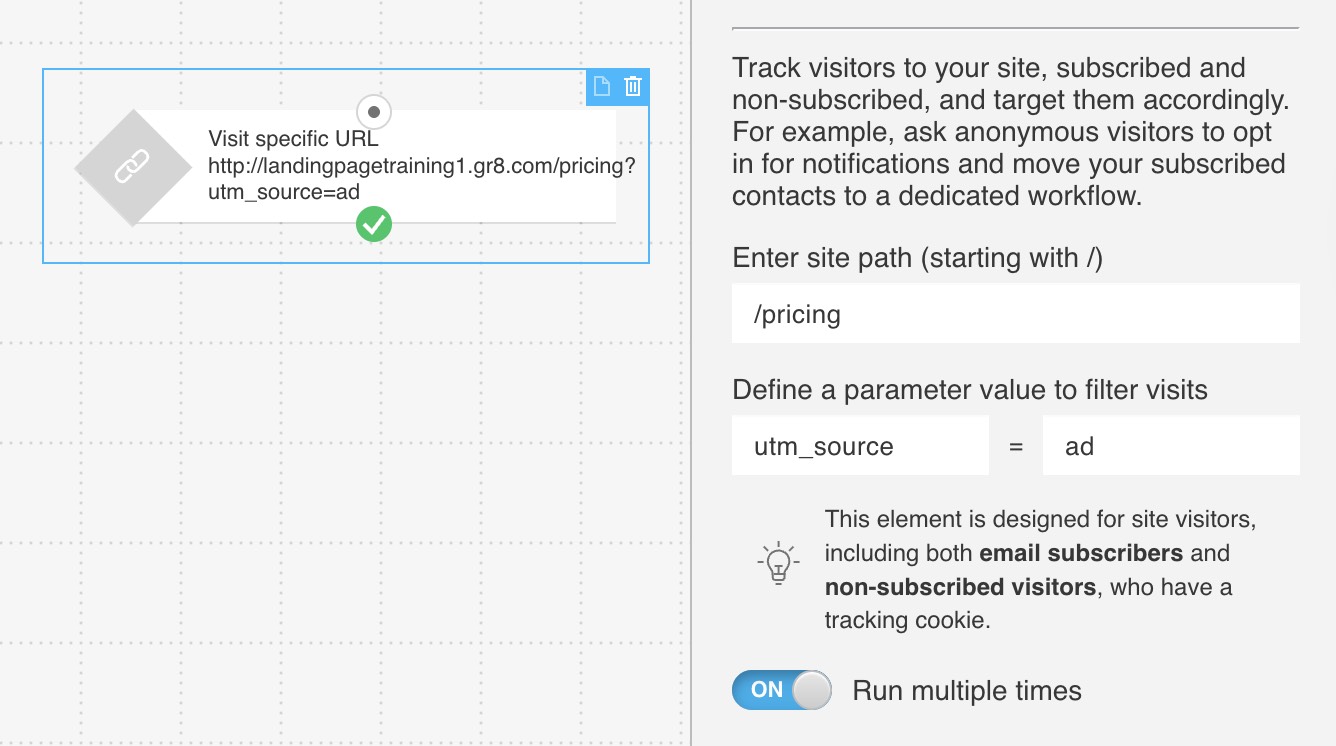
- Type site path to narrow the condition to a specific path. For example:
Use cases
You can use the Web Visited URL condition to:
- Start a workflow when someone visits a sales page.
- Tag visitors based on their interests (e.g., blog category pages they view).
- Show popups based on user behavior.
- Initiate email sequences based on registered subscribers’ behavior.
- Send push notification or push notification prompt based on a specific page visit.




