How to use the Send push notification action (web channel)?
The Send push notification action allows you to send web browser push notifications to users who have opted in to receive them from your website. These are short messages that appear in the recipient’s web browser – even when they’re not on your website – making them a powerful channel for re-engagement, time-sensitive updates, and cross-channel communication.
When a contact reaches this element in your workflow, the system attempts to deliver the push notification to their device.
Automation now has two channels: Email and Web. The Email channel is used to reach your email subscribers, while the Web channel allows you to engage both email subscribers and non-subscribed website visitors. Subscribed users can move from the Web to the Email channel to continue their journey, but not the other way around.
This article covers an element from the Web channel. If you’re looking for the equivalent in the Email channel, click here.
What is new
The Send push notification action is available in both the Email and now also the Web channel. However, there are several key differences between the two.
First of all, two additional settings available in the Email channel are not supported in the Web channel :
- Send to unique recipients
- Send only during specific hours
Another important difference is how contacts move through the element. In the Web version, the action has two exits:
- True (green), if the notification was successfully delivered to the user’s device
- False (red), if delivery failed
The Email version, on the other hand, has just one exit, regardless of whether the message actually reached the contact’s device.
| Email channel | Web channel |
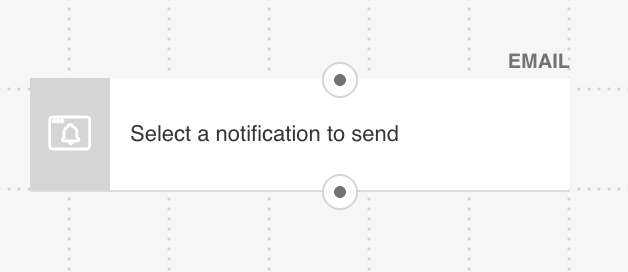 | 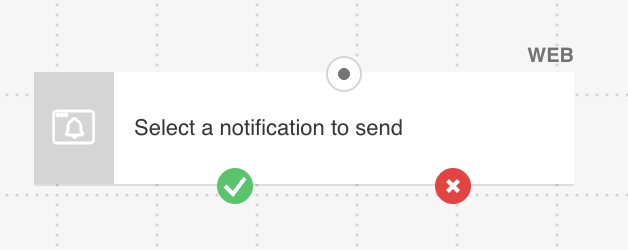 |
What is more, unlike the Send push notification element in the Email channel, the web version allows you to reach both your email subscribers and non-subscribed website visitors who have opted in to receive web push notifications.
Configuration
- Drag Send push notification element from the Actions section in WEB channel in the automation workflow editor.
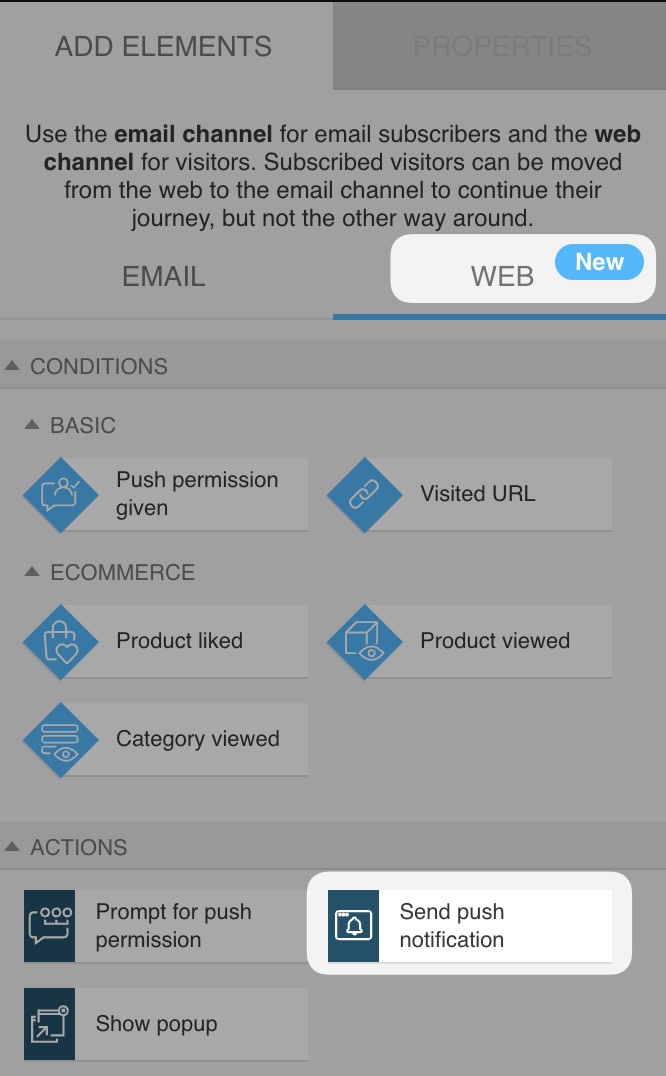
- From the dropdown menu, select the site for which push notifications have been defined in your GetResponse account.
- Select the notification you want to send to people.
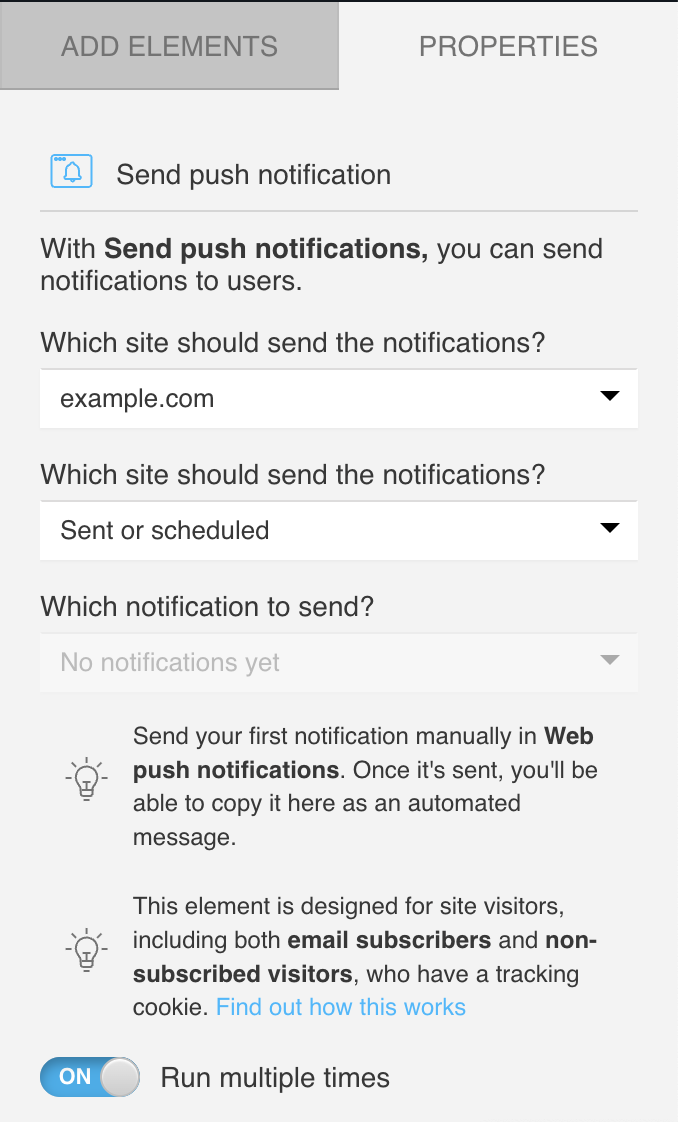
- You can also enable Run multiple times for this action, so it will work every time the defined criteria are met.
Use cases
You can use the Send push notification action to:
- Trigger a push notification when someone visits a specific page (like a product or pricing page).
- Promote time-sensitive offers.
- Send a quick message after a visitor likes or views a product.




