How to create a popup using a template?
The following article applies to our brand new Forms and Popups editor. Legacy editor help can be found here.
You can easily create a fully functional popup with no coding knowledge. You only need to select one of the pre-designed templates and customize it in a simple drag-and-drop editor.
How to create a popup
- Go to Forms and popups section > Create.

- Select In a popup and click Next.

- Select one of our Predesigned templates or start with a Blank template.
You can browse the templates by type in the left column, or by tags.
- Once you click the Use template button, you will be taken to the editor to edit your page.
How to set up my popup
Once you finish with the design, click the Next button in the upper right corner to proceed to the settings:
- Set up Display rules. You need to specify:
– Audience
– Triggers
– Timing
Ecommerce targeting is optional for PrestaShop and Shopify users.
Once you are ready, click the Next button.
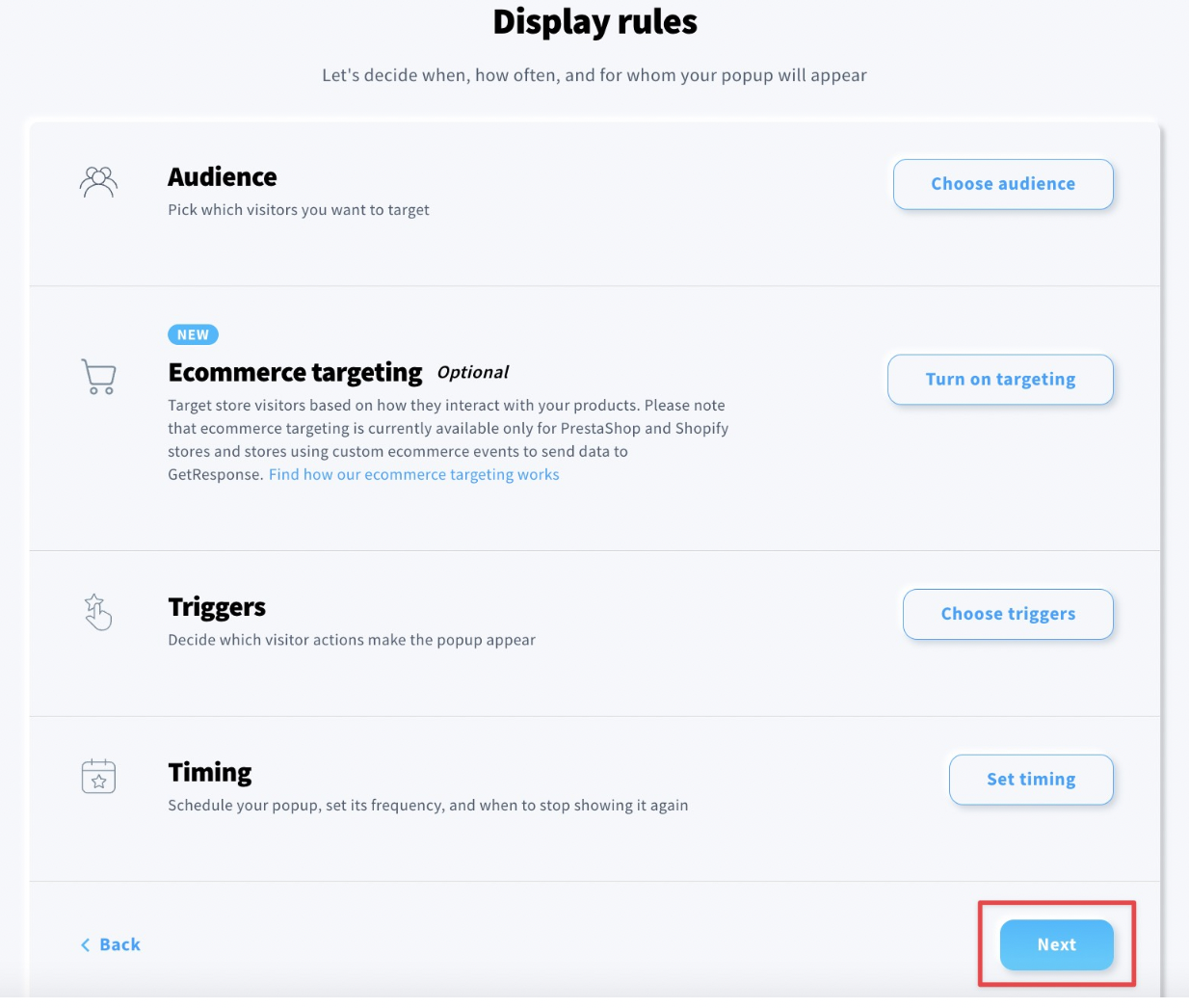
- On the popup settings page, enter the URL of the page where you want to display the popup.

You can also specify on which pages your popup should not be displayed by using the Hide on pages option. More details can be found here.
- Copy the Web Connect snippet to install it on the page where the popup should be displayed.
You can check a more detailed instruction here.
- Once you copy Web Connect from the popup modal, click Save and publish.
Learn more about editor features.




