First-time visitor follow up
This template contains elements from the Web channel, which means it allows you to operate on both email subscribers and non-subscribed website visitors.
The First-time visitor follow-up template is a prebuilt marketing automation workflow designed to help you start a conversation with people visiting your website for the first time.
It begins with a Visited URL entry point and uses Web channel tracking to detect new visits from both email subscribers and non-subscribers. Based on this, it triggers a Show popup action to engage first-time visitors right away. What you choose to display is up to you – for example:
- a friendly welcome message to introduce your brand
- a discount code to encourage the first purchase
- a contact form with a message inviting them to reach out
By using this template, you can make a strong first impression, guide visitors to explore more, and increase the chances of turning them into engaged contacts.
Template overview
Category: Engagement and retention
Elements in template: 4
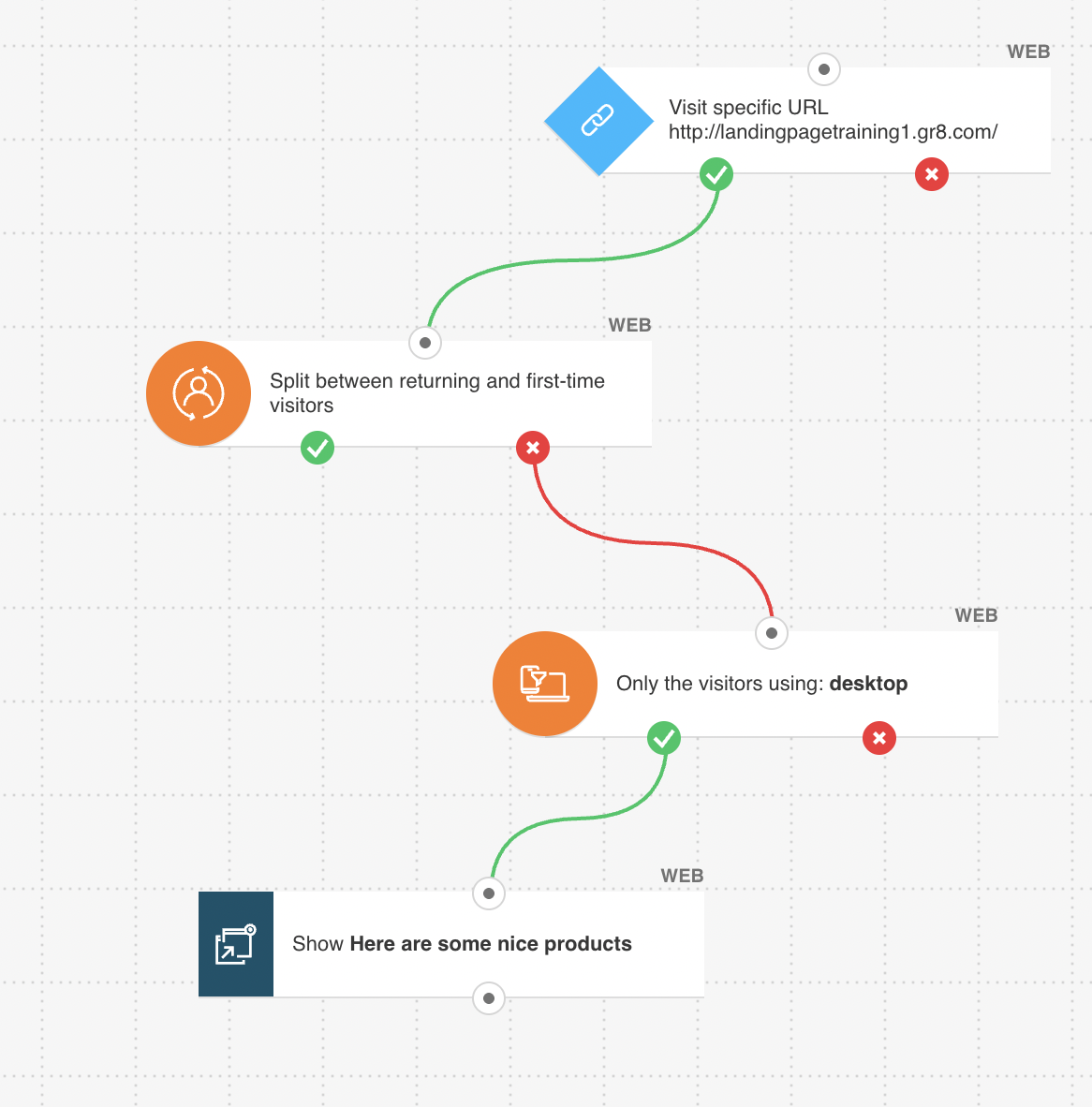
Here’s what you’ll need to configure the elements and publish the template as a workflow:
- WebConnect installed on your site,
- pop-up (but you can also create a new one while configuring the flow).
Configuring the template
All greyed-out elements need to be configured. Click an element to open its Properties tab.
- The workflow starts with the Visited URL condition. Select the domain you want to track (the list shows domains with Web Connect installed). To specify the exact page that should activate the automation, you can add a URL path or include URL parameters. Learn more about configuring the Visited URL condition.
- The second element is preconfigured to automatically check whether the person entering the workflow is a returning or first-time visitor.
- Configure the Device filter if you want to reach people based on the type of device they are using (e.g. mobile or desktop). Based on these conditions, visitors will move through the appropriate path (true or false) in the workflow.
- Configure the Show popup action. You can choose an existing pop-up or create a new one tailored to first-time visitors.
- Note: By default, Run multiple times is enabled for all these elements. If you want the pop-up to appear only once per visitor, you can simply disable this option.
Related links
- How to use the Returning visitor filter?
- How to use the Device filter?
- How to use the Visited URL condition?
- How to use the Show popup action?
- What’s the difference between the Email and Web channel in marketing automation?




