What’s the difference between the Email and Web channel in marketing automation?
GetResponse Marketing Automation now supports two distinct channels: Email (subscriber-based) and the newly introduced Web (visitor-based). These channels differ in how they track and interact with users, as well as how workflows are executed and managed.
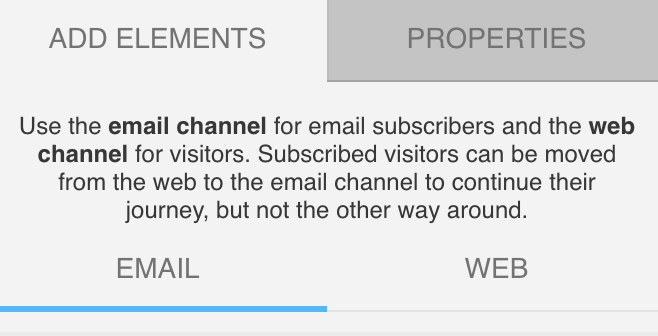
Until now, marketing automation in GetResponse has been based on subscriber processing, where the primary identifier was the subscriber ID.
We’re now introducing a new channel: Web, where workflows run directly in the customer’s web browser. These flows do not require subscriber context, because the main identifier is the visitor’s UUID, stored in the gaVisitorUuid cookie. The execution of the automation cycle in the Web channel is handled by the WebConnect script running in the user’s browser.
A visitor doesn’t need to be an identified subscriber to enter a workflow in the Web channel.
When should I use the Web or Email channel
Use the Email channel when your goal is to engage with known contacts from your email list – for example, to send follow-ups, tag subscribers, or trigger actions based on email behavior or purchase history.
Use the Web channel when you want to engage anonymous or identified visitors directly on your site, such as showing popups, prompting for push notifications, or reacting to web behaviors like visited URLs or liked/viewed products.
Below, we explain all the key differences between the Web and Email channels.
Negative paths
In the Email channel, condition elements can include negative (red) paths if conditions aren’t met within a specified time window.
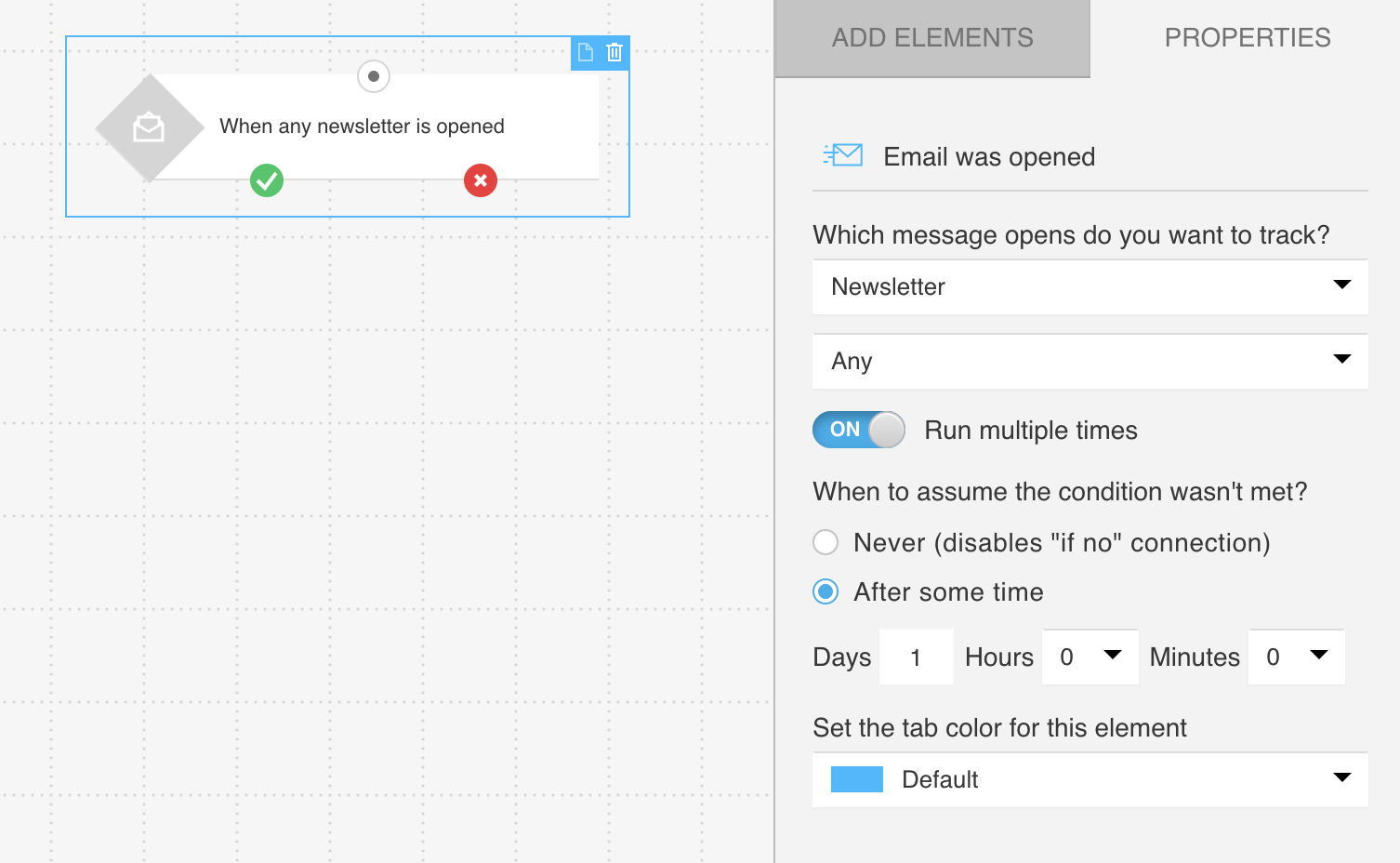
In the Web channel, this option isn’t available. Instead:
- If a visitor doesn’t meet the condition, they will remain in the element for up to 30 days.
- If the condition still isn’t met after 30 days, the visitor is automatically removed from the workflow.
Cross-channel journey transfers
A journey is a single path through the automation graph. A single person may have multiple journeys within the same graph at the same time.
While both channels can run side by side, moving a person directly from one channel to the other within a single journey is limited.
🔄 From Email to Web – not supported
At this time, it’s not possible to transfer a journey from the Email channel into the Web channel. This means that if a person enters a workflow through an email-based condition, you can’t connect web elements later in that same path.
If you try to add a web-based element (such as “Show popup” or “Prompt for push notification”) after an email-based path, the system will show a warning, and the automation won’t allow that configuration.
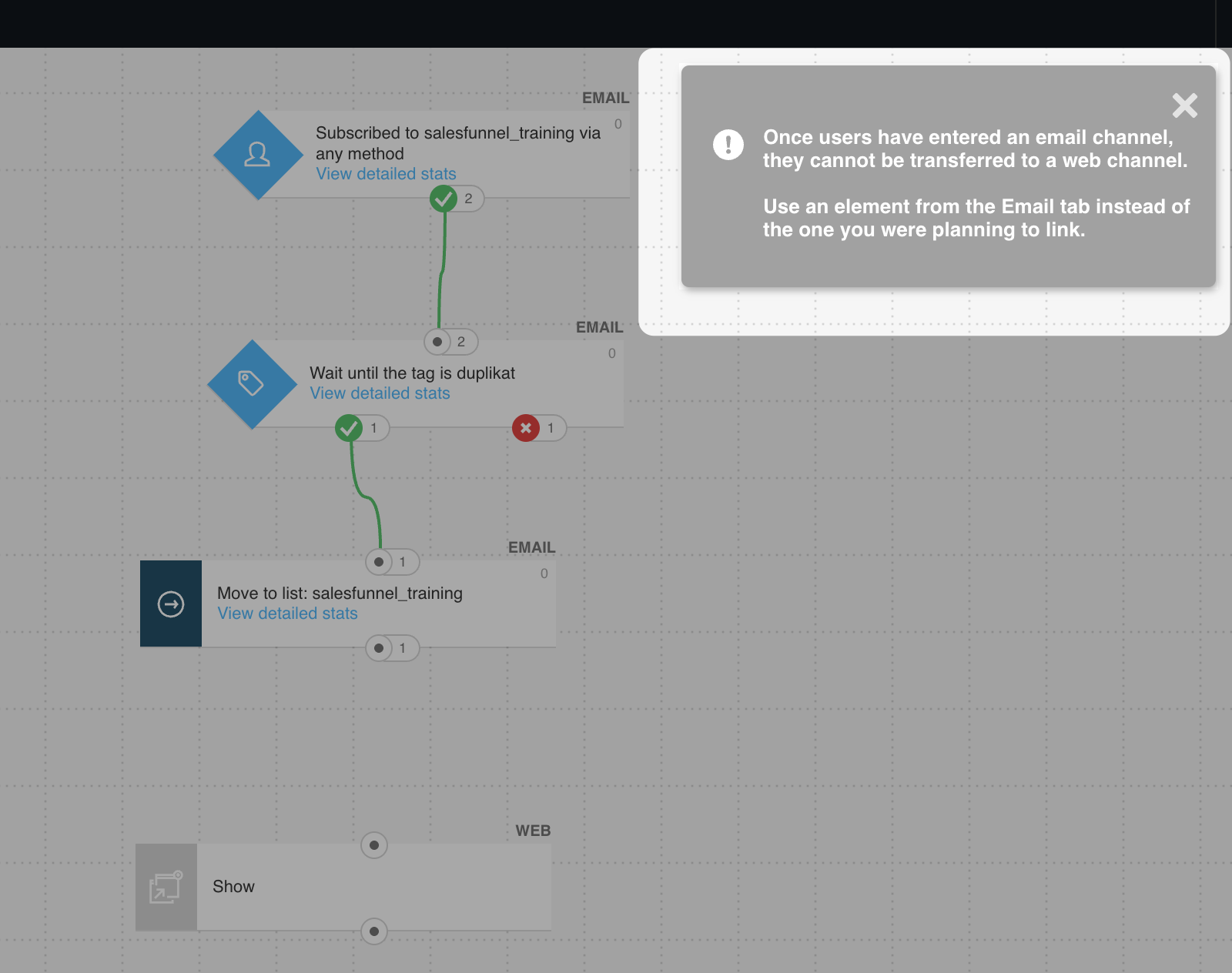
However, you can still build automations that react to both subscriber and visitor behavior by using multiple start conditions in the same workflow – for example, one for when someone subscribes to your email list (Email channel), and another for when someone likes a specific product (Web channel). Each condition starts a separate journey within the same workflow graph.

🔄 From Web to Email – supported
Transferring from a Web-based journey into the Email channel is possible, but only under one condition: the visitor must be identified as a subscriber.
Visitor identification happens automatically when a user logs into your store or customer portal and your integration sends their email address and visitor ID (gaVisitorUuid) to GetResponse. Alternatively, you can identify visitors manually using the GrTracking method or by tracking link clicks. To learn more about the available tracking options and how to implement them, see this article in our Help Center.
At the moment when the transfer is triggered, the system checks whether that visitor is already linked to a subscriber. If not, it will retry the transfer at gradually increasing intervals over a period of about 30 minutes.
To help improve transfer reliability, you can insert the “Email subscriber” filter before the transfer. This checks whether the system can recognize the visitor as a subscriber based on data available in the browser.
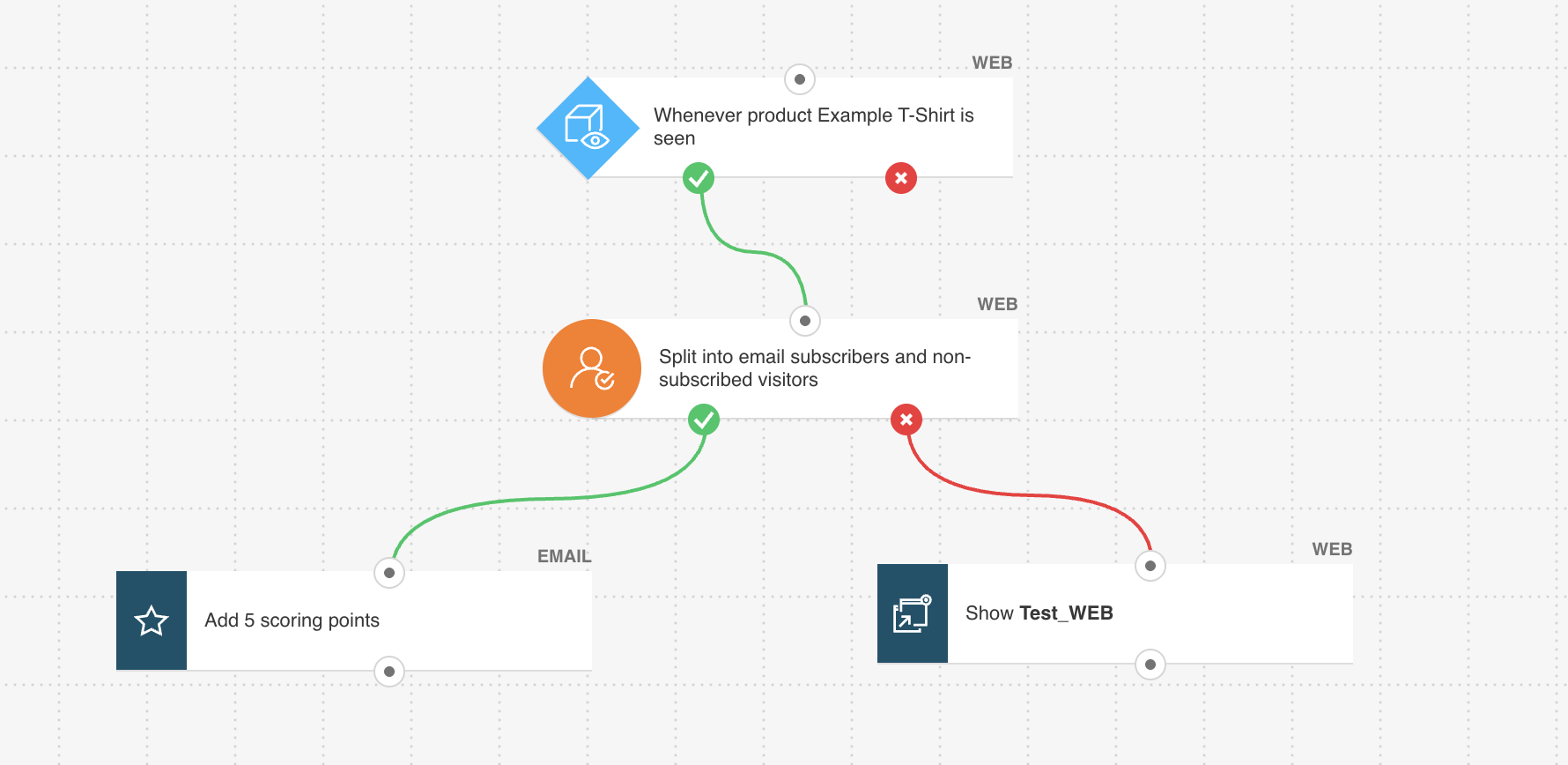
Adding existing contacts to a workflow
In traditional Email-based automation, you can include contacts who are already part of your list before the workflow starts:
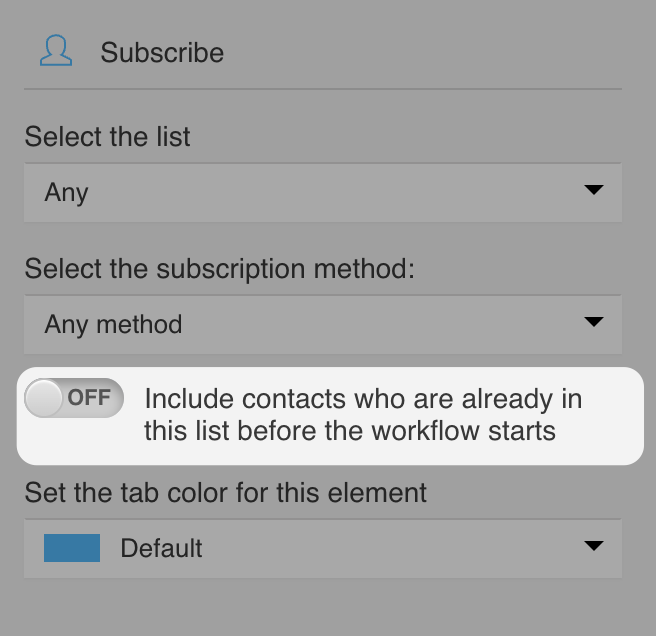
In Web automation, this type of manual entry is not available. Web workflows rely entirely on real-time visitor behavior. You cannot pre-load or import existing users into a Web-based workflow.
Segmentation
The Web channel currently does not support segmentation based on contact list data.
The Web channel is a new functionality and is still under active development. We’re working on expanding its capabilities and adding more features in upcoming updates.




