How to use the Show popup action (web channel)?
The Show popup action allows you to display a selected pop-up message to site visitors based on their behavior or other workflow conditions. It can be used to share promotions, offers, lead capture forms, or important announcements.
This action works on both subscribed contacts and non-subscribed site visitors, as long as they have a tracking cookie. It helps increase engagement or conversions on your website.
Popups will appear to users on the website where the domain is defined in the automation. To make sure your popup displays in the right context and in the right place, use a condition like URL visited or Product viewed earlier in the workflow to specify the domain and trigger the action at the right time.
Automation now has two channels: Email and Web. The Email channel is used to reach your email subscribers, while the Web channel allows you to engage both email subscribers and non-subscribed website visitors. Subscribed users can move from the Web to the Email channel to continue their journey, but not the other way around.
This article covers an element from the Web channel.
What kind of popups can be used
You can choose from two types of popups:
- Automated – popups created directly within the automation builder. These are basic popups designed for use in workflows only. They have limited settings and do not include advanced Display Rules. These popups will appear under Tools > Forms and popups with the label *AUTOMATED POPUP*.
- Available for automation – these are standard popups created under Tools > Forms and popups that include full display settings. When you select one of these in your automation, a copy is created and converted into an automated popup for use in the workflow.
Configuration
- Drag Show popup element from the Actions section in WEB channel in the automation workflow editor.
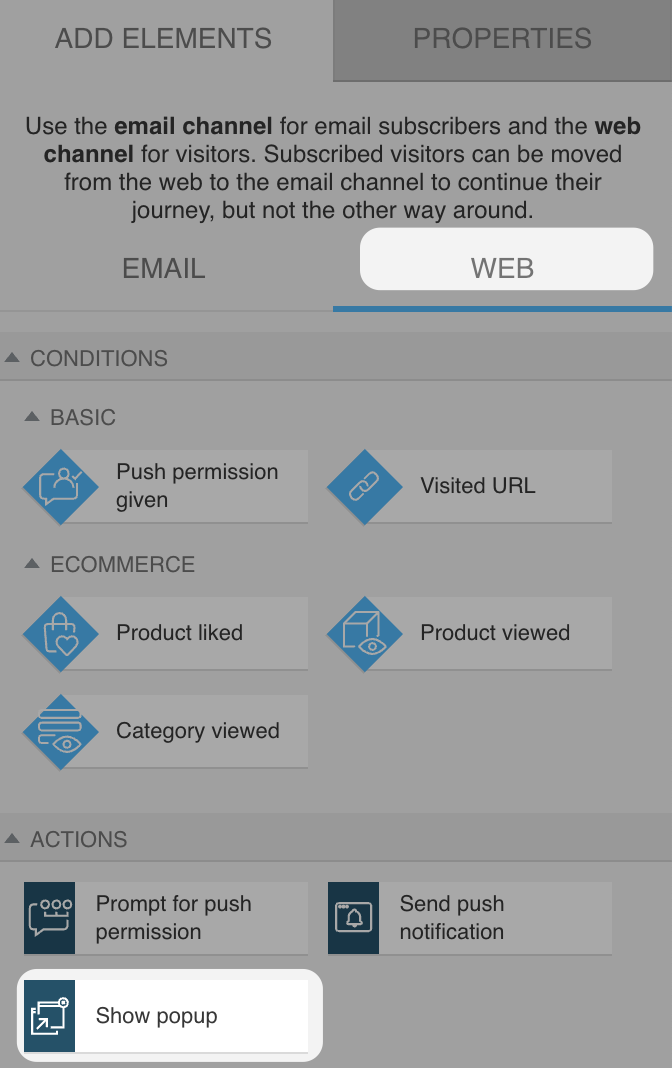
- From the dropdown menu, select an existing popup you want to display to site visitors, or create a new one directly in the editor.
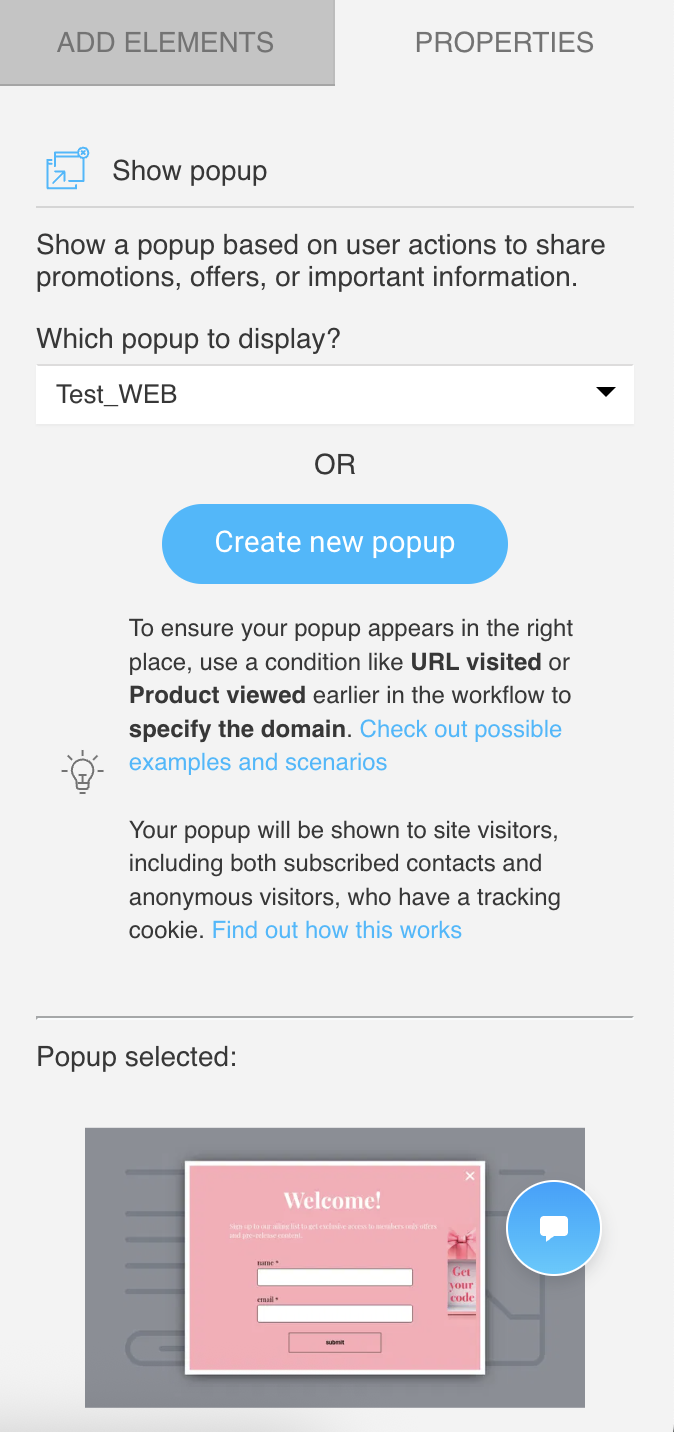
Once selected, a preview of the chosen popup will be displayed. - You can also enable Run multiple times for this action, so it will work every time the defined criteria are met.
Use cases
You can use the Show popup action to:
- Promote time-limited offers.
- Trigger a pop-up with a sign-up form for newsletter subscriptions.
- Announce new features or products.
- Show helpful tips or links based on the page the visitor is on.




