How to use two-factor authentication in GetResponse?
At least one method of two-factor authentication is obligatory in all accounts and sub-accounts since December 7, 2023.
Protect your account from unauthorized access. Use two-factor authentication to require a verification code delivered to you via email, to your mobile device via an authenticator app, or GetResponse app, or via text message to your phone.
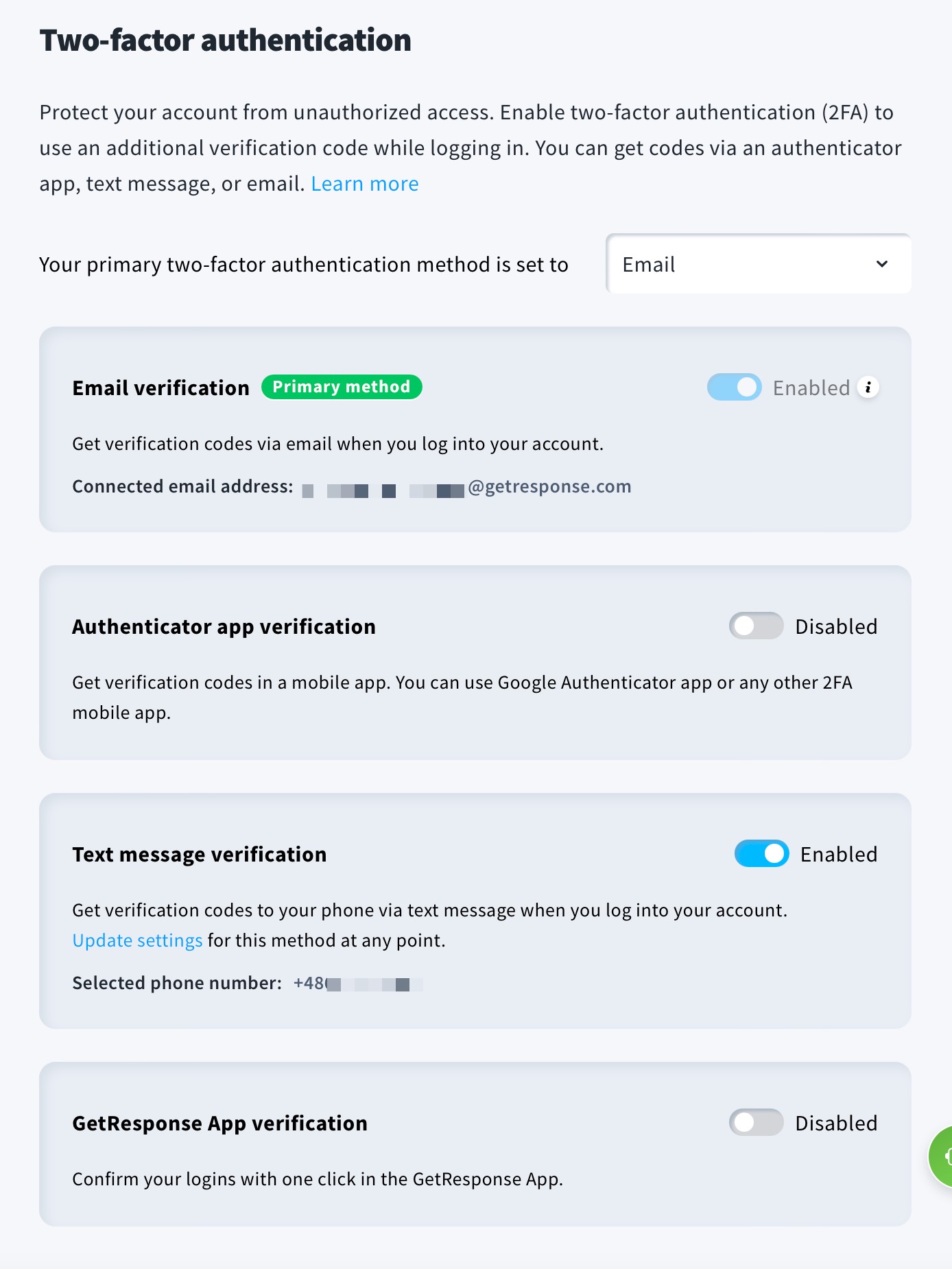
Obligatory authentication is activated for logins from unrecognized devices. You can always add a new trusted device to be able to log in from it without the need for extra authentication.

How to set up two-factor authentication via authenticator app
If you would like to use the Authentication app verification method you will need an authenticator app that allows generating one-time codes, such as Google Authenticator or Microsoft Authenticator. You can find examples here.
- Go to the profile icon.
- Select Manage account.
- Open Two-factor authentication tab.
- Enable two-factor authentication by clicking on the switch next to Authenticator app verification.
- Download a two-factor authenticator app on your mobile device from Google Store or App Store.
- Open the app and scan the QR code, or enter the code manually.
- Enter the 6-digit code from the authenticator app to complete the setup
- Save a backup code in a safe place in case you lose access to the authenticator app or your mobile phone.
- Click Complete setup.
How to set up two-factor authentication via GetResponse App
- Download GetResponse App from Google Play Store or Apple App Store on your mobile and login to it with your GetResponse credentials.
- On your computer, login to GetResponse and go to the profile icon.
- Select Manage account.
- Open Two-factor authentication tab.
- Enable two-factor authentication by clicking on the switch next to GetResponse App verification.
- Scan the QR code that appeared on the screen with your phone’s camera which will prompt to open GetResponse app.
- Pair device in your GetResponse App.

How to set up two-factor authentication via sms
- Go to the profile icon.
- Select Manage account.
- Open Two-factor authentication tab.
- Enable two-factor authentication by clicking on the switch next to Text message verification.
- Enter a mobile phone number you want to use for two-factor authentication.
- Click the Send verification code button to get a verification code in a text message.
- Enter the 6-digit code from the text message to complete the setup.
- Save a backup code in a safe place in case you lose access to your mobile phone.
- Click Complete setup.
How to set up two-factor authentication via email
- Go to the profile icon.
- Select Manage account.
- Open Two-factor authentication tab.
- Enable two-factor authentication by clicking on the switch next to Email verification. Codes will be sent to your account login email address.
- Click the Send verification code button to get a verification code via email.
- Enter the 6-digit code from the email to complete the setup.
- Save a backup code in a safe place in case you lose access to your inbox.
- Click Complete setup.
How to log in using two-factor authentication
- Go to https://app.getresponse.com/login
- Provide your account email address and password and click Log in.
- Provide the 6-digit code from the email, the authenticator app, the text message, or your backup code, or confirm log in in your GetResponse app.
- Click Submit.
How to use multiple two-factor authentication methods
When you add additional methods of authentication, you can use one as a primary method and the others as backup methods. The primary method can be changed in the selection box. If you don’t set up a preferred method, authentication via email will be selected as default.

How to disable a two-factor authentication method
- Go to the profile icon.
- Select Manage account.
- Open Two-factor authentication tab.
- Disable two-factor authentication method by clicking on the switch.
- Confirm that you want to disable the authentication method by clicking Yes, disable it.
Note: At least one two-factor authentication must stay active. Only the non-primary method can be disabled. If you want to disable your primary method of authentication, select another method as the default first.
How can my team members use two-factor authentication
Two-factor authentication via email is enabled automatically for all users of your account.
Users can enable additional methods of authentication for their sub-accounts by following the processes described above.
What if I lose access to my verification method account
If you lose access to your inbox, the authenticator app, or your phone, you can always use the backup code provided when you’ve set up the authentication for the first time.
If you don’t have it, you will have to contact our Support team, to have them generate a new backup code for you.
What if my account user loses access to their verification method
You will be able to generate a new backup code for them. To do that:
- Go to the profile icon.
- Select Team.
- Click on Manage users.
- From the action menu (horizontal ellipsis) select Generate backup code.
How to generate a new backup code if I’m a user
If you lose your backup code or use it, you can get a new one.
- Go to the profile icon.
- Select Manage account.
- Open Two-factor authentication tab.
- Click Reset up.
- Follow the installation steps and copy the backup code.




