How to use the Category viewed condition (web channel)?
The Category viewed condition allows you to trigger automation workflows when a visitor views a product page that belongs to a specific category in your online store. This helps you tailor your marketing to each shopper’s interests in real time.
This condition reacts when someone visits a product page on your website (where Web Connect is installed) and the visit includes category information. It supports both GetResponse’s native ecommerce integrations and your own custom integrations that pass category data through Web Connect.
Automation now has two channels: Email and Web. The Email channel is used to reach your email subscribers, while the Web channel allows you to engage both email subscribers and non-subscribed website visitors. Subscribed users can move from the Web to the Email channel to continue their journey, but not the other way around.
This article covers an element from the Web channel.
What is new
The Category viewed condition is available only in the Web version, and it works for both known email subscribers and non-subscribed visitors.
Before using this condition, make sure that:
- Web Connect is correctly installed on your website.
- Your ecommerce integration or custom setup is sending category view events to GetResponse.
Configuration
- Drag Category viewed element from Conditions section in WEB channel in the automation workflow editor.
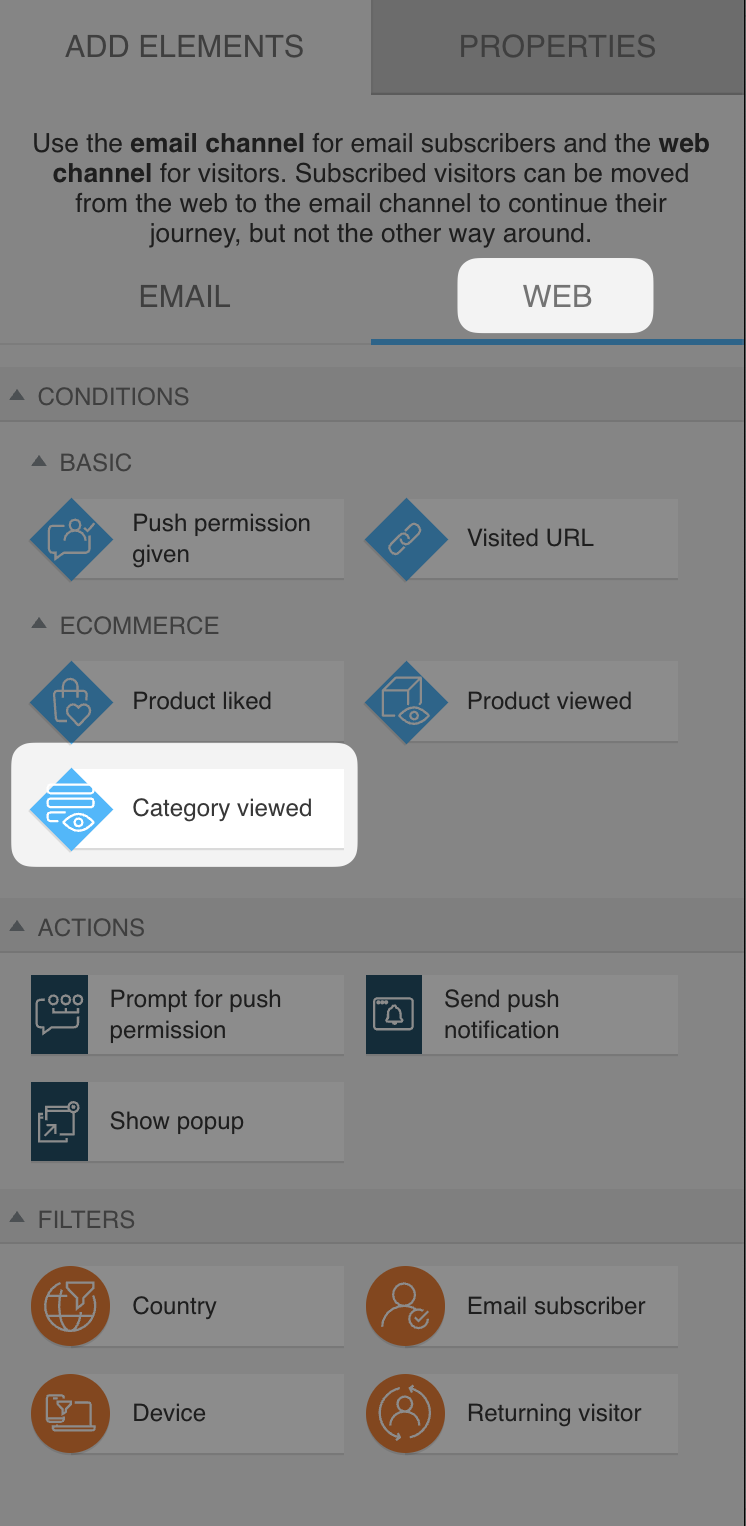
- From the dropdown menu, select a domain. If your domain is not visible there, make sure the Web Connect is properly installed on the site linked with it.
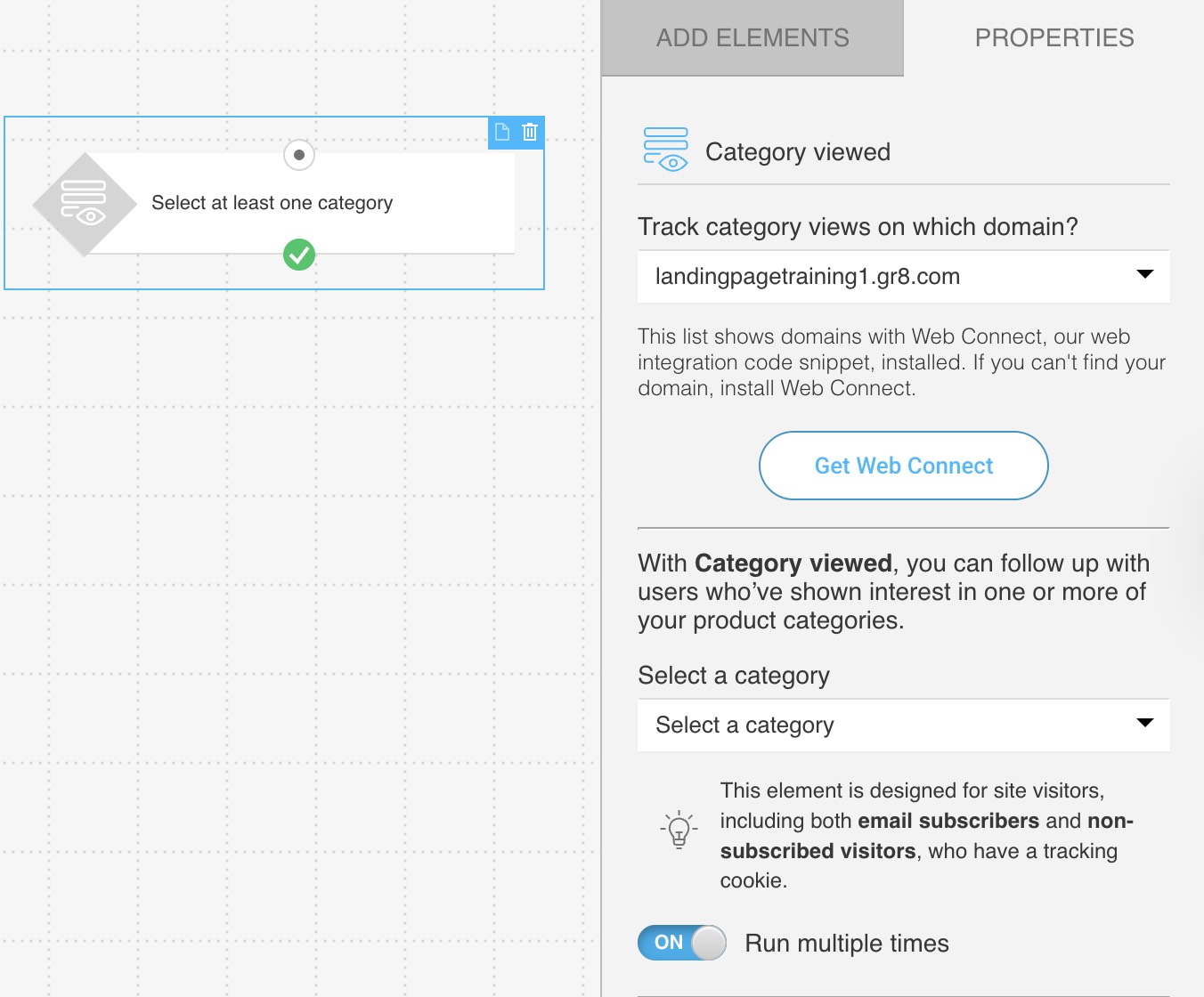
- Select one or multiple product categories. You can also select Any to include them all.
- Decide whether and how long you’d like the condition to wait (this applies only to the negative – red – path). There are two options you can choose between: Never and After some timeor on exit, and they both define when the system should treat the condition as not met.
- Never – Disables the negative path entirely. If the condition isn’t met within 30 days, the visitor is automatically removed from the workflow.
- After some time – Use this option if you want to set a deadline for meeting the condition. You can configure how long the workflow should wait before assuming the condition wasn’t met (for example, after 20 seconds or a specific number of minutes/hours/days).
- User tries to exit the page – The negative path is triggered when the system detects that the site visitor tries to exit the page defined in the condition details.
- You can enable Run multiple times for this conditions, so it will trigger every time the defined criteria are met.
- You can also enable Frequency triggers by turning on the slider next to Use past activity rules.
This feature has let you define additional conditions related to how many times a visitor has viewed a product and/or how long those views have lasted.
Based on these conditions, the visitor can proceed to the next element once the defined criteria are met.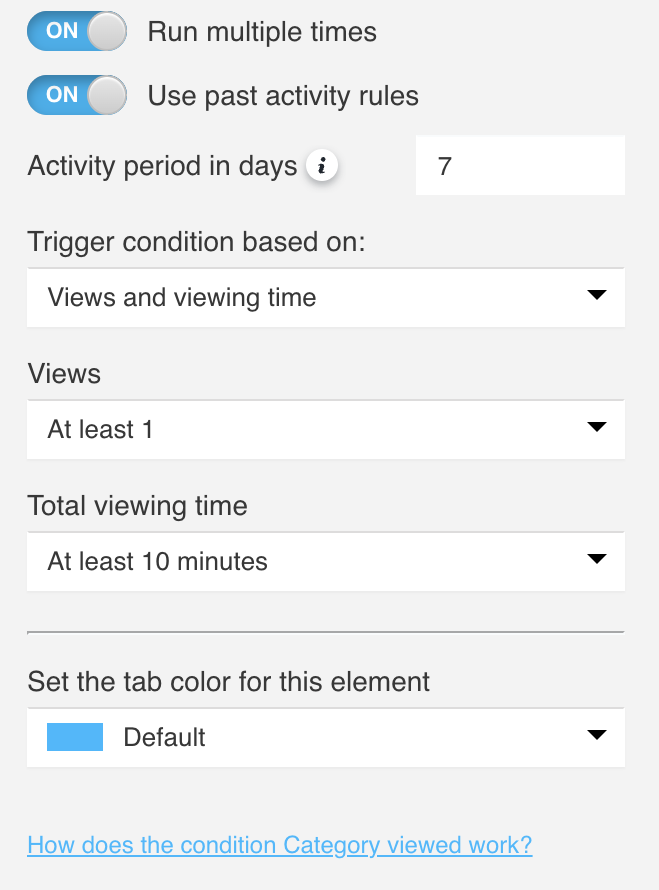
When you enable Use past activity rules, you’ll see several options to configure:- Activity period in days
Enter the number of days (1-30) during which the contact’s activity should be taken into account. The activity period defines how many full days back are analyzed.
A “full day” means a 24-hour period counted from midnight.
For example, if you set the activity period to 7 days and a visitor views a category on September 27 at 2:00 PM, the system will consider category views that happened since September 20, 00:00.
Views older than that won’t be included. - Trigger condition based on
Choose how the workflow should evaluate the visitor’s activity:- Views – the visitor must view the selected category at least 1, 2, 3, 4, 5, or 10 times within the defined activity period to proceed to the next element.
- Viewing time – the visitor must spend at least 1, 3, 5, 10, 20, or 30 minutes viewing the selected category to proceed to the next element.
The viewing time refers to the total accumulated time a visitor spends viewing the category. The activity period defines which views are included in the calculation. - Views and viewing time – both conditions must be met for the vistor to move to the next element.
- Views or viewing time – meeting just one of the two conditions allows the visitor to move to the next element.
- Activity period in days
Use cases
You can use the Category viewed condition to:
- Start a workflow when a visitor views a category to initiate further engagement.
- Tag users based on their product interests for future campaigns.
- Trigger limited-time offers when someone shows repeated interest in a category.
With the Category viewed condition, you can create highly relevant, behavior-based automations that engage shoppers at the right moment.




