How to use the Push permission given condition (web channel)?
The Push permission given condition lets you trigger automation workflows when a visitor grants permission to receive web push notifications. This is a great way to engage both known contacts and anonymous website visitors as soon as they opt in.
This condition activates whenever someone accepts your push notification prompt on your website. You can configure it to react to permissions given for a specific prompt or any prompt assigned to your site.
Automation now has two channels: Email and Web. The Email channel is used to reach your email subscribers, while the Web channel allows you to engage both email subscribers and non-subscribed website visitors. Subscribed users can move from the Web to the Email channel to continue their journey, but not the other way around.
This article covers an element from the Web channel.
The Push permission given block has two exits: true (green) and false (red), and the exit a person takes when going through the flow depends on the consent given:
- A website visitor who has already given consent for the prompt configured in the “Prompt for push notification” element will follow the green path;
- A website visitor who has already given consent, but for a different prompt than the one configured in the element, will follow the red path;
What is new
The Push permission given condition is available only in the web version, and it works for both known email subscribers and non-subscribed visitors.
Before using this condition, you need to:
- Install Web Connect on your website to track permission events.
- Have at least one web push prompt configured and published.
Configuration
- Drag Push permission given element from Conditions section in WEB channel in the automation workflow editor.
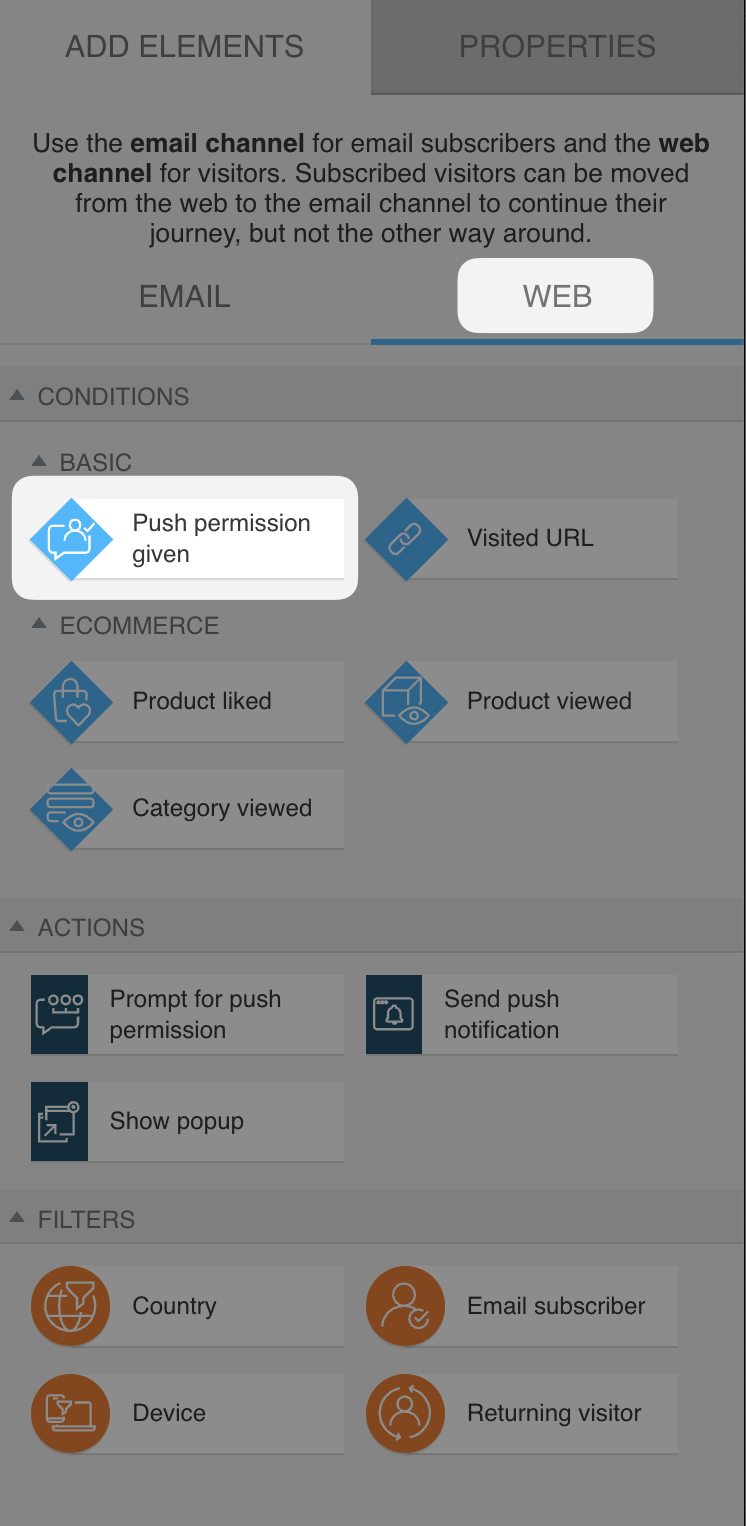
- From the dropdown menu, select a domain. If your domain is not visible there, make sure the Web Connect is properly installed on the site linked with it.
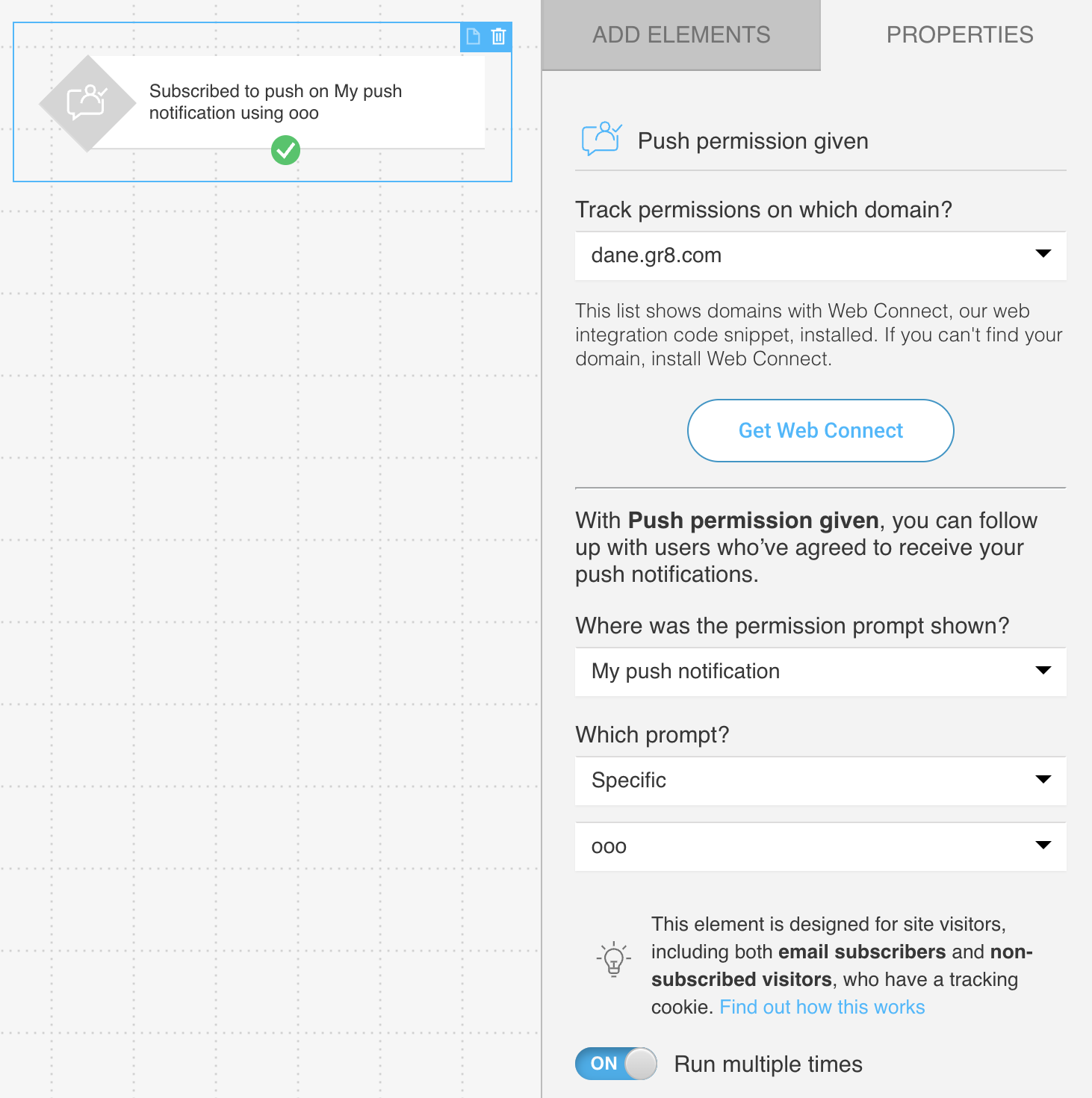
- Select the site and the prompt from that site. You can choose Any or Specific prompt from the selected site.
- You can also enable Run multiple times for this conditions, so it will trigger every time the defined criteria are met.
Use cases
You can use the Web Push permission given condition to:
- Start a welcome workflow when someone subscribes to web push notifications.
- Tag users based on the prompt they responded to.
- Combine push permission events with other behaviors (like visiting a page or making a purchase) to personalize follow-up.




