How does the Consent status updated condition work?
The Consent status updated condition allows you to take automatic actions based on whether your contacts give or withdraw their consent to process their personal information. This condition helps stay compliant with GDPR and other data processing agreements.
The Consent status updated condition has an “if yes” (green) and “if no” (red) connector. Your contacts will go down the positive path if their consent status changes. If there is no change to their consent status, they will follow the negative path.
Note: When you use Consent status updated as a start element, link the next element only to the “if yes” connector. Only the contacts who have changed their consent can “enter” this element at the beginning of a workflow. The “if no” connector simply can’t trigger any action.
You can use this element at the beginning of the workflow or at any moment when you need to make a decision based on the consent status.
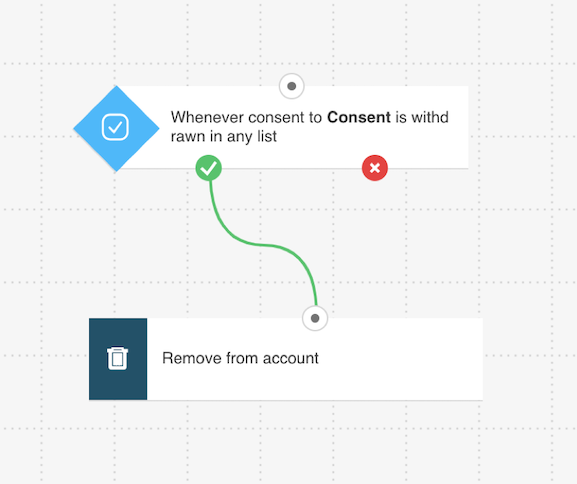
This condition allows you to automatically segment your contacts, and to make sure that those who give their consent are included in your messages. You can also use it to delete or move from your list those who withdrew their consent.
The condition only tracks consent status changes of existing contacts. It will not be triggered for people who give their consent while subscribing. If you want to track consent for newly subscribed contacts, consider using the automation template called Consent-based welcome message.
In order for the condition to work, you need to:
- Create a Consent field for collecting consent.
- Include it in your form or landing page.
How do I set up the consent status updated condition?
To set up the condition:
- Drag and drop the Consent status updated element into the workspace.
- Click the element or select the Properties tab to configure the element.
- Expand the dropdown list and select if you’d like to track giving or withdrawing consent.
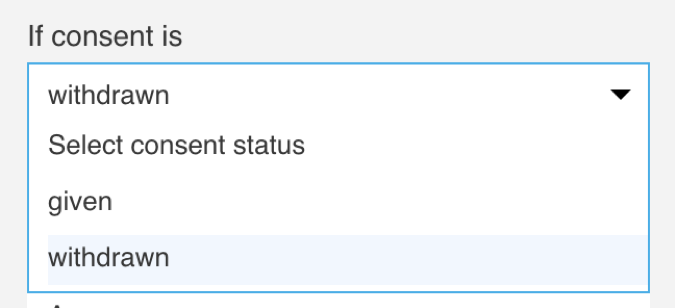
- Select which Consent field you want to track from the dropdown list.

- Select the list for which you want to track consent changes. You can track consent changes for any list or a specific one.
- (Optional) Set the condition to run multiple times.
- (Optional) Switch on Include contacts who’ve met this condition before the workflow starts.
- Select the time settings for when to assume the condition hasn’t been met. After this time we assume the contact hasn’t met the condition and moves down the negative path.
- If this condition is a start element, set it to Never.
How do I change consent for the condition to work?
Only your subscribers can change their consent status. They can do this by clicking a link in the footer of your messages that says unsubscribe. Once they change their consent status in these settings, the condition will be triggered.

Can I trigger a workflow based on the consent my contacts have already given or withdrawn?
By default, the Consent status updated condition waits for your contacts to change their consent status to trigger the workflow. It only works for contacts who edit their consent after the workflow starts.
To trigger the workflow for contacts based on their current consent status, switch on Include contacts who’ve met this condition before the workflow starts.
This option works:
– For start elements only. Consent status updated condition adds your contacts with the given consent status only when used at the beginning of your workflow.
– Only once for that element.





