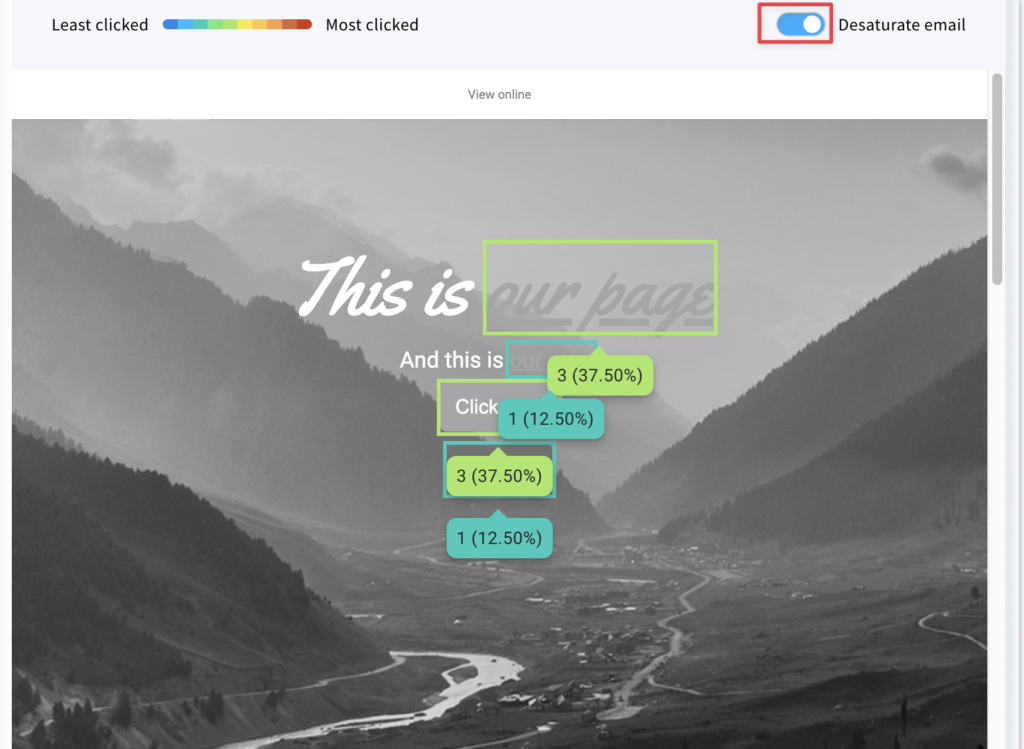What is click map and how can I use it?
Click map allows you to check link clicks in your messages. You can see how many times a specific link has been clicked and the percentage share of a given link in total clicks.
Click map is available for emails (newsletters, autoresponders and automation messages) created in the new drag-and-drop email editor only.
How can I view click map?
- Go to Statistics of your message by hovering over the Actions menu (vertical ellipsis).
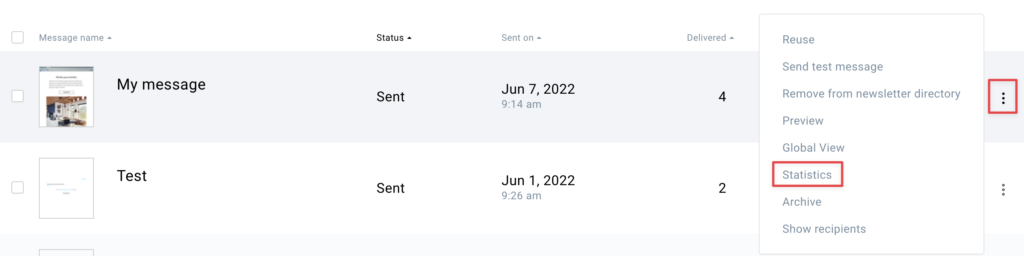
- On the Reports page go to Opens and clicks tab.
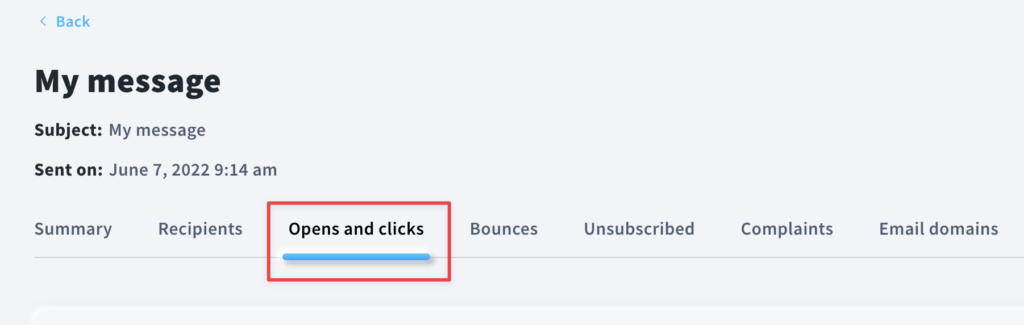
- Scroll down to the Links clicked section.
- You will see a list of all the links included in the message. You can check:
- Total clicks – this metric shows how many times contacts clicked a given link. If 1 subscriber clicks a link 3 times, Total clicks will show 3 clicks.
- Clicks – this metric shows how many people clicked a given link. If 1 subscriber clicks a link even several times, the Clicks metric will show 1 click.
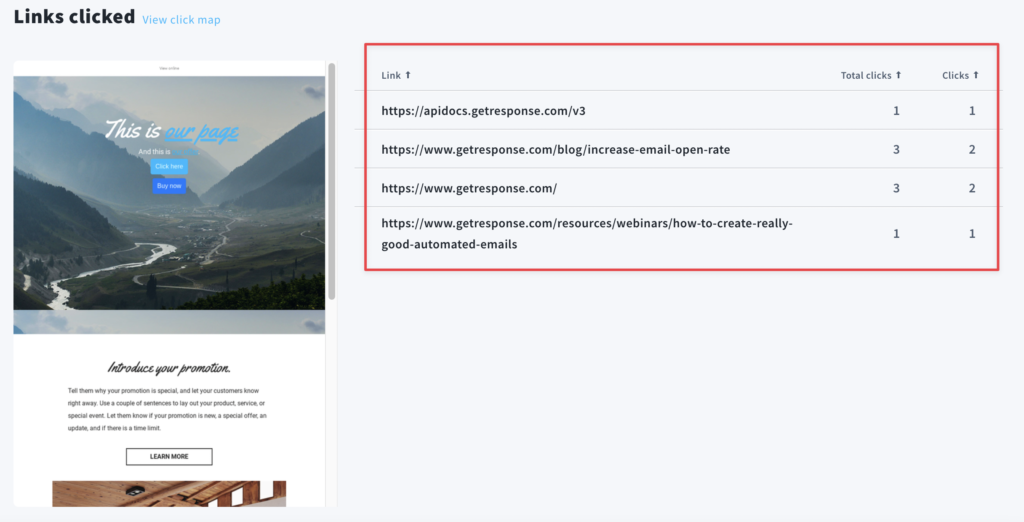
By clicking on the arrow icons, you can sort the data by:
- link name
- total clicks / clicks descending
- total clicks / clicks ascending
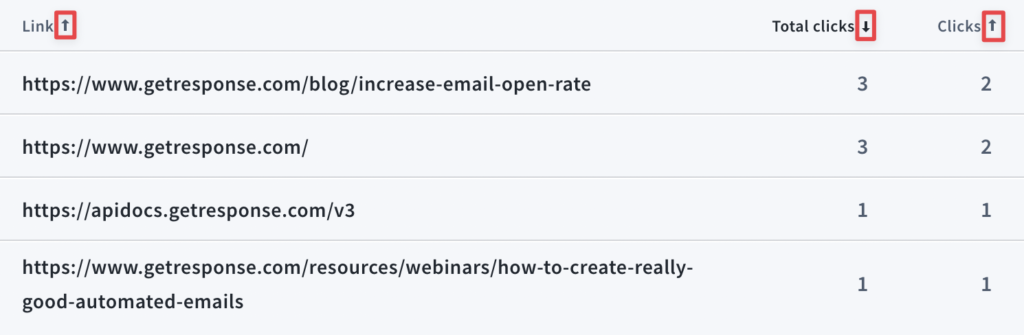
- Click on one of the View click map options to see more detailed statistics.
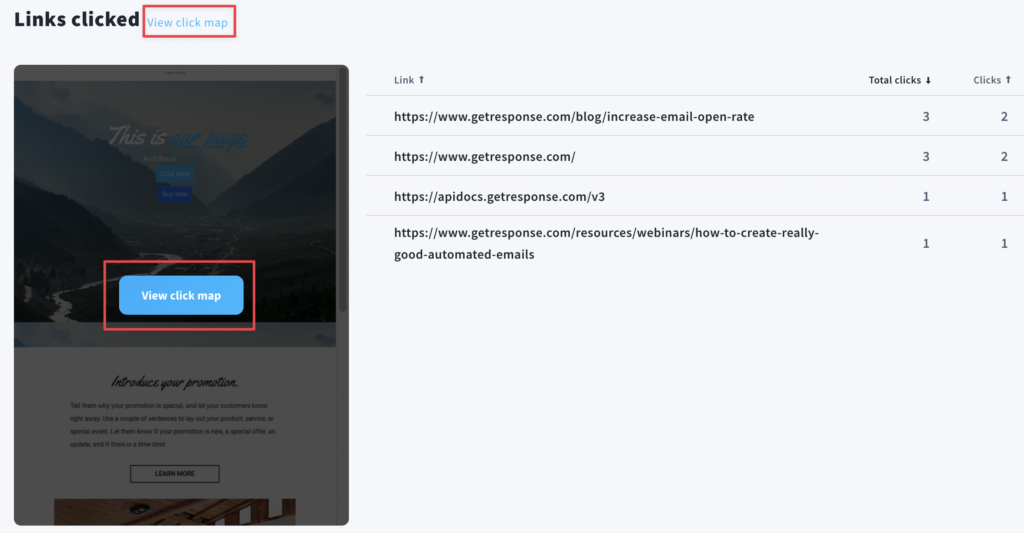
You will see the least and the most clicked links marked in colours. We will also display the percentage share of a given link in total clicks.
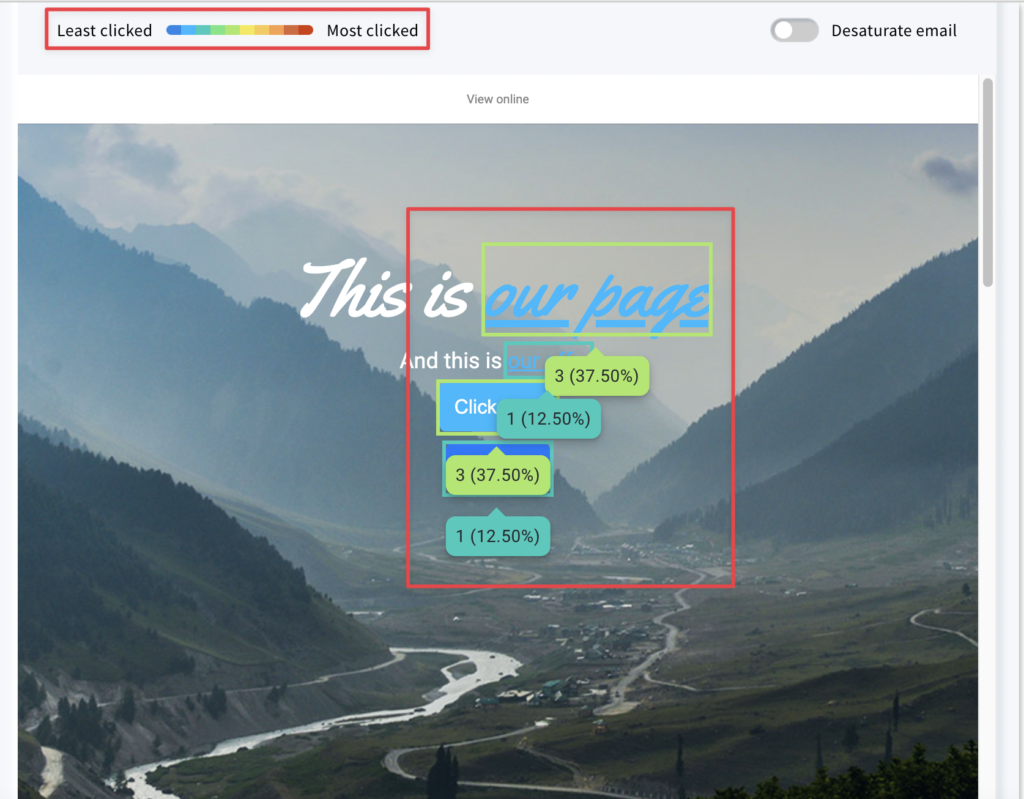
If you need to make the data more readable, you can use the Desaturate email option by switching the toggle to the right position.