How to find contacts by subscription method?
You can add contacts or contacts may add themselves to your list using a variety of methods. So, when planning your marketing strategy, it is useful to know how they got to be on your list of contacts. Did they fill out a form on your Facebook page? Did they subscribe via a landing page advertising a specific product? Or maybe you’ve set up recurring imports and you’d want to know who got added via integration with another service or platform.
You can find who subscribed to your lists using a specific method on the Search contacts page. Once there, you’ll be using the Advanced search option to search by all the subscription methods available. The exact search criteria will depend on the method you select, but you’ll always start your search here:
1. Go to Contacts>>Search.
2. On the Search contacts page, click Advanced search. This will open your advanced search options.

3. In the Advanced search options, click All selected lists to expand the list options. Then, select the list you want to search in.

You can now select specific search conditions to find the contacts.
Finding people who subscribed via a landing page
Create your search condition:
1. Click the Add condition link to reveal available search options.
2. Select Contact details and choose Subscription method in the next available droplist.
3. Select Landing page for the method and select the page name. (You can also select all landing pages.)
4. Click Apply to see the results.

If you want to search by a different subscription method, click Cancel and select different criteria.
Finding people who subscribed via a form
Create your search condition:
1. Click the Add condition link to reveal available search options.
2. Select Contact details and choose Subscription method in the next available droplist.
3. Select Signup form for the method and select the form type. (You can also select all form types.)
4. Select the form name.
5. Click Apply to see the results.
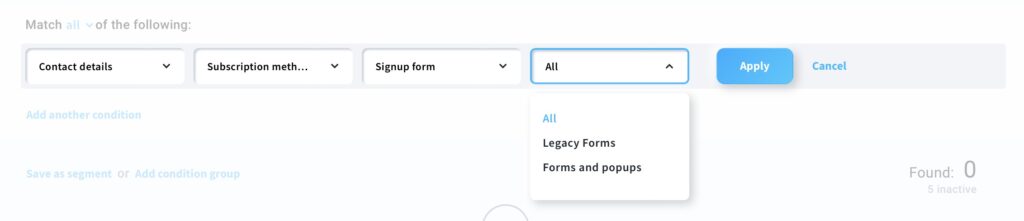
Form (Legacy) = old legacy forms
Forms = Forms under Tools > Forms
Forms and popups = Forms under Tools > Forms and popups
If you want to search by a different subscription method, click Cancel and select different criteria.
Finding contacts added from a specific service
You can use the condition Contact details>>Subscription method>>Added via import, but this condition is useful if you’d like to find all imported contacts within a specific timeframe.
If you want to find contacts added from a specific service, you’ll need to use a custom field.
Create your search condition:
1. Click the Add condition link to reveal available search options.
2. Select Contact details and choose Custom field in the next available droplist.
3. Select origin in the next field.
4. Specify which platform or service you’re looking for.
5. Click Apply to see the results.
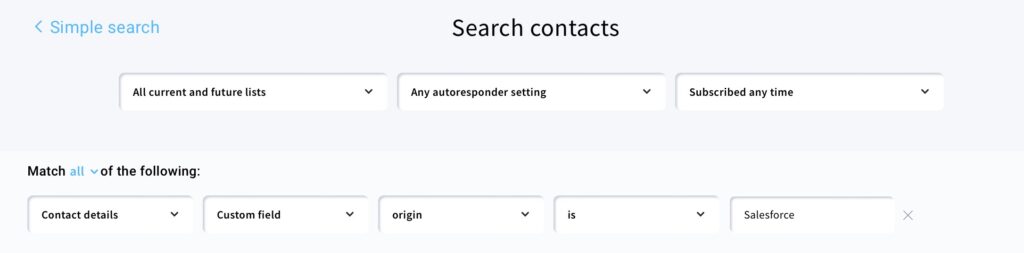
If you want to search by a different subscription method, click Cancel. Then, select Contact details>>Subscription method and choose a method from the list.
What can I do with the search results?
Once you have the search results, you can:
- save the search criteria as a segment
- move or copy them to a list
- send them a message
- add a tag, score, or a custom field
- delete them from one or all lists




