How to connect my online store to GetResponse?
There are four main ways in which you can connect your online store to GetResponse:
- using a GetResponse plugin for Magento, PrestaShop, or WordPress,
- using a custom API solution.
- Using a Conversion funnel
- By adding a store in Ecommerce tools.
Once you connect them, you can start sending ecommerce data to your account. It can be used for sending personalized recommendations and automatic abandoned cart messages, building post-purchase workflows, or customer segmentation. They all help you promote your products and grow your customer base.
To connect your online store and GetResponse account you will need:
- a GetResponse account
To take full advantage of our ecommerce and web traffic tracking solutions, you should have a Marketer or Creator account.
(optional) access to the Conversion funnel feature
- an online store
If you have a Magento, PrestaShop, or Woocommerce store, you can send ecommerce data to your GetResponse account using our plugin. Or, you can use a custom API solution to connect your store to GetResponse.
To send and collect ecommerce data in your GetResponse account, be sure to create a GetResponse store in the plugin you use. You can also create a store using API. This store in GetResponse receives all the product data, orders, and abandoned cart information from your online store.
Connecting Magento and GetResponse
You can use the GetResponse Ecommerce feature to get information about your customer spending habits. Once you enable it, it starts passing such information as orders, products purchased, items added to a cart, and order value to your GetResponse account.
To connect GetResponse and Magento, you’ll need to:
- Install the GetResponse extension for Magento 1.9 or 2.x
- Connect your GetResponse account to Magento using the GetResponse API key.
- Enable the Ecommerce feature in the GetResponse plugin.
For step-by-step instructions, go to Can I grow my contact database by integrating GetResponse with Magento?
Additionally, with this plugin you can:
- export your Magento client database to your GetResponse list,
- export predefined custom fields,
- add contacts to a specific GetResponse list when people register at your online store,
- add contacts through your GetResponse forms and exit popups that you added to your store,
- automatically move or copy your customers between your GetResponse lists when they make a purchase in a specific product category,
- track customers around your store.
Connecting PrestaShop and GetResponse
Our plugin is compatible with PrestaShop 1.7.x, or 8.x. To connect GetResponse and PrestaShop, you’ll need to:
- Install the GetResponse extension for PrestaShop.
- Connect your GetResponse account to PrestaShop using the GetResponse API key.
- Enable the Ecommerce feature in the GetResponse plugin to send ecommerce data to GetResponse to keep you informed about their spending habits. Use this data to create marketing automation workflows that react to purchases, abandoned carts, or the amounts of money your customers spend.
For step-by-step instructions, go to Can I integrate my account with my PrestaShop e-commerce site?
Additionally, this integration lets you:
- export customer data,
- add new contact list,
- add contacts to a specific GetResponse list when people register at your online store,
- add contacts through your GetResponse forms and exit popups that you added to your store,
- automatically move or copy your customers between your GetResponse lists when they make a purchase in a specific product category,
- track customers around your store.
Connecting WordPress and GetResponse
- Install the GetResponse for WordPress plugin in WordPress.
- Connect your GetResponse account to WordPress using the GetResponse API key.
- Enable the Ecommerce feature in the GetResponse plugin to send ecommerce data to GetResponse to keep you informed about their spending habits. Use this data to create marketing automation workflows that react to purchases, abandoned carts, or the amounts of money your customers spend.
For step-by-step instructions, go to How to add WooCommerce customers to GetResponse?
Additionally, this integration lets you:
- export customer data,
- add contacts to a specific GetResponse list when people register at your online store,
- add contacts via a registration form added to your site,
- use built-in integrations with Contact Form 7 and BuddyPress
- track site visits.
Connecting your store using GetResponse Ecommerce API
Our GetResponse Ecommerce API allows you to pass on information from your store to GetResponse about the following:
- store
- product categories
- addresses
- orders
- cart
- meta fields
- products
- product variants
- taxes.
Please go to GetResponse API documentation for a complete list of API requests.
Connecting your store using Conversion funnel
You can use the GetResponse Conversion funnel feature to connect your store with GetResponse.
You need to:
- Go to Conversion funnel.
- Click Create funnel.
- Enter your funnel name.
- Click Create a funnel under Sell a product.
- Then click Full sales funnel or Quick sales funnel.
- One the page that opens click Create another store under Select your store. If you don’t have a store, click Create a store.
Here you are able either to Create a GetResponse store or Connect an existing store.
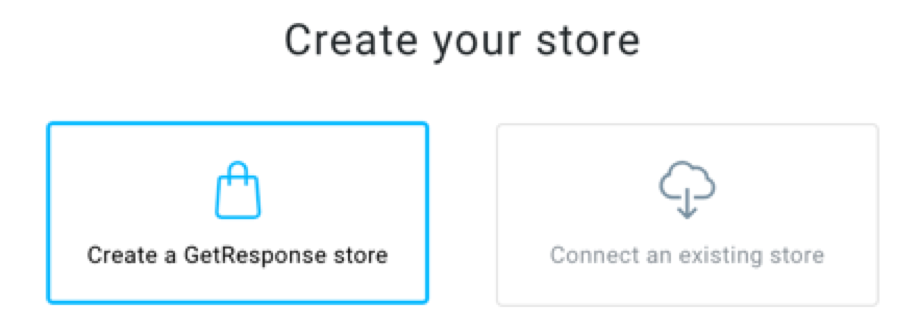
Create a GetResponse store.
- Click Create a GetResponse store.
- Provide your store name. It needs to have at least 4 characters.
- Select the currency for products in your store. Each store can only have one currency. If you would like the store to have several currencies, create separate stores for each currency.
- Click Create.
Connect an existing store.
- Click Connect an existing store.
- Click on one of the platforms and you will be able to import products from there:
You will need to provide appropriate login and access credentials in order to connect your store with GetResponse and click Connect.
- After you connect to the given external service, we will start importing your products and then redirect you to back to the funnel settings.
Connecting your store using Ecommerce tools
You can add a store directly to your GetResponse account by using the section Ecommerce tools.
- Go to Ecommerce tools.
- Click on Add store.
Here you will be asked which store are you connecting to. You can choose one of the available stores or select Set up a store linked to a sales funnel for more options.
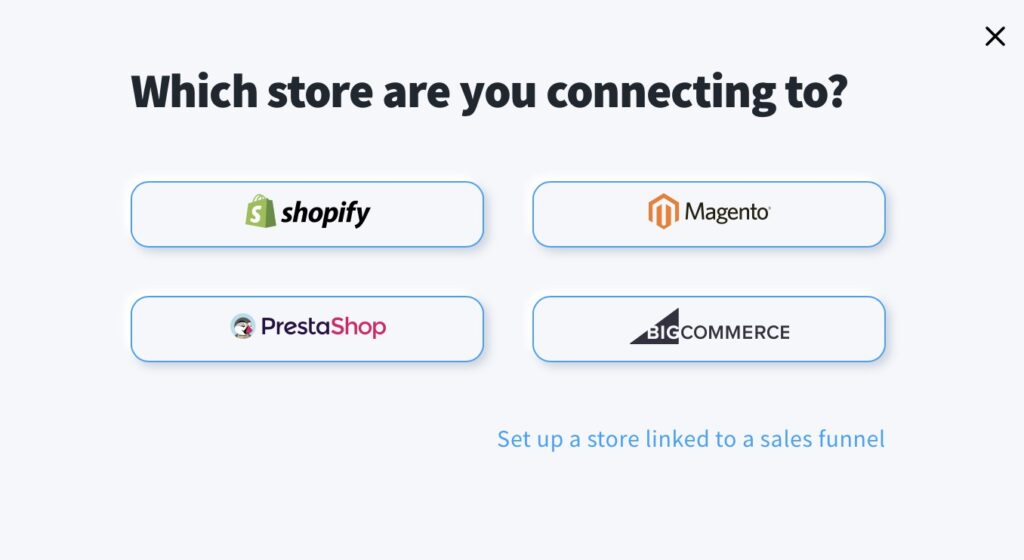
Create a GetResponse store.
- Click Create a GetResponse store.

- Provide your store name. It needs to have at least 4 characters.
- Select the currency for products in your store. Each store can only have one currency. If you would like the store to have several currencies, create separate stores for each currency.
- Click Create.
Connect to an existing store.
- Click Connect to an existing store.
- Click on one of the platforms and you will be able to import products from there:

You will need to provide appropriate login and access credentials in order to connect your store with GetResponse and click Connect.
- After you click connect, we will start importing your products to GetResponse.
Connecting a custom integration
If you have a custom integration, that links your store to GetResponse, you will need a unique store identifier included in event payloads in order to track ecommerce events.
- Go to Ecommerce tools > Manage stores.
- From the Actions menu (three vertical dots), choose Settings > Store ID > Copy.
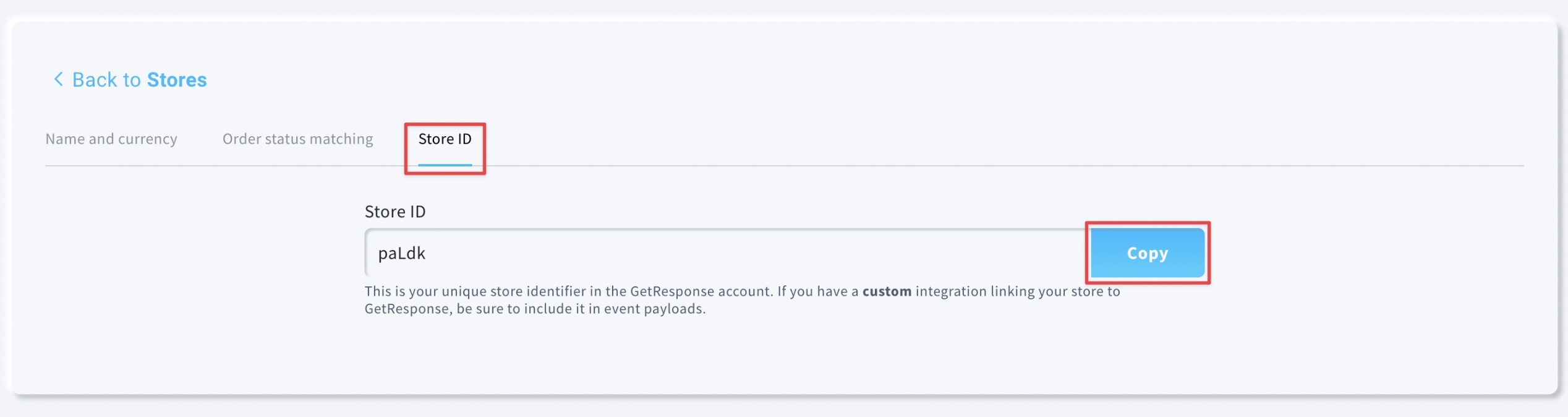
Next steps
- send newsletters with product recommendations,
- build abandoned cart workflows and encourage customers to complete their purchase with abandoned cart messages,
- create workflows that help you recover abandoned carts or thank your customers for their purchase. Add product recommendations to messages used in these workflows to increase your sales.
- create segments using Ecommerce conditions to filter your customers according to their spending patterns and send them targeted offers.




