Christmas engagement
The Christmas engagement template lets you use contact scores and visiting a URL to deliver custom messages based on levels of engagement. You can develop this template with more elements, depending on the number of the resources you want to share with the contacts.
This template helps build a workflow that:
- Allows you to target customers who engage with your messages during the Christmas period.
- Tracks if they open your message links or visit a specific page.
- Assigns a tag based on the contact actions.
- Sends follow-up messages at a set pace. Note: We recommend you use the preset delay time used in the Wait element in this workflow.
Template overview:
Category: Engagement and retention
Elements in the template: 15
Minimum number of elements to configure: 7
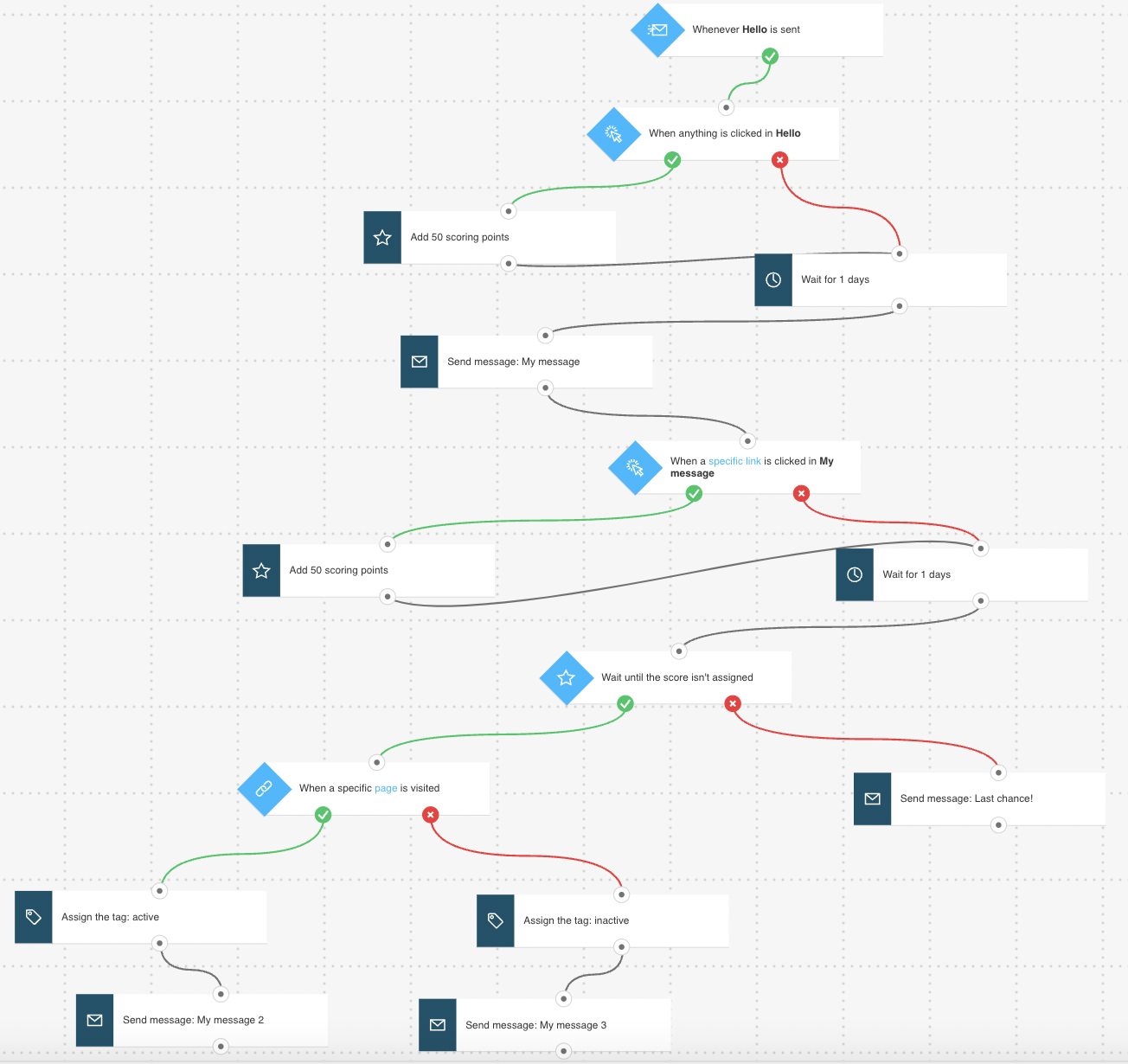
Here’s what you’ll need to configure the elements and publish the template as a workflow:
- 4 automation messages or messages (or drafts) that can be used as automation messages.
- 2 tags.
- A scoring strategy (optional). Scores are assigned based on the engagement contacts have with your messages. We provide you with suggested values but you can adjust according to your needs.
- A URL to track visits with our JavaScript tracking code.
Configuring the template
All greyed out elements need to be configured. Click an element to open its Properties tab.
The Link clicked? and Message sent conditions are preset to any message/any link. You can modify the settings to better suit your needs. Click an element to open its Properties tab. Note: Wait element and the time settings in Link clicked? have been preset to the recommended delay.
- For the Message sent condition, use the properties to select the message that should trigger the workflow. Even though this element is preset, it’s best to select a specific message in this case.
- For the Link clicked condition, use the drop-downs to select the message and the link it includes. Even though this element is preset, it’s best to select a specific message and link in this case.
- See if the scores selected for the If score conditions fit your scoring plan. If not, click each of the condition elements and enter a new value in the space provided.
- For each of the Send message elements, select the message you want to send to your contacts once they reach the block.
- In the URL visited block enter the URL you want to check if your contacts visited. Recommended scenario is to include that link in one of the messages you’re sending.
- For the Tag actions, select the tag you want to assign when your contacts visit or don’t visit the chosen URL. It will distinguish your engaged or not engaged contacts from the rest of the contacts.
Finishing setup
Click Publish when you’re done setting up the template or Save and exit if you want to finish editing the template later (it will appear as a draft on the Manage workflows page).
Related workflows
Contact retargeting.
Customer retargeting.
Rewarding loyal contacts.




