How to add a GetResponse Chats link in a message?
You can place a chat link in your message, hyperlink a fragment of text, an image, or a button to redirect your subscribers to your chat page.
How to include a GetResponse Chats button in my message?
- Go to the message editor.
- Drag and drop a button onto your message.
- Click on the button.
- Choose Chat from the What is the link type? dropdown.
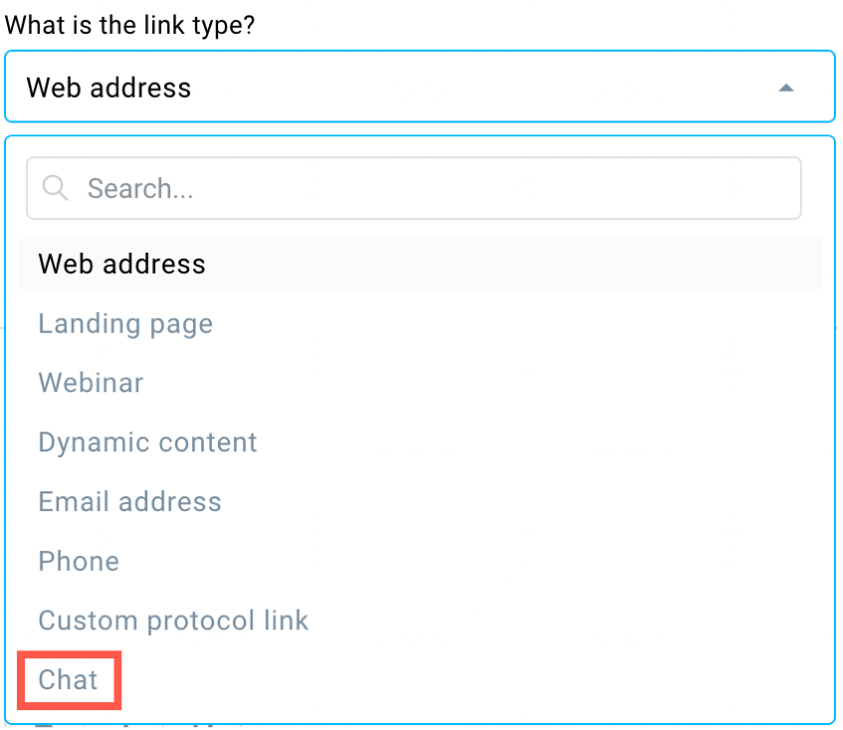
How to add a GetResponse Chats link to a fragment of text?
- Go to the message editor.
- Drag and drop a text block onto your message.
- Type your text and select it.
- Click on the chain icon from the toolbar.

- Choose Chat from the What is the link type? dropdown.
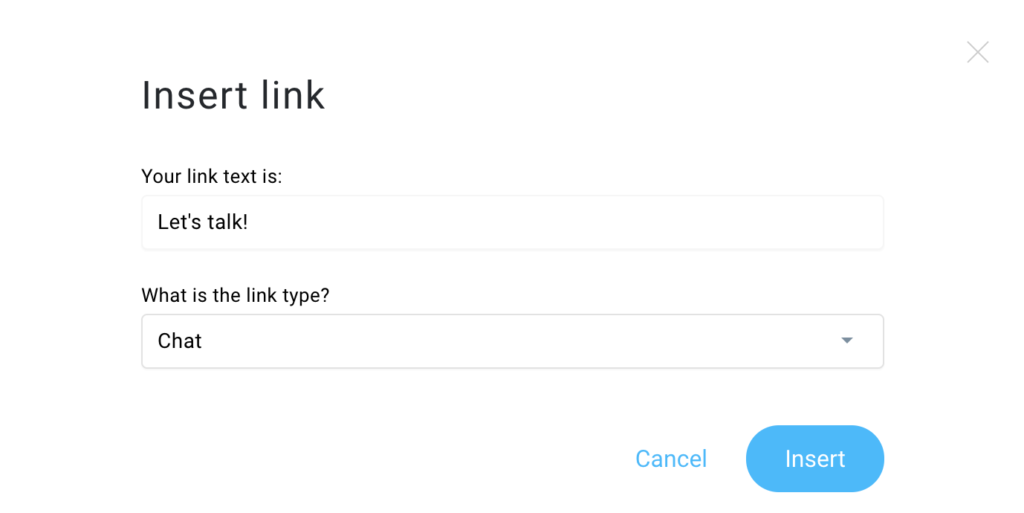
- Click Insert to finish.
How to add a GetResponse Chats link to an image?
- Go to the message editor.
- Drag and drop an image block onto your message and choose your image.
- Click Add link.
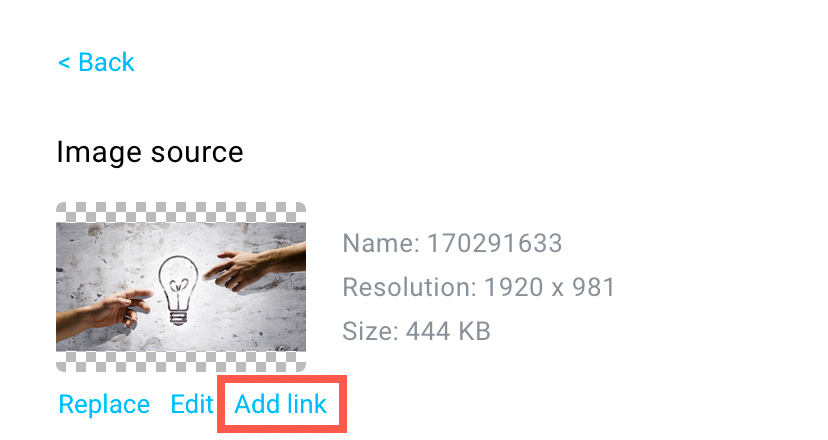
- Choose Chat from the What is the link type? dropdown.
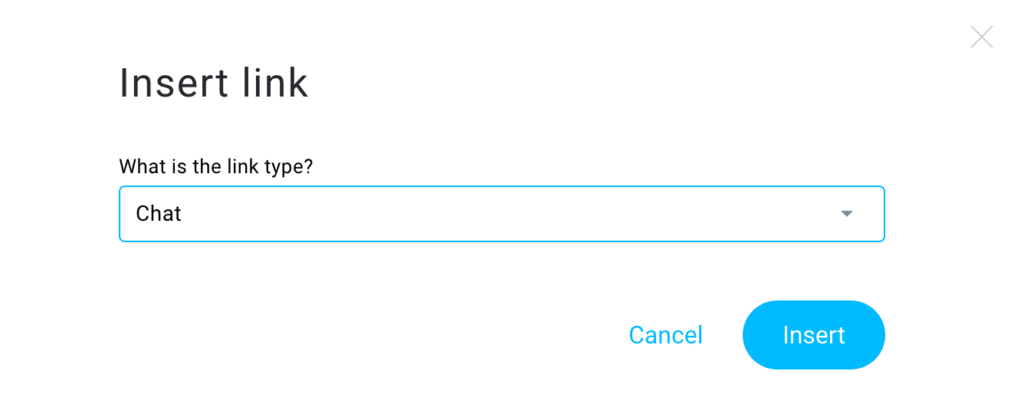
- Click Insert to finish.
Whoever clicks on the chat link will be redirected to your dedicated chat page. You can chat with visitors of that page.
GetResponse Chats work only in messages that are sent to your subscribers. It means that Chats won’t work in test messages.




