How to create a new contact list?
To create a new contact list, follow these steps:
- Go to Contacts > Lists.
- Click the Create list button.

- Enter the list name in the field provided.
You can use each list name just once in your account.
The name must be between 3-64 characters.
All alphabets supported by GetResponse, including right-to-left ones, are allowed.
You can use upper and lower case letters, numbers, spaces and special characters apart from the ones listed below.
You can’t use emojis and the following special characters:
/ or \ or @ or [ or ]
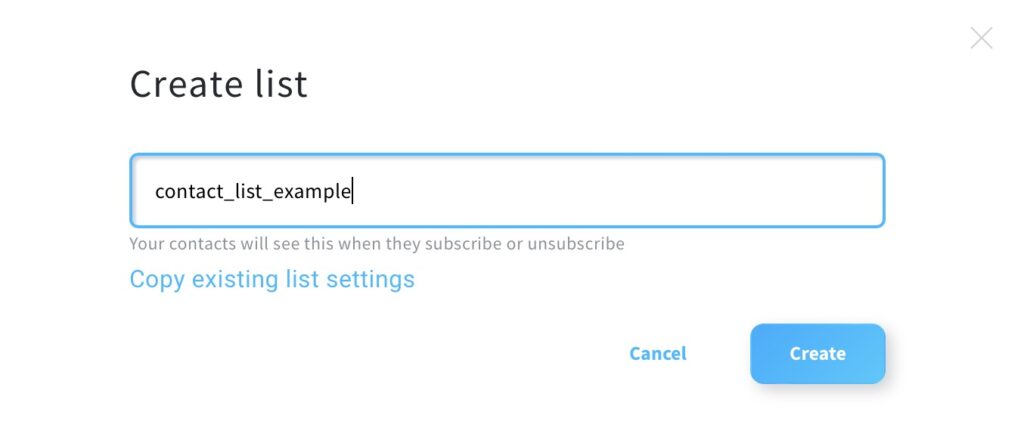
- (Optional) Click Copy existing list settings. This will copy such details as From email address, opt-in settings, confirmation email, and language.
- Click Create.
After you create your list, you can edit the settings or start adding contacts.




