Birthday message
The Birthday message template lets you wish your contacts happy birthday and send a special offer and win their loyalty. You can decide if you want the contacts to receive your message before, on, or after the special event.
Template overview
Category: Webinars and events
Elements in template: 4
Minimum number of elements to configure: 3
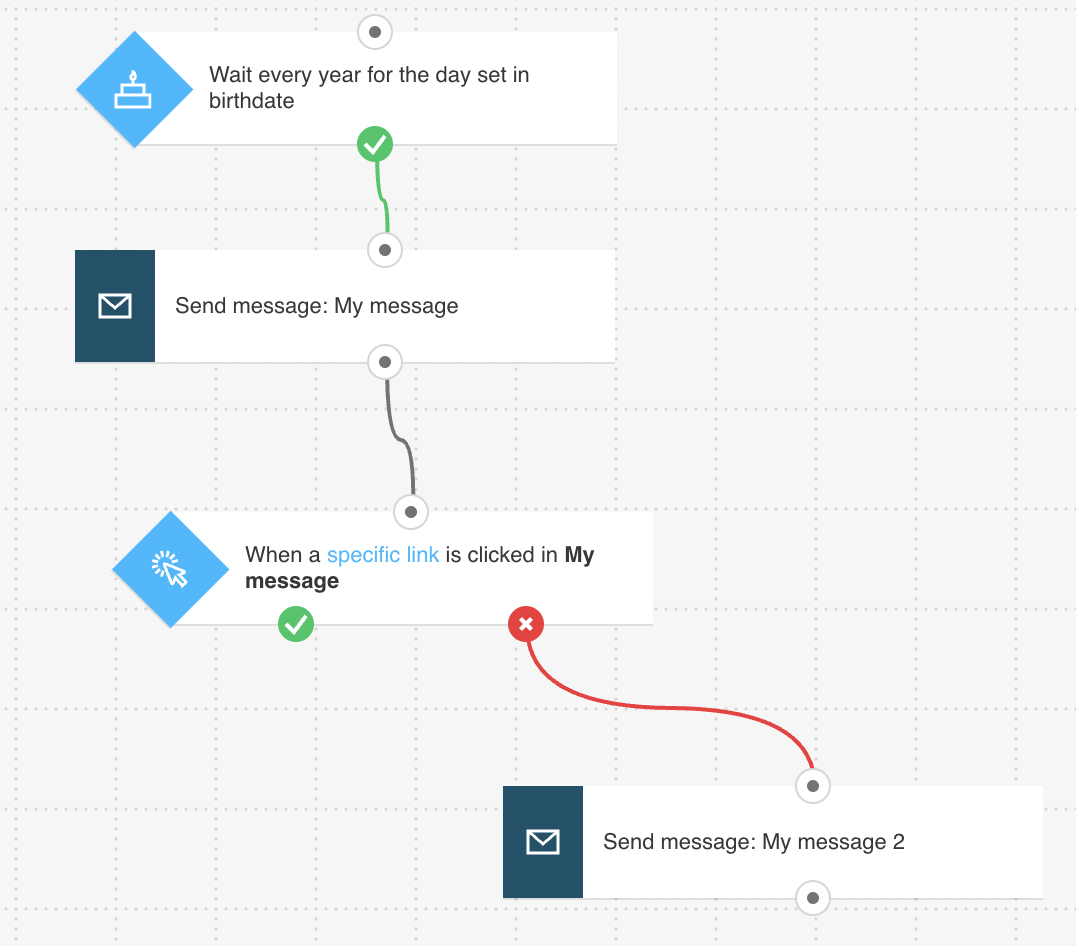
Here’s what you’ll need to configure the elements and publish the template as a workflow:
- 2 automation messages or messages (or drafts) that can be used as automation messages,
- your contacts’ birthdates as a custom field in the account.
Configuring the template
All greyed out elements need to be configured. The Link clicked? condition is preset to any newsletter/any link. You can modify the settings to better suit your needs. Click an element to open its Properties tab.
Setting up the triggering event
- In the Special occasion condition, select the birthdate custom field that will trigger the workflow. Then, select if you want to send the message on the day or some time before the special day. Next, select Every year for how often you want to send the message (otherwise, the element will wait for the exact date set in the custom field). To send the same message annually to the same contact, set the element to Run multiple times.

- Select whether the birthday message should be sent before, on, or after the date in the custom field.
Finishing setup
- For each of the Send message actions, use the drop-downs to select the message you want to use.
- In the Link clicked condition, use the drop-downs to select the birthday message and the link it includes.
- Click Publish when you’re done setting up the template or Save and exit if you want to finish editing the template later (it will appear as a draft on the Manage workflows page).
Related links
- How does the Special occasion condition work?
- How does a marketing automation message work?
- How does the Link clicked condition work?
To help you craft birthday emails that make your customers go wow, we have compiled a list of nine of the most creative birthday email examples for inspiration.




