Onboarding new employees could be tricky. Teaching people the essentials requires you to convey a relatively fixed set of information. So why not make your life easier while you’re at it? Read on, and we’ll explain how we did it at GetResponse.
We’ll kick off by showing you the challenges we faced with the idea of onboarding and the way we conducted it. Then, we’ll shed some light on designing the new, better process, which will lead us to the main point of this blog post: how we ended up designing and running our prize-winning employee onboarding program.
(By the way, here can learn more about the awards we won over the years)
Feel free to use our ideas – we know they work very well in real life. We tested them and could see better results – even (or especially) during the difficult times we live in.
Why change something that works?
It is our tradition at GetResponse that as a large part of the onboarding, every new employee learns what GetResponse is, what you can do with it, and how it works.
I took the position of Customer Success Coach when the whole company was growing substantially. Our HQ and international offices were hiring – a lot.
That meant one thing: we were going to have a lot of Product Training in a short time, so we had to find the time for running these sessions. We also had to accommodate different time zones of our trainees. That meant an interesting challenge for us, but we felt the change was coming.

It’s (not) easy being green
Our previous Onboarding ended with a written test. This way we could tell how effective our training was. We always thought that it was a fantastic introduction to GetResponse as a product. It did, however, generate some extra, stable costs.
Printing out a test for one person meant printing 10 pages. Not to mention the time to assemble each copy and prepare a separate room where people could take the test in a quiet environment.
The sheer number of newcomers monthly was making printouts impractical and not very eco-friendly. With our valuable trees in mind, we decided to think of a digital solution.
We naturally started to think about GetResponse Surveys that could replace a physical test with a digital questionnaire.
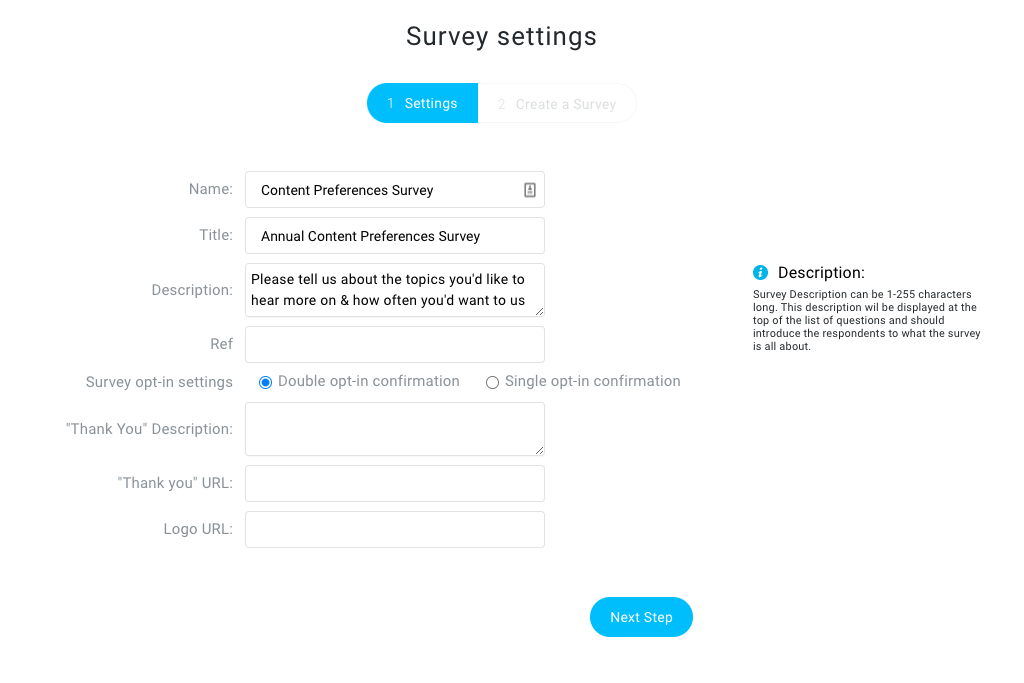
Editor’s note: GetResponse Surveys tool is no longer available, but if you wish to explore using questionnaires and polls in your communications, consider this guide to email surveys highlighting some of the best tools you can use.
Feedback is everything
As we’re big on gathering feedback and applying valuable ideas to the things we do, we simply asked our colleagues one question – how can we make our training better? We ran an internal survey across newcomers from all teams after they finished the training. Three aspects stood out in survey results:
- there was a huge demand for learning by practice
- some trainees needed a faster training pace than the others
- people wanted to easily go back to the materials covered
These challenges got us thinking. We started to ask ourselves questions.
How do we make it all better? It led us to some other issues that you might know yourself from when you design your own training program or an online course. What is your target group? What exactly should they learn? What’s important to them? How do you verify the skills they acquired? How long should the training be? In what time intervals do you want to send out your content?
We believe it’s important that you ask yourself these questions as the answers will help you build a great training program. We decided to tackle each of our big challenges with these questions in mind.

Teaching by immersion
When you start a new job, things can get intimidating. We thought that if we gave people a real life scenario they could go by while learning about GetResponse features, it would be easier for them to wrap their heads around all the knowledge. It turned out we weren’t wrong there at all!
Have you heard about dogfooding? It’s not about feeding your dog, really. It’s more about using a product that you offer to someone else. From our perspective, we thought it’d be awesome if we used GetResponse to send people training on GetResponse where they actually did stuff in GetResponse.
We decided to design our DIYs like this: we start off with bare theoretical minimums, we continue with an introductory video, and then give people the task based on a real-life scenario. At the end of a lesson, we explain all the ins and outs of why this task was built like this and what is the purpose of doing things the way we instructed. It was met with extremely good feedback from our trainees as they could really understand THE WHY behind what they were doing. People could really understand what it’s like to be a GetResponse customer.
We found that this technique was much more effective compared to a more lecture-focused approach we used to have in training. People began to connect the dots a lot faster and were able to do more difficult scenarios on their own.
Plus, the hands-on exercises from newcomers always lead to interesting observations and feedback about how we could improve the features we already had. It’s very helpful to gather up fresh ideas from people who usually experience GetResponse for real.
Learn more about user onboarding on our podcast:
Shall we step up the pace or not?
Surely you remember the ol’ school days. Every human being is different. The learning curve varies from person to person. Some people do their tasks really fast, others need more time completing them. We wanted everyone to learn and understand what they were going through. When we were running our traditional training sessions “in a classroom”, we noticed that for some people, the training pace was too fast and on the other hand, others completed their part much faster and were waiting for the rest to keep up.
It was reflected in the feedback we were getting later on. It meant one thing – we needed a system that would trigger certain actions (like sending further training content) under specific conditions (like pressing a button that says “I’m ready!”). That could have brought us to one conclusion only – Marketing Automation by GetResponse.
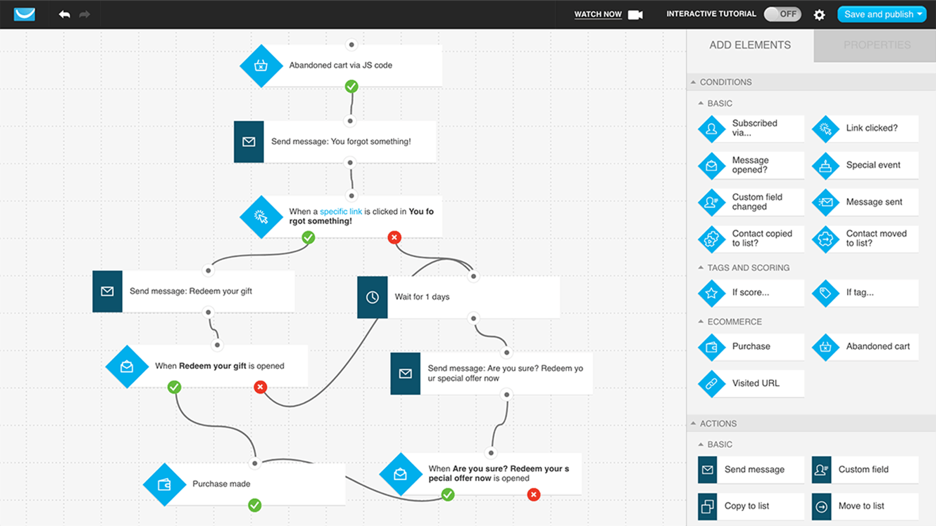
Training in the time of cholera
Even though the coronavirus pandemic had a real impact on all companies worldwide (including ours), we really were prepared for the worst when it broke out. In 2018, we were taking our very first steps in introducing a training system where people could access the necessary training content whenever they wanted. Think of it as training on demand.
We started to base certain parts of our training on videos. We used them to present exactly the same content for all the trainees we had. We eliminated the risk of forgetting to mention something during the training (we’re all humans!) and it allowed our trainees to just go back to whatever part of the training they needed.
Not to mention that it helped us, coaches and trainers, a lot in terms or preserving our vocal cords that were at risk when you delivered a lot of spoken training sessions. When we noticed it was really working and people enjoyed it, we thought: why don’t we go all the way and transform all the parts of the training into videos?
Years later, it turned out it was the right call. No matter if one of the trainers got sick and there was no one to cover for them, the training could still be conducted. There’s a pandemic at large? Worry not. We can do the whole training online now. We saved a lot of time and trainers/coaches could use it for something else, like dedicating more attention to the trainees that needed it.
Let’s become the Gordon Ramsay of online marketing
We knew that using GetResponse was the viable solution here. Our own platform had everything we needed. While it took some planning and testing, we came up with a foolproof idea on how to run a remote, online training using the GetResponse tools.
While I’m not much of a master chef, here’s a recipe for what you’ll need:
- your training content (e.g. prerecorded videos)
- a couple of messages with clickable buttons
- 2 small landing pages
- some custom fields
- some segments
- 4 clever (and modest) automation workflows
- 1 clear tagging system for automation
- 1 planned-out survey
This article will walk you through the whole experience path we designed for our trainees in GetResponse – the platform we use every day to help our customers. From this point on, we’ll treat you, our dear Reader, as if you’re starting a new job at GetResponse.
How to onboard new employees with GetResponse in 6 steps
Step 1: Subscribing on a landing page
The majority of relationships between your customers and your brand start with signing up for a newsletter. It’s no different with us. At the start of your onboarding, you sign up at a special landing page where we ask you for your name, email address, and the training language you prefer (we run our product training in Polish and English).
Don’t know how to build one? Here you can learn how to create a landing page in a few simple steps.
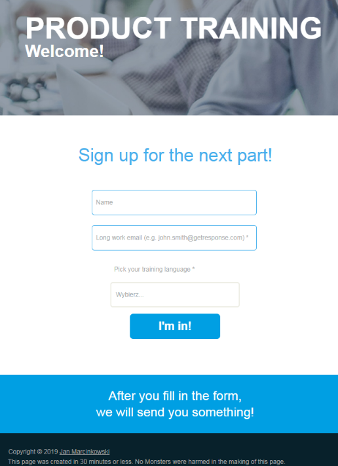
Step 2: Workflow no. 1 for content distribution
We’re sending out the training content to everyone who signs up via this landing page. That’s why we’re starting off our workflow from the Subscribed via condition.
We also want to send that person the content in the right language. That’s why we’re using a dynamic segment filter to check the value of the “language” field you selected on the signup landing page.
Our content is then being sent via automation messages designed in our new message creator. Don’t know how to set up an automation message? Look up this article.
Each message has the right training content with a link to a video hosted anywhere you want.
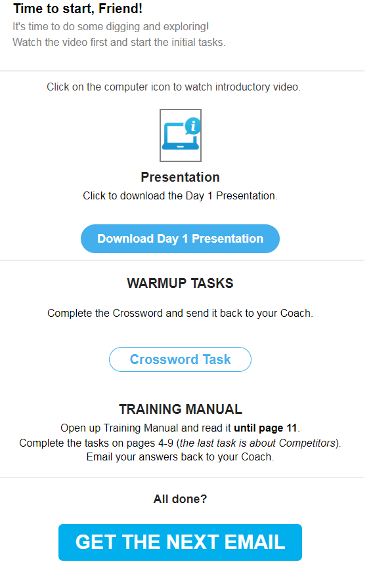
At the end of each message, we put a big, hyperlinked button. As we care about people learning at their own pace, we want the next part of the training to be sent only when you click on that button.
That’s why we use the Link clicked condition in our workflow. If you want to learn how to use it, have a look at our Help Center.
Each message has instructions for the user to just email back the answer for the current DIY task to the coach leading the whole group. This way we have control over what the trainee does and how well they acquire the presented knowledge. They also have easy access to all the training materials we distribute.
The whole workflow looks more or less like this:
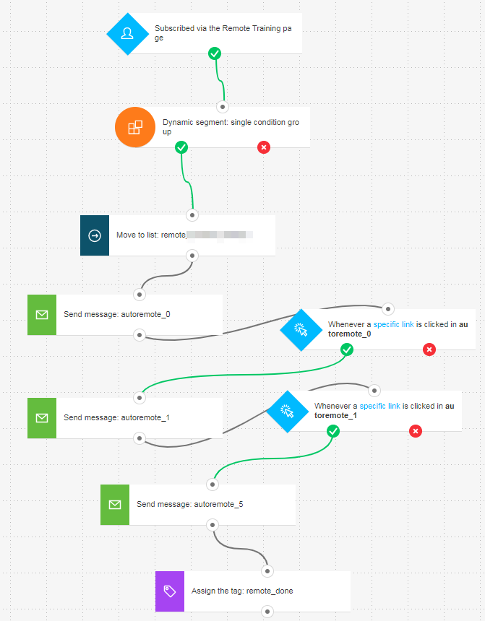
As soon as you get to the end of the course, you get a message with a link to our survey, which is a test that checks the knowledge we hope you gained.
The last message in the course has a link to a product training test in the language of the course.
Step 3: A GetResponse survey as a product training test
We wanted to go fully eco-friendly with this, so we decided to create a test based on a closed survey. In our case, our test has 100 questions based on the training content you went through earlier on. So naturally, the survey also has 100 questions, and each question saves your answer in a custom field. Each question is mandatory.
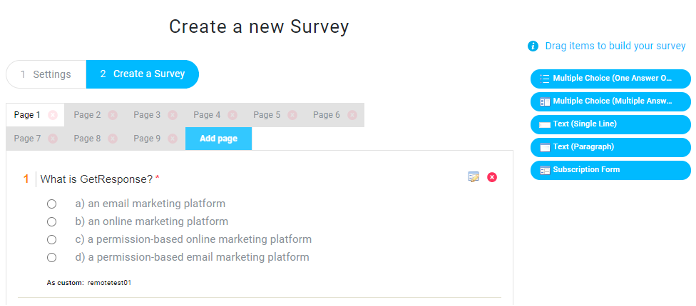
The survey itself ends with a subscription form that adds you to another list. So as soon as you finish your test, we take the next step in your journey. We’re now ready to check your answers!
Step 4: Workflow no. 2 checks your test
We probably don’t need to tell you that checking the validity of answers to 100 questions per trainee (in May alone we had 19 new people join our team – imagine that!) is a challenge. With tools like Marketing Automation, you don’t have to work hard – you can just work smart. We designed yet another workflow.
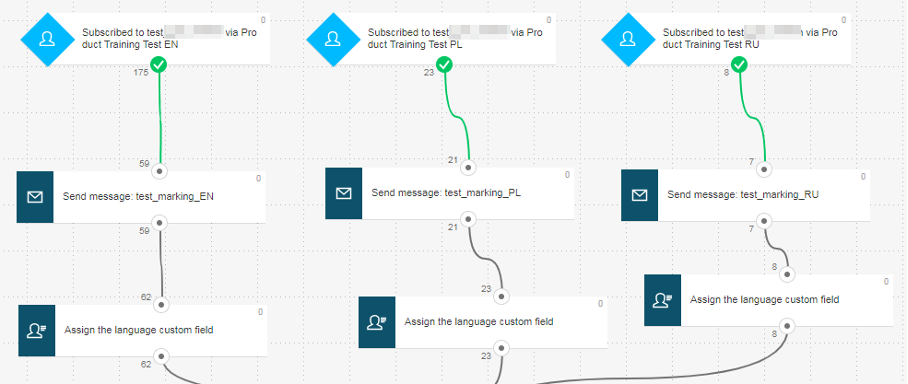
That one starts off when you finish the Product Training Test (which was a survey from Step 3) in whatever language you took your course in. We then send you a message in your selected language) that the test results will be sent to you soon.
As you’re a member of a completely new list at this point, we assign you a language custom field that we’ll use later on.
Then, the real fun starts: we check if your answers on the test were correct! But mind you, not manually. We automated this as well.
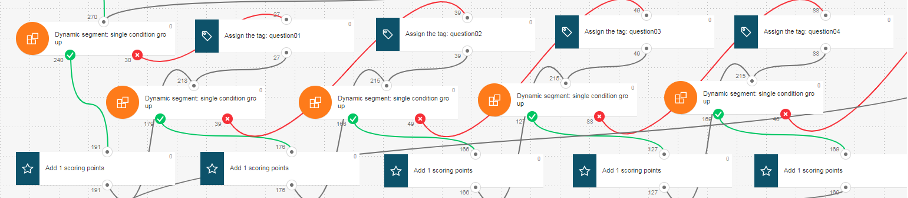
Who would have thought that a dynamic segment, tagging, and scoring could work together so well? Well, we tested it, so we know it’s a perfect match.
Remember that we’re using a closed survey and that each answer is registered as a custom field? Well, the dynamic segment checks the letter your answer begins with (regardless of the language used). If the answer is correct, you get a scoring point. If the answer is incorrect, we assign you a tag with the question number (we’ll use it later on) and check the next question. And so we do it for 100 times.
If you need some guidelines on tags or scoring visit our Help Center.
That workflow ends with a tag that triggers another automation workflow.
Step 5a: Segments to check your scoring points
As scoring points are internal information about your contacts, you can’t use them for personalization. And we really wanted to use that info that way to show you how many points you scored on your test! So we thought of a little workaround.
As on the test you can get one out of a 100 different scores, we created 100 different segments that checked how many points you have on a particular list.

We’re using these segments in our next automation workflow. Here you can learn more about how segments work in GetResponse.
Step 5b: Workflow No. 3 translates scoring into personalization
In this workflow, we simply check who completed the Product Training Test and was thoroughly marked by our workflow from step 4. We run all the trainees through dynamic segment filters that are based on the segments we created in step 5a.
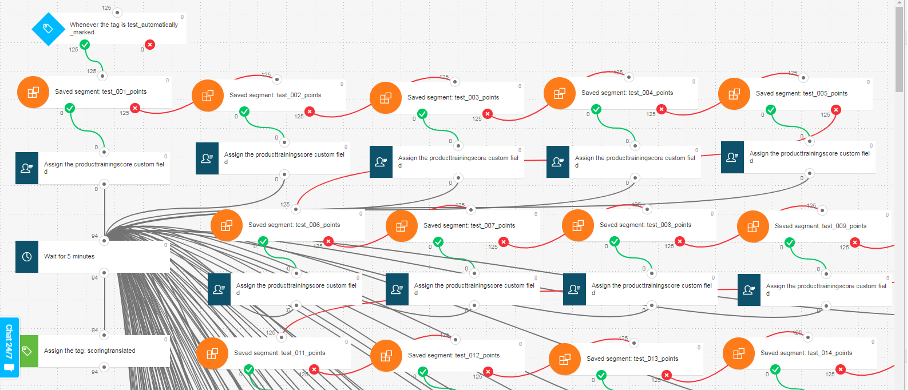
So if you’re a member of a particular segment, we assign you a numeric custom field that corresponds with the number of scoring points you acquired. If you don’t know that yet, you can use custom fields to either segment your database or personalize your messages. The latter is what we are hoping to do at this point. Here you can learn more about how to create such custom fields. As soon as you have your scoring translated into personalization, we assign you a tag that starts a new flow.
Step 6: Workflow No. 4 sends a personalized test results message
And finally, here we are. The final stretch – the workflow that serves as the ultimate step of our journey. It’s based on the tag that’s assigned in another workflow. Here’s more information on how to use tags in marketing automation workflows.
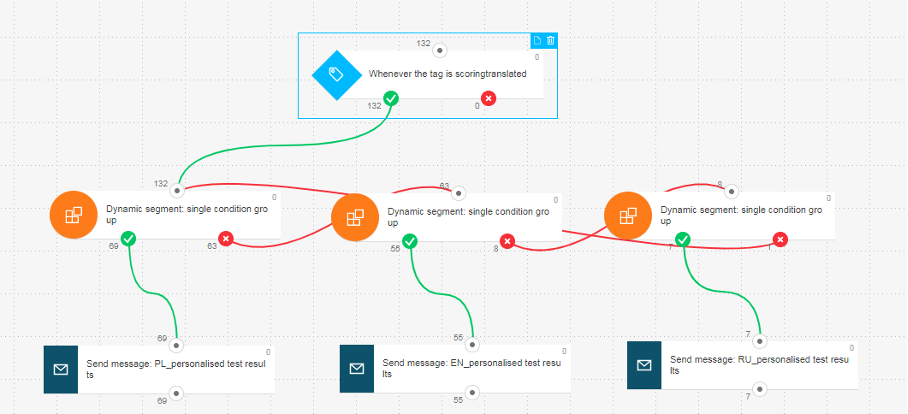
Then, the workflow is using the tried-and-tested method of checking the value of… the language field I mentioned in Step 4! This way we know what language we should send our summary message in.
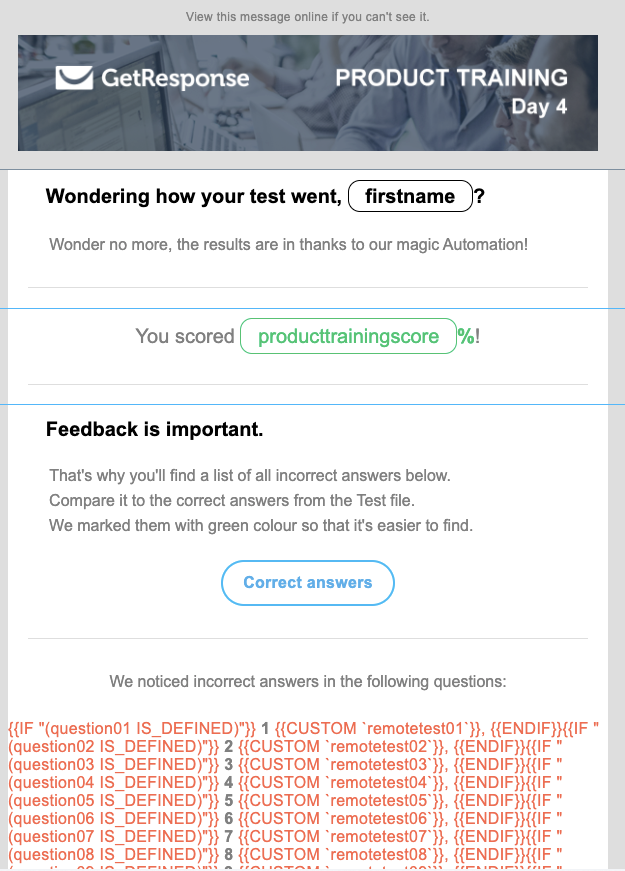
That message contains several personalizations:
- the first name we collected in Step 1,
- the translated scoring from Step 5b and
- the incorrect answers you gave based on the combination of tags we assigned at Step 4 & dynamic content syntax for conditions.
Note: To showcase the needed information, we used a Custom HTML element in the GetResponse Email Creator. We used some basic HTML to add colors and style the displayed text. You can learn basic HTML online at W3Schools.com for example – as the author did. Here’s an example of the conditioning we used.
<p style="color:Tomato;">
{{IF "(question01 IS_DEFINED)"}}<b><span style="color:Gray;">
1</span></b> {{CUSTOM `remotetest01`}}, {{ENDIF}}Disclaimer: Dynamic content is a feature for advanced users so make sure to test it through and through before you use it in front of your customers. You can learn more about it in our API Documentation and our article on using dynamic content in emails.
With all that, we provide all the necessary feedback to our trainees as we also give them a link to the test with all the correct answers, so that they compare what they answered with what’s actually correct.
Was it all worth it?
It most certainly was! While it was a lot of work to design, test, and correct the whole thing, it was really great to see the whole program grow and develop. Updating the content is really easy, and we save a lot of time thanks to it. We were able to boost the results of our Product Training, and its remote form was a huge success and proved useful in such extreme conditions as the coronavirus pandemic. Our trainees leave overwhelmingly nice feedback about the structure of our training, and we keep on updating and perfecting it.
A cherry on top of it all was that this whole program got us a Gold Stevie Award for Product Training in 2019! (You can see us holding it below.) It was certainly the perfect reward for our efforts and a sign we were going in the right direction.

Can this be taken to another level?
We feel it already is another level of automation! 😊 but we did develop this idea and we introduced the automated, remote training in our Customer Success Team, who help our customers 24/7, across time zones around the world. We used a similar process to the one we explained in Step 4 in order to build up our knowledge of individual features.
On top of it, we’re extending these standards to other teams to facilitate the training processes and make sure they’re available at all times regardless of where and when you work. Nowadays, in the new normal, where the majority of us work from whatever place we call home, it’s especially important that the necessary training can take place at any given hour and even on demand.
Let us know if you’re curious about how we learn the individual features of our platform using our very own tools. We’ll be happy to give you more insights into our original idea as we’re confident that automation is a tool that’s flexible enough to try and make your scenario happen.
