Where can I view contact details?
Individual contact details are listed in Contact profile card. Each profile also has information about their activity, scoring history, and Consent status.
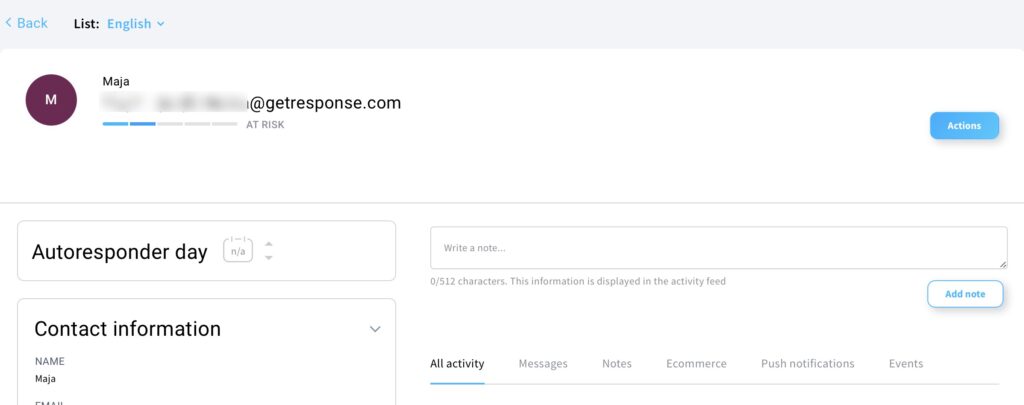
To view individual contact information:
- Go to Tools > Contacts> Search.
- Scroll to the contact whose details you want to review. Or use the quick search field to speed up the search.
- Click anywhere in the row to open a popup modal with contact information.
- Click tabs to switch between the sets of contact details.
What information is displayed in the Contact profile?
Profile includes the following data:
Contact information
- list(s) this contact is in (click names to switch between lists)

- engagement score right under their email address
- autoresponder cycle they’ve been added to and which day in the cycle they are currently on
- score
- opt-in details – name, email, phone, when and how they were added to a list, their location and IP address (where applicable), and whether this contact was added via double- or single opt-in.

- Tags
- Custom fields
- Consent status
- Notification permissions – shows a complete log of notification permission changes.
- Courses

If a given contact is in multiple lists within your account, its consent status will be the same across all duplicate entries. The current state of a given consent status will be based on the last known declaration of a given contact, regardless of the list of origins.
All activity
Here you will see all activities from every tab combined. You can also view any scoring changes here.
Messages
This tab lists link clicks and message opens, date, and message subject included.
Notes
This tab lists all added notes. Adding notes allows you to put additional information about the contact that will help you create more customised content. You can add a new note by clicking on the Add note button. 
Ecommerce
This tab gives you a log of all ecommerce activity including, what your contact buys, when they buy it, how many times they’ve made the purchase, and for how much. You can click on the Order ID to display additional information about the purchased product.
Push notifications
This tab allows you to check a history of viewed push notifications, including the date they were displayed on.
Events
This tab allows you to see any tracked events with the date they happened on.
Consent Status
This tab shows a complete log of Consent field changes. It lets you view:
- your contact’s consent preferences (given or no consent) listed by Consent fields
- when the consent was given

Action menu
On the far right there is an Action menu which allows you to:
- Assign custom field
- Assign tag
- Copy to list
- Send message
- Delete from list
- Delete from account





