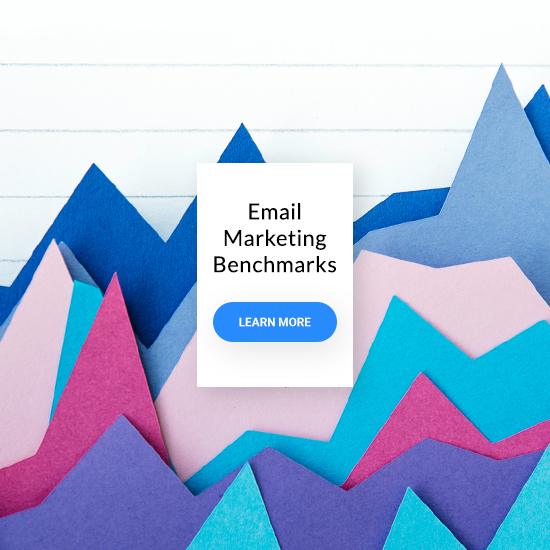Bonus: Get inspired by these memorable holiday email marketing campaigns.
Halloween: webinar follow-up with an upsell offer
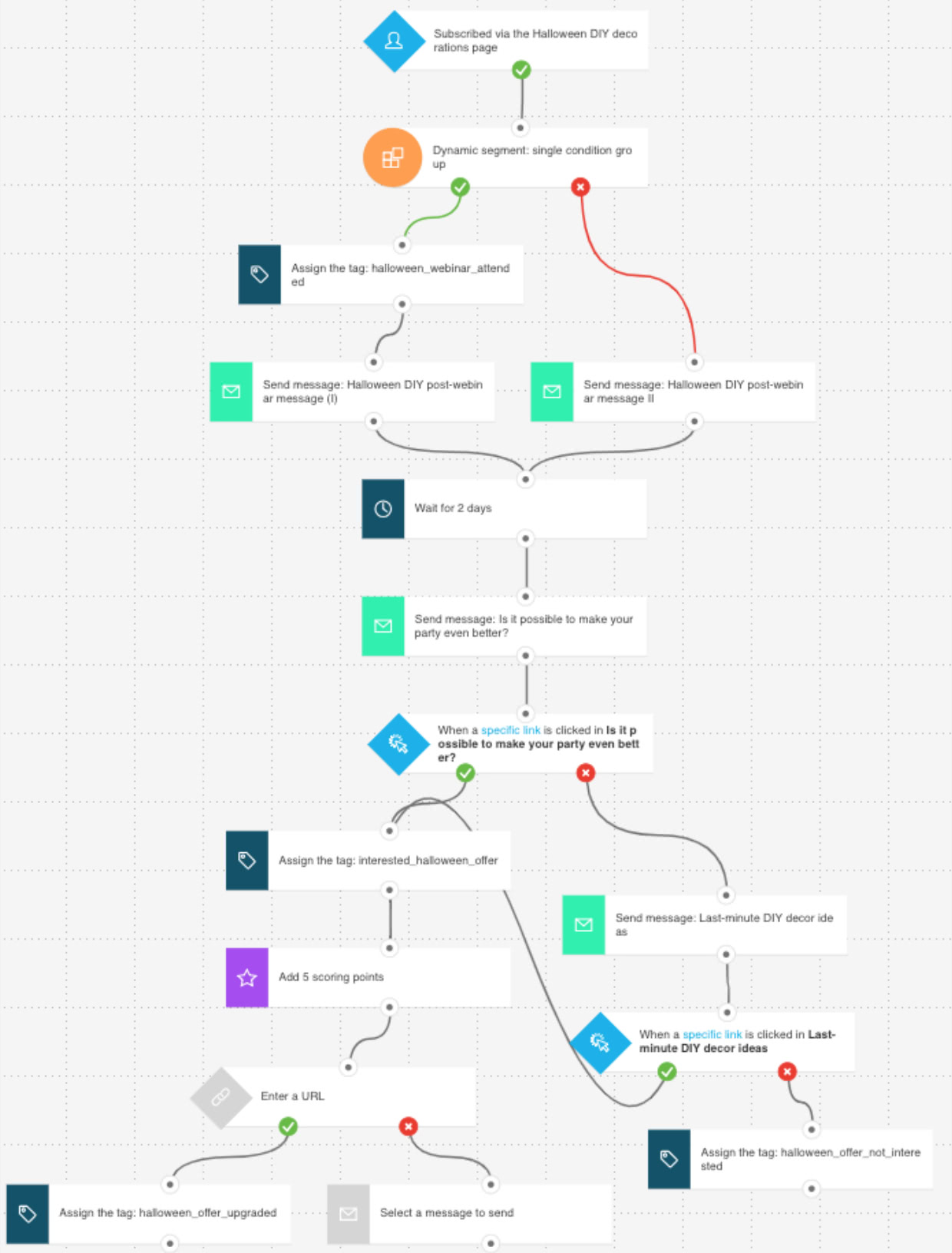
Campaign scenario:
You’re running a webinar on how to make DIY Halloween-themed decorations so that your guests can host the best party of the year.
After the webinar, you want to send a follow-up campaign to provide the participants with all the materials mentioned during the presentation.
A few days later, you want to send another campaign, this time including an upsell offer, e.g., a cookbook with the best Halloween-themed recipes.
To make your campaign more effective, you’ll send an additional retargeting email to those participants who showed interest but didn’t complete their orders.
More email inspiration:
More related content:
What happens in the workflow:
The marketing automation workflow starts when someone signs up for the webinar through a landing page.
Then, you use a dynamic segment block to filter your contacts into two groups – people who attended the webinar and people who registered but didn’t show up.
You assign a tag to the attendees: halloween_webinar_attended. You’ll be able to use it in your future campaigns, too.
Next, both groups of recipients receive their post-webinar follow-up emails.
These emails indicate whether someone’s attended the webinar but provide the same content, i.e., the materials you promised to send them during the presentation or the video-recording of your webinar.
After two more days, both groups receive an email with the upsell offer. This time it’s the same message targeted at both groups.
Then the system checks whether your contacts clicked the upsell offer link:
- If they did, they get a tag: interested_halloween_offer and 5 scoring points.
- If they didn’t, they get another message with the same upsell offer.
Then the system checks whether the people who clicked the link ended up converting (i.e. visited a post-checkout thank you page.) If they did, they get a tag: halloween_offer_upgraded.
The contacts who didn’t click on the link in the second upsell offer email get a tag: halloween_offer_not_interested.
The workflow ends here, but you can keep expanding it by adding more block elements to send more emails or tag your contacts based on their behavior.
Movember: personalized onboarding campaign based on gender
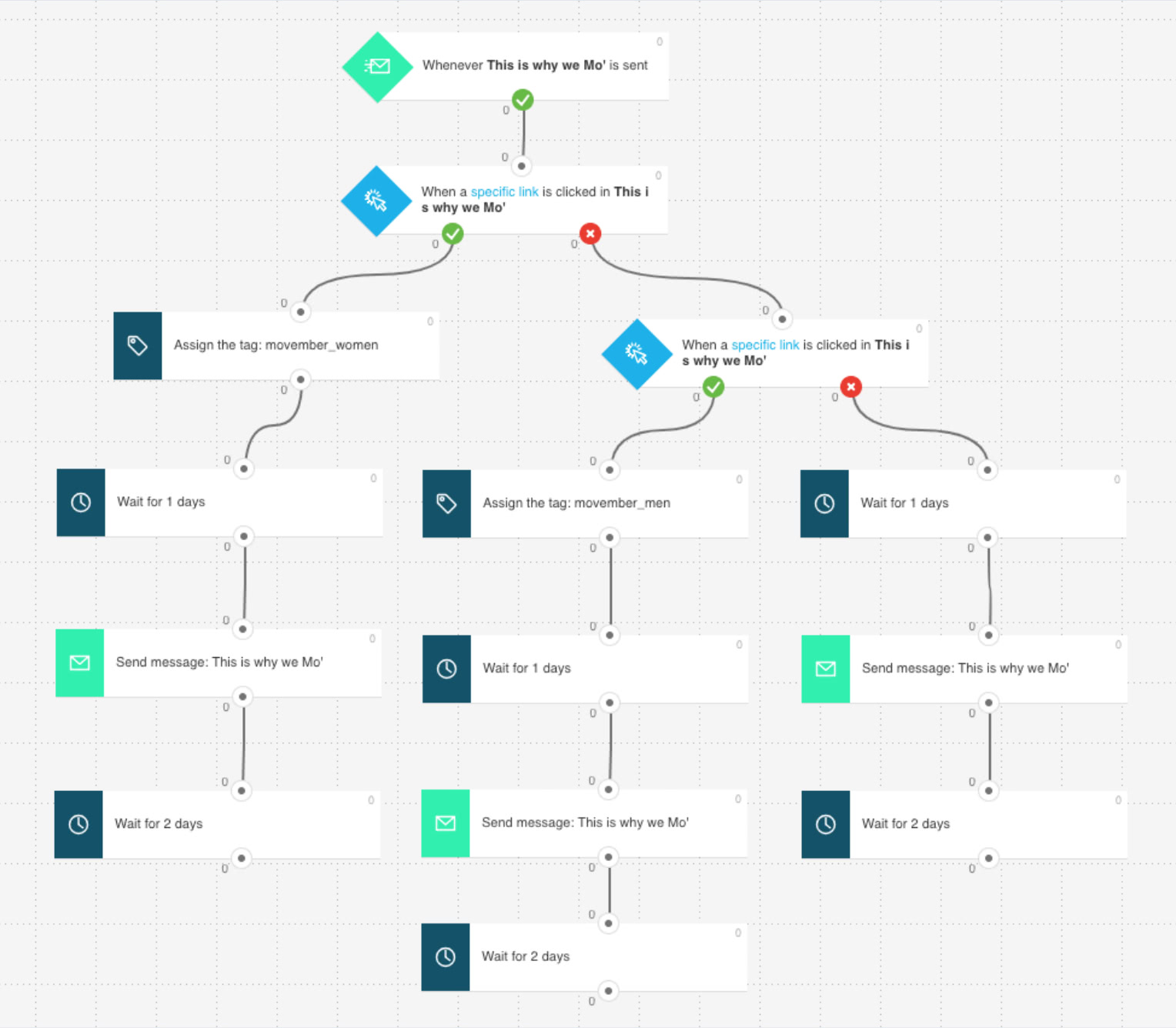
Campaign scenario:
You’re supporting the Movember foundation by sharing part of your Movember campaign profits.
To make a bigger impact, you’re running an onboarding email sequence to both educate and engage your audience. You’re hoping more people will support the cause.
Since there are both women and men on your email list, you’ll first divide them into two segments so you can adjust the rest of the email sequence to their preferences.
This way, for example, you can educate men that they should first shave and then start growing and grooming their mustache. Women, on the other hand, could receive some more information on how they can support the cause or convince their male friends to take part.
The people who don’t click in your initial email will keep receiving a unified email sequence that includes offers for both women and men.
What happens in the workflow:
The workflow begins with an email sent to your entire list. It contains offers for men and women, and it’ll help you segment the list by gender.
People who clicked on offers for men will get a tag: movember_men. Those who clicked on the offer for women will get a tag: movember_women. Contacts that didn’t take any action won’t be assigned any tag.
Once that’s done, you wait a day and send all three groups their first personalized email.
Then you wait two more days and send them another email. You could expand the workflow even further to include more emails, tagging, lead scoring, or additional blocks to check whether a contact converts or not.
Thanksgiving: content follow-up after visiting a page
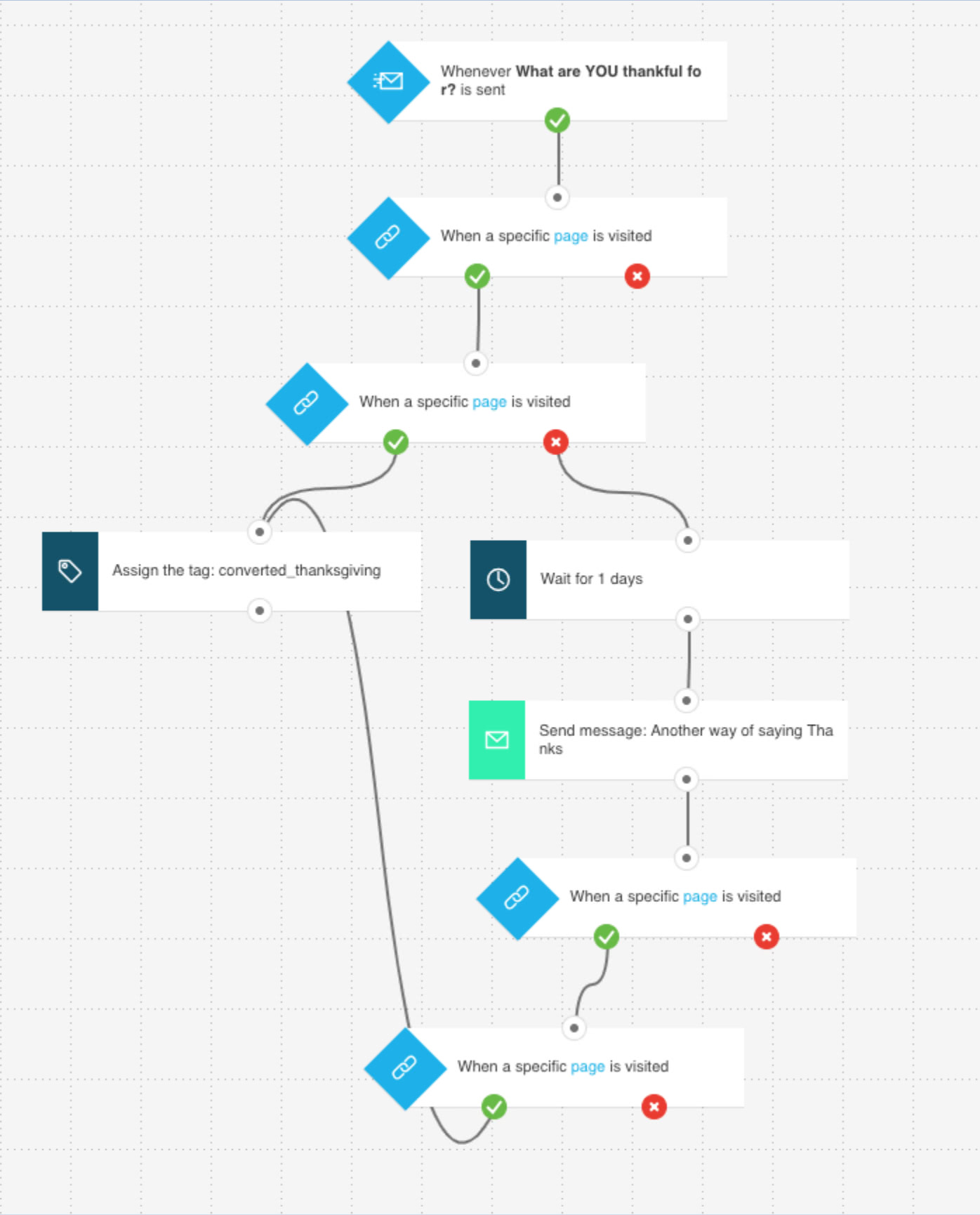
Campaign scenario:
You’re planning a marketing automation campaign targeted at people who have shown interest in your Thanksgiving offer but didn’t convert in the end.
Instead of retargeting them with a discount code or another incentive, you’ve decided to follow up with an extra piece of content that’s going to help your recipients make an educated decision.
To achieve this, you want to send a general newsletter to the entire contact list and then follow up with the people who clicked on your offer and visited the selected product category page.
At the same time, you want to make sure that those who convert don’t get this additional email, as you don’t want to clutter their inbox.
What happens in the workflow:
The workflow starts automatically the moment you send your first newsletter to your contacts. After the initial offer reaches them, you check whether anyone visited the page with your selected product category and then whether any of them converted.
Anyone who bought a product from your Thanksgiving offer is assigned a tag: converted_thanksgiving.
After an extra day, you send another follow-up email, but only to contacts who visited the page but didn’t convert. The email should refer to the product category viewed by the visitors.
Once that’s done, the workflow continues to check whether any of the recipients who received the second email converted.
If they did, they get a tag: converted_thanksgiving. If they didn’t, you can assume they’re not interested in the offer and finish the workflow or try to retarget them through another marketing channel.
Black Friday: multi-step flash sale
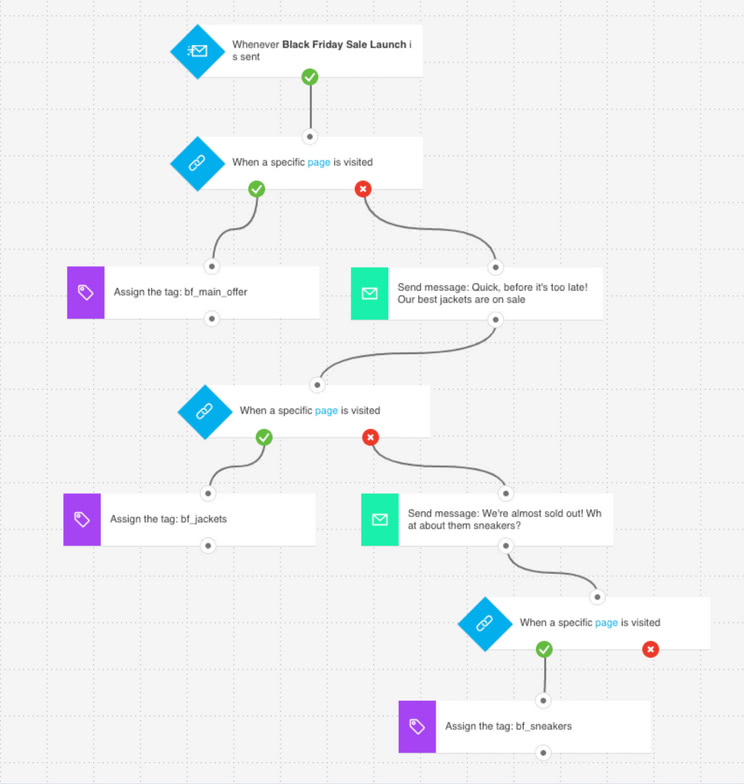
Campaign scenario:
You’re running a flash sale campaign for Black Friday.
Instead of just sending one single email, you’ve created a whole sequence, each email with slightly different products, reminding them about the time left until the end of the sale.
To avoid sending more emails to contacts who convert, you use a filter after each additional email is sent. This way you can focus on the contacts who are yet to convert.
While checking if any of the recipients converted, you also assign them new tags to note which offer made them click.
What happens in the workflow:
The workflow starts with an email announcing your Black Friday sale.
After you send the email, the system waits 6 hours to identify the contacts that convert and those that don’t.
Contacts that convert are assigned a tag: bf_main_offer.
The ones that don’t get another email with a different offer.
After you send this email, the system again waits 6 hours to identify the contacts that convert.
Converted contacts are assigned a tag: bf_jackets.
The ones that don’t convert get one final email with a discount on a specific
product category, e.g., sneakers.
After you send that final email, the system again waits 6 hours to identify which contacts convert.
If anyone else converts in the course of this workflow, they’ll receive a new tag: bf_sneakers.
Black Friday: early-bird sale limited to a specified number of people
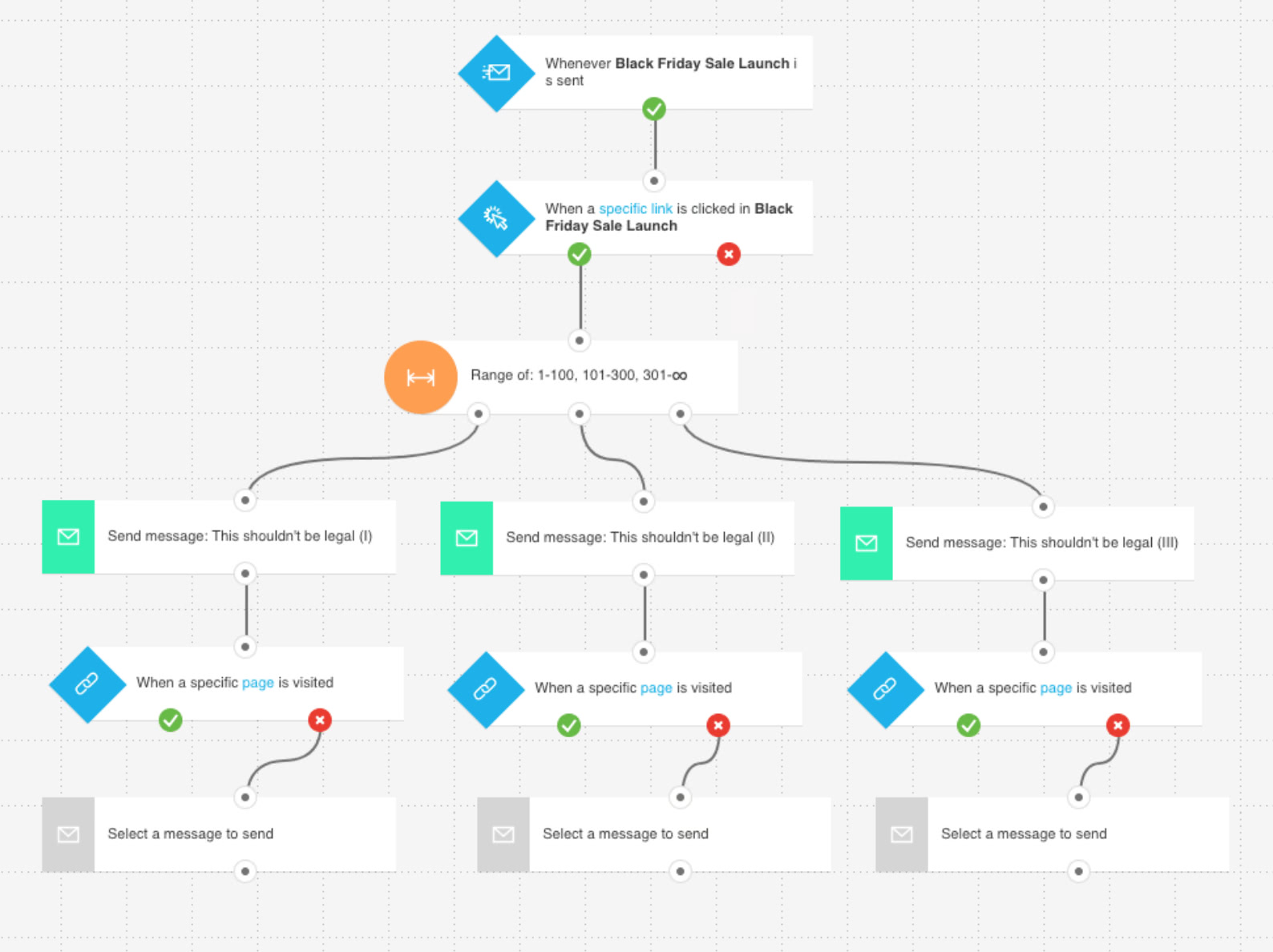
Campaign scenario:
You’re running an early-bird sale for Black Friday.
To really engage your customers, you’re turning your campaign into a game.
What’s the game? The earlier someone clicks on your offer, the better the deal.
To do this, you’re going to use filters, personalized emails, and different discount codes.
What happens in the workflow:
The workflow starts with an email announcing your Black Friday early-bird sale and explaining the game you want your contacts to engage in.
Once you send the first email, the system checks if they clicked on the banner. Contacts that clicked the link go through a filter dividing them in three groups, based on how quickly they took action.
Immediately after they click on the first banner, contacts in each group get an email with a discount code.
After 12 hours, the system checks if anyone converts. If they don’t, each group gets an additional retargeting email to remind them of the offer they’re about to miss out on.
Cyber Monday: cart abandonment email series
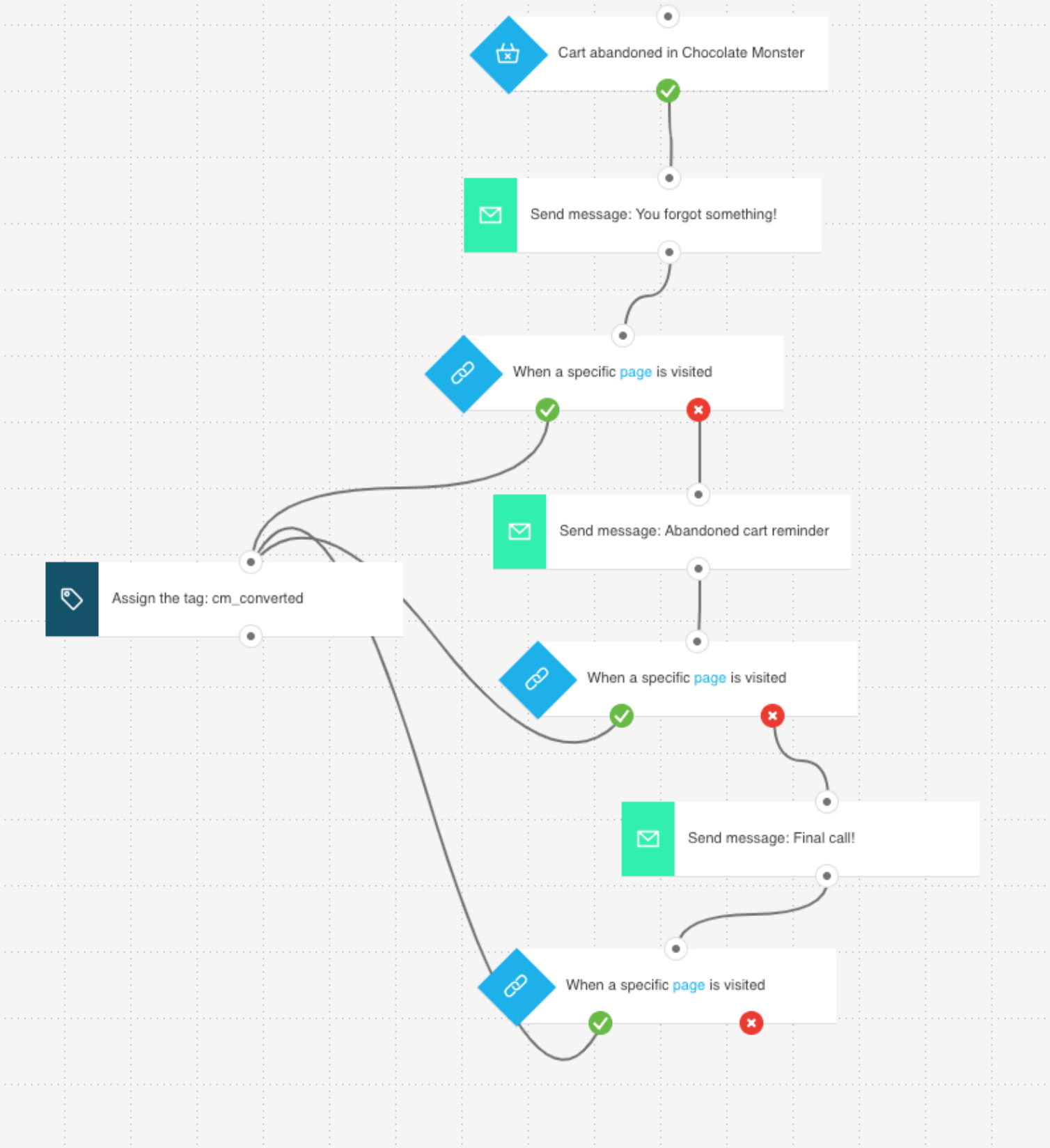
Campaign scenario:
This Cyber Monday you want to get the biggest bang for your buck. That’s why you’re running a cart abandonment email series.
At the same time, you don’t want to give away discounts to just anybody.
That’s why in your email retargeting series, only the last email will include a discount code. The other two emails will act as reminders and offer help, e.g., by informing your contacts about free returns or the money-back guarantee if they’re not genuinely satisfied with what they’ve bought.
What happens in the workflow:
To make use of this workflow, you first have to configure your store using one of our ready-made integrations.
If you’re using Magento, WooCommerce, or PrestaShop – it’s a breeze. Just follow the instructions on how to connect your online store to GetResponse.
Once you’ve set everything up, you can start the workflow with a block that waits for the information from your store about newly abandoned carts.
Right after we receive the information about this event, the system sends a retargeting email to your contacts. At this point this could be a simple reminder, offering help with getting back to the shopping cart and presenting the product that caught your contact’s attention.
Then we’re checking whether the recipient converts by specifying a URL they’ll see when they complete their order.
If they don’t convert within 6 hours, they’ll get another retargeting email. This time the contents of your email could be different e.g. mentioning you offer free returns or a money-back guarantee.
If they do convert, you assign them a tag: cm_converted.
Once again, after sending the second retargeting email, we’re checking if the contacts visited the thank you page after completing the transaction.
If they did, they get the tag: cm_converted.
If they didn’t, we’ll wait 2 more days before we offer them the final deal – a discount or free shipping on their first order.
After sending your final re-targeting email, you can end the workflow or use other marketing channels to retarget your prospects.
Christmas: email series with a final offer based on engagement
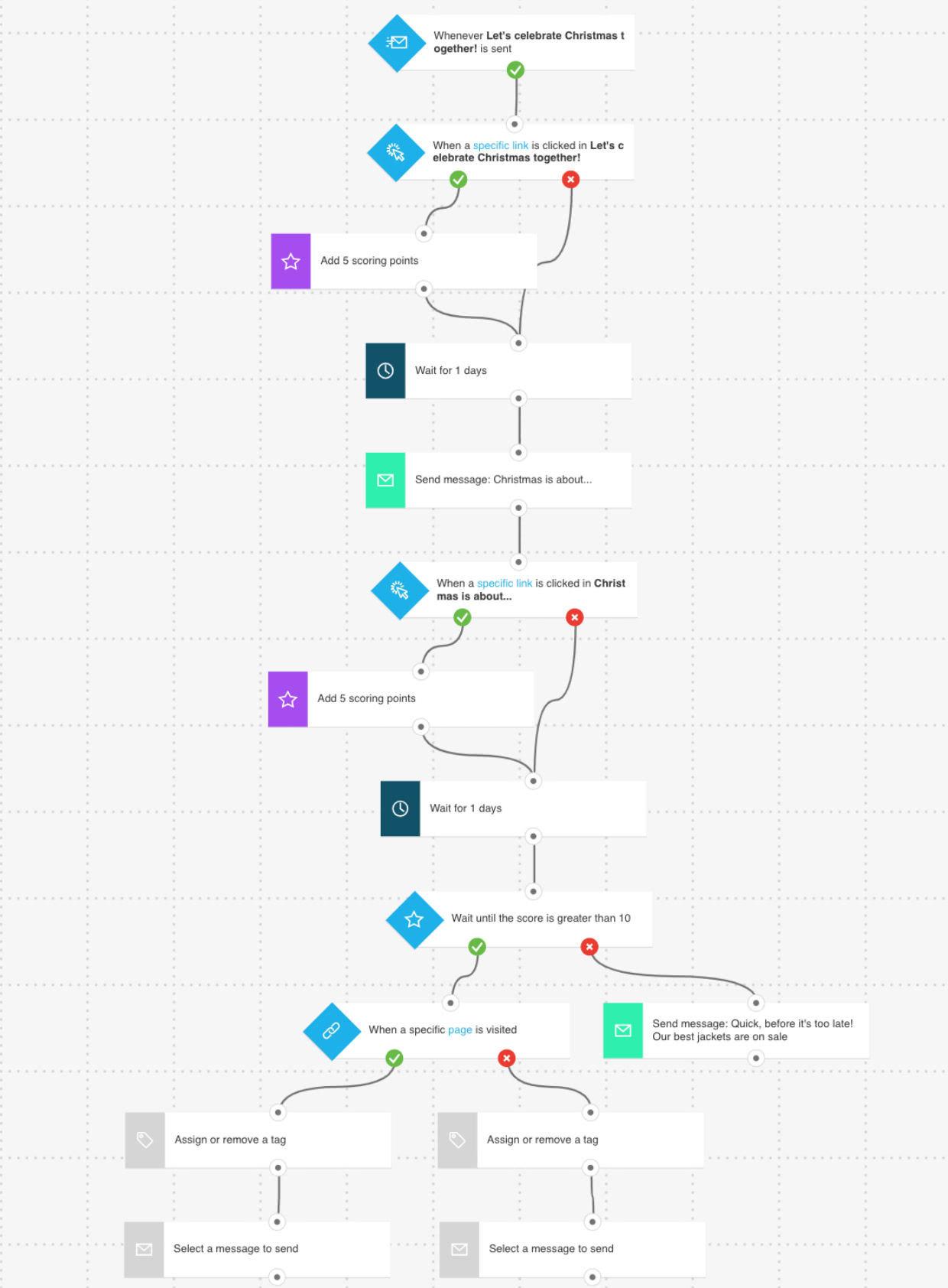
Campaign scenario:
You want to run a 12 Days of Christmas marketing campaign with a little twist.
For twelve days, you’ll send daily emails about your latest offers. Each email’s going to sum up the latest deals and direct your contacts to a landing page.
To learn more about your audience and reward the most engaged contacts, you’ll score them based on their activity: link clicks in the emails.
Based on that information, you’re going to present a different final offer to:
- those who engage and convert,
- those who engage but don’t convert,
- and finally, those who don’t engage much in your communication.
What happens in the workflow:
The workflow starts the moment you send your first email in the sequence.
If someone clicks on the offer, you award them 5 scoring points.
If they don’t, they’re going straight to the next block and wait.
After waiting a day, you send your second email, and the process continues the same way for the next 10 days.
At the end of the entire cycle – once you’ve sent all of your emails – you divide your contacts into three groups.
Contacts who got a specified number of points and converted get an offer on their next order, e.g., free express shipping or extended warranty.
Contacts who haven’t converted but have also shown engagement get an additional discount or free shipping on their first order, regardless of the order value.
The least engaged contacts get free shipping on their first order, but only with a certain order value.
Christmas: recommended products based on past purchase behavior
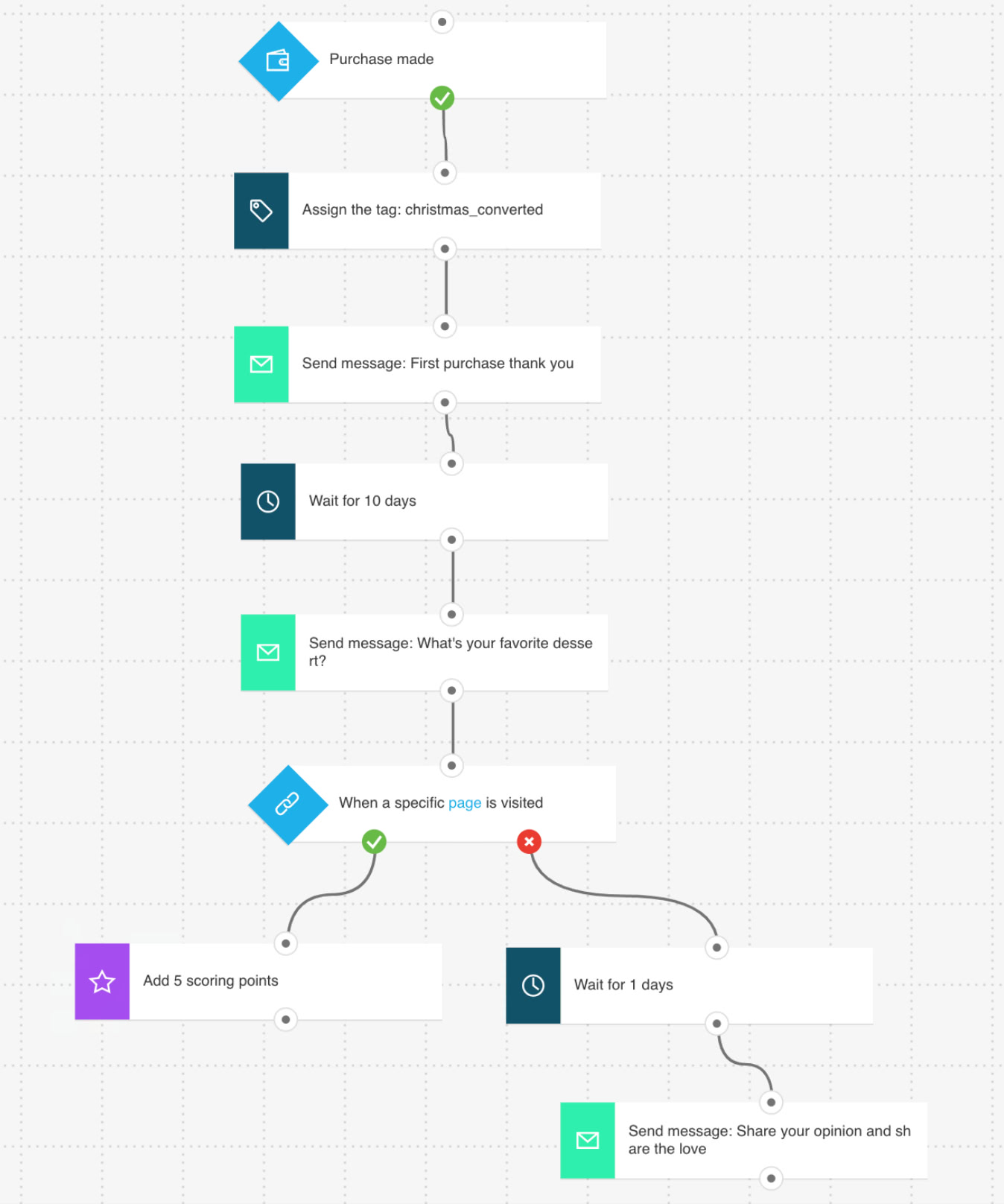
Campaign scenario:
Christmas is a busy period for all retailers. Most of them run heavy marketing campaigns, often flooding their customers’ inboxes.
That’s why this year you’re doing something else. Rather than guessing what your email recipients could be interested in buying, you’re reserving one campaign for a more targeted approach.
You’re sending product recommendation emails to your customers, based on their past purchase behavior.
You hope to send fewer but more relevant emails, which should result in a higher conversion rate.
What happens in the workflow:
This workflow’s really simple. But it’s also really effective.
To get it to work, you have to first connect your online store with GetResponse. As mentioned before, if you’re using Magento, WooCommerce, or PrestaShop, you can do it by following the instructions.
Once that’s done, the system will receive information from your store, e.g., whenever someone buys something. And that’s exactly what the first element in this workflow does – waits for the information if any of your prospects convert.
If they do, the system assigns a tag: christmas_converted to your newly converted customers.
Then the workflow sends an email to these recipients. This could be a thank you message or a transaction confirmation with all the necessary information like your return policy or the estimated delivery time.
Then, the system waits for 10 days before sending another email – this time including the product recommendations. After presenting the recommended products to your customers, the converted ones will receive 5 additional scoring points to indicate their value to your business.
As for those who don’t convert, after 5 more days pass, the system sends them one final email, asking them to leave a review on your site.