How to block emails and domains from my lists or account?
In your GetResponse account, you can block a specific email address or domain by creating a blocklist rule on the List hygiene page. When you block contacts, you prevent them from joining your existing and future lists. This Email Marketing Tool is useful if you’d like to stop contacts from resubscribing to your list.
Note: If you block contacts already subscribed to your list, you’ll stop them from receiving any of your messages.
How do I create a blocklist rule?
- Go to Contacts>>List hygiene.
- Click Block. Your blocking options become available:
- Select Global blocklist for my account to keep people from joining your current and future lists.
- Select Block from specific lists to block people from joining the lists you have now. Expand the drop-down list to choose a specific list or lists, then click Apply.
- In the field below, type in the addresses or domains to be blocklisted. For domains, don’t forget to include “@”. Hit Enter to separate entries.
- Click the Block button.
Once you’ve successfully blocked the contacts, you automatically return to the List hygiene page. From there, you can review and delete your blocklist rules.
How do I block all email addresses from a given domain?
Use a domain name (instead of specific email addresses) when creating a blocklist rule. For instance, if you enter @example.com, all email addresses from this domain will be blocked. Note: Don’t forget to add “@” for the domain.
How can I review and delete blocklist rules?
The Blocked from column shows where a given address or domain is blocked from. If it’s blocked from more than one list, a number appears next to the list name.
Move your mouse pointer to highlight a row and click on it to see all the contact lists from which you’ve blocked the email or domain.
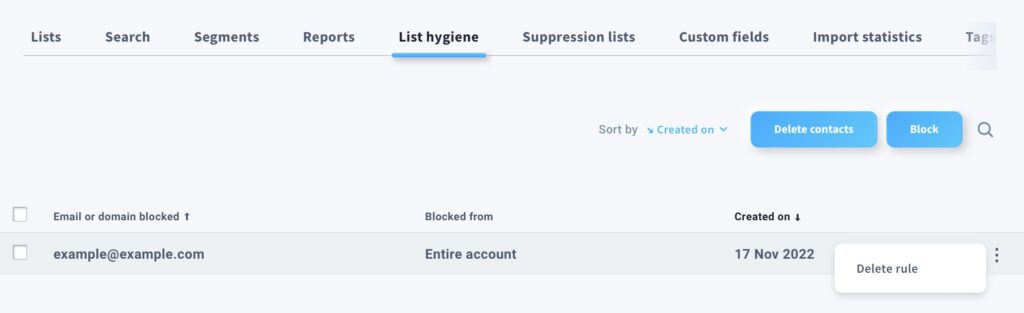
To delete the rules list by list, mouse over the Action menu and select Delete rule to take the email or domain off the blocklist for a specific contact list.
To delete rules in bulk, you can:
- Select specific rules on the list, then click Delete selected rules and confirm you’d like to delete them.
- Select the box above the rules list to select all the rules you’ve created. Next, click Delete selected rules and confirm you’d like to delete them.
What is the difference between deleting and blocking?
Deleting and blocking are good list hygiene practices. On the List hygiene page, you’ll find two actions—delete and block:
- Deleting gives you the ability to remove an email address from a specific list or lists.
- Blocking allows you to prevent specific email addresses and domains from subscribing to your current or future list or lists. It also gives you the ability to prevent people from resubscribing.
These actions will help you keep your contact list fresh and improve subscriber engagement. The more focused your list is, the better your click-through and open rates become.
When to block and when to delete?
You can accomplish different goals, depending on whether you choose to remove emails from all or specific lists, or to create blocklist rules. You can use the table below as a set of guidelines when deciding which action is best for you.
If you want to:
- remove contacts from your account, use delete from all lists (this will remove them from your account) or specific lists
- prevent email addresses from joining your current or future lists, block them from your account
- prevent people from joining a specific list or lists in your account, block them from a list or lists
- prevent contacts from joining any list you create in the future, block them from the entire account
- remove duplicates from specific lists, delete them from those lists
- prevent contacts in your account from receiving any of your messages, add them to a blocklist
Formerly, blocklist was known as blacklist.




