How to verify my PayPal integration?
In order to integrate PayPal with your Sales funnel, the PayPal account needs to be verified first.
The account can be verified in two ways – adding your bank account or verifying it through a credit card. To start the verification, first log into your PayPal Business account and click on the Link a Card or Bank in the Banks and cards section of the PayPal Dashboard.
In this section you can select the confirmation method.
Verifying your account via your bank account
To verify your account via your bank account, click on “Add my bank account”.
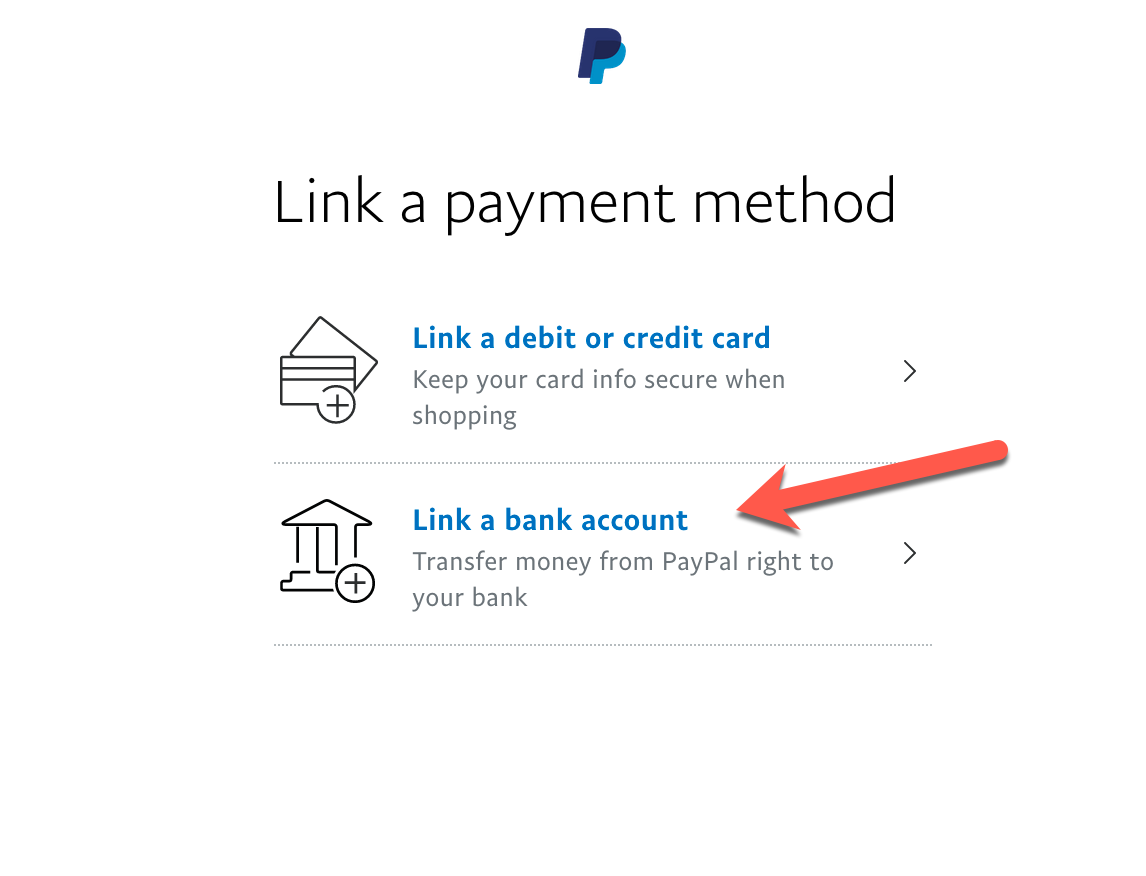
Fill out your bank account details and click on “Link your bank”.
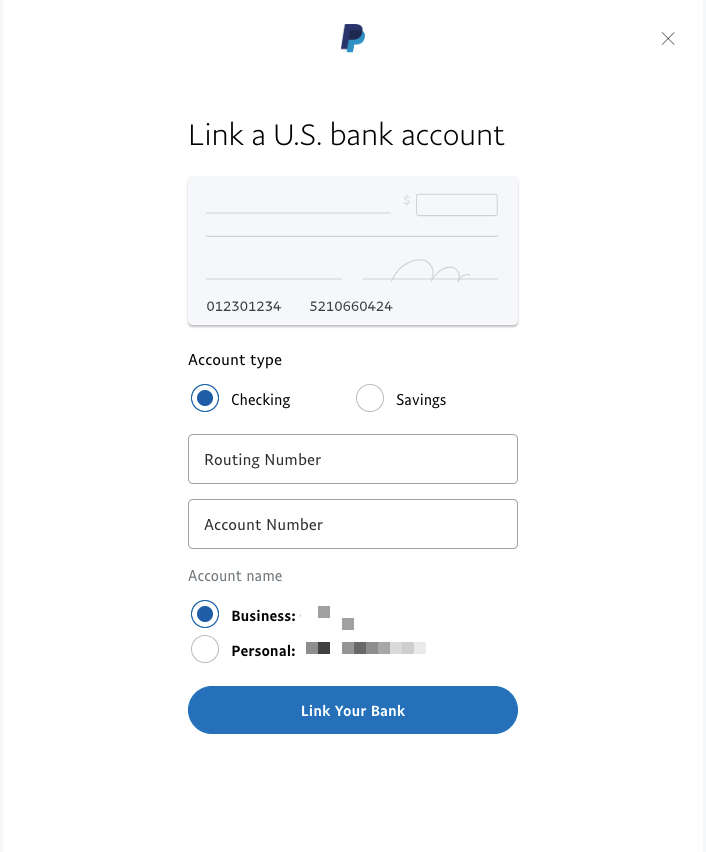
Once added, PayPal will make two small deposits into the specified bank account within 2-3 business days. Go to Money >> Click on the bank account you’d like to confirm >> click on Confirm >> Enter the deposited amounts as they appear on your bank statement >> Click on Confirm.
Verifying your account via a credit card
To verify your account via your credit card, click on “Link my card”.
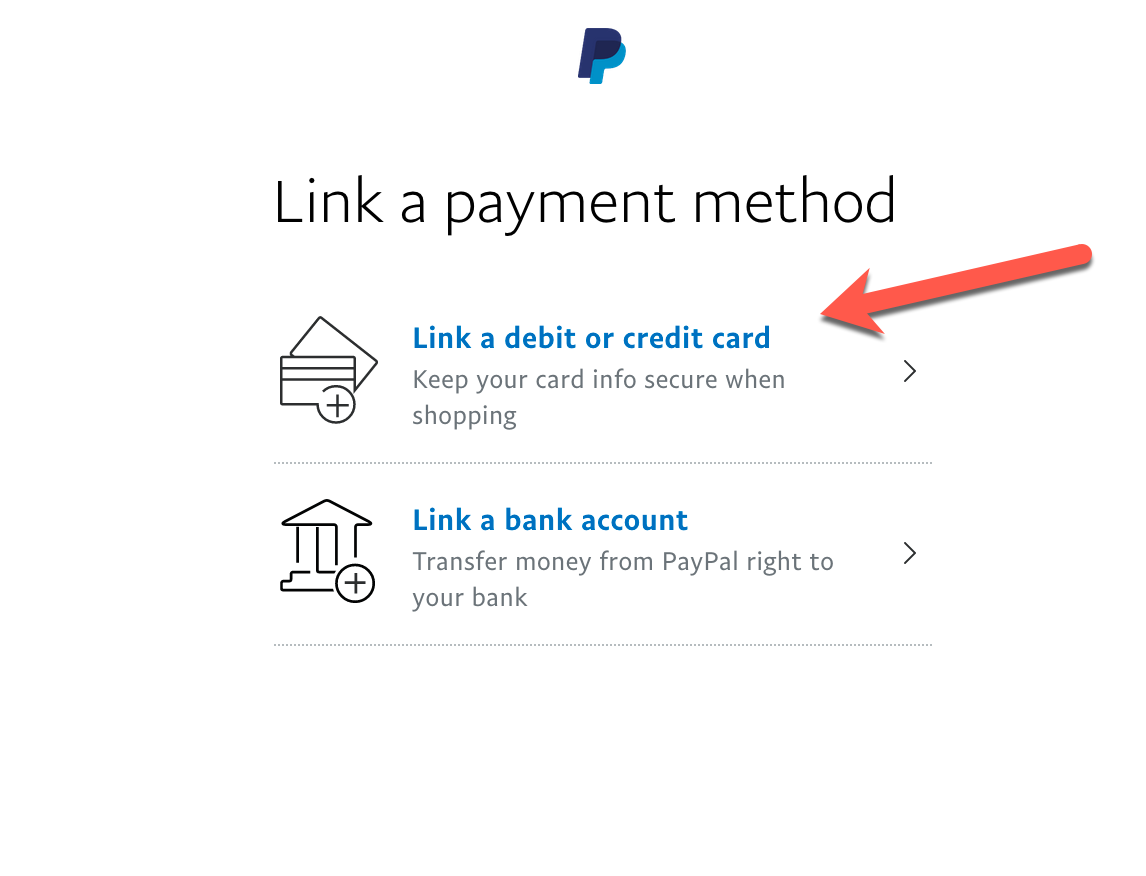
Fill out your credit card details and click on “Link card”.
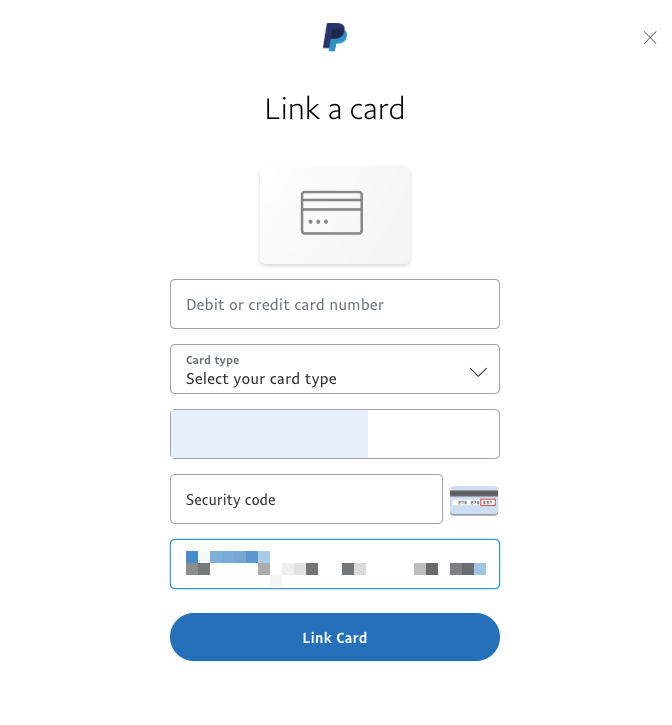
Once added, PayPal will charge your card for a small amount that will be refunded once the account is confirmed. This charge will appear on your card statement along with a unique 4-digit code. The code can be found in the description next to the word PAYPAL.
Once the code has appeared on your card statement, go to Wallet >> Click on the card you’d like to confirm >> Enter the 4 digit PayPal code >> Click on Confirm.




