Can I integrate my account with PayU?
Integrate PayU to process online credit or debit card payments on your GetResponse order forms. Set up a sales page and we’ll add the order form for you. This way, your customers will be able to pay for your product directly on the page.
You can disconnect the integration at any time.
- To connect the accounts, you’ll need the following PayU credentials: Client ID (pos_id), Signature, and MD5 key.
- The Client ID (pos_id) and signature are in yПеour PayU account. To get there, log into PayU and go to My Shops > Shop details > Point of sales > Details.
- To get the MD5 key, log in to PayU and go to My Shops >> Shop details >> Point of sales and generate the configuration keys.
Connecting GetResponse and PayU accounts
- Go to Integrations and API.
- Click Details over the PayU integration.
- Click Connect to start the integration process.
- Provide your Client ID (pos_id).
- Add your Signature.
- Input your MD5 key.
- Click Connect.
Now you’ll be able to use PayU as your payment processor on order pages.
Generating your PayU key
1. Log into your PayU account.
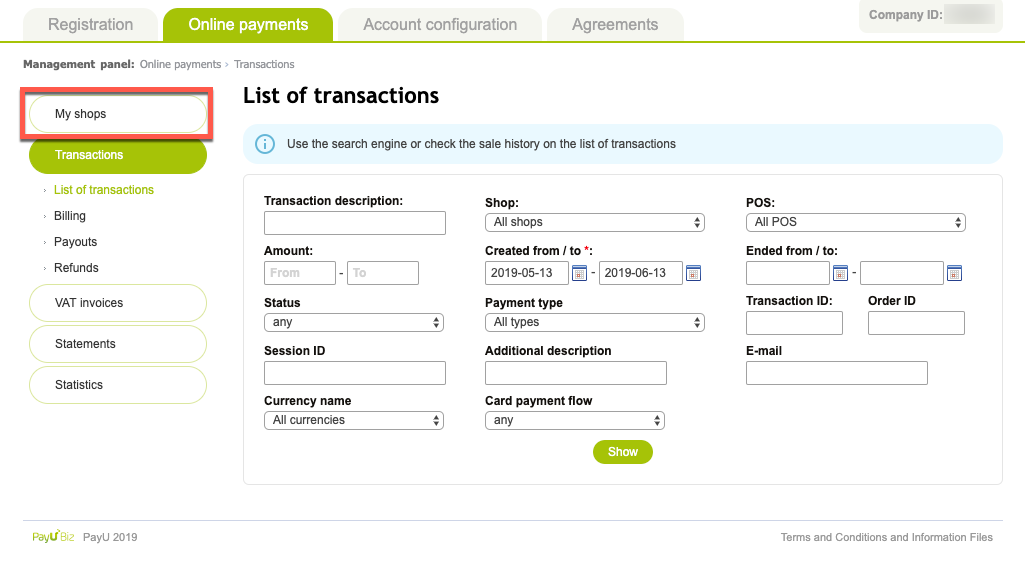
2. Click on the Online payments tab.
3. Go to My shops.
4. Click POS next to the name of the shop you’d like to integrate with GetResponse.
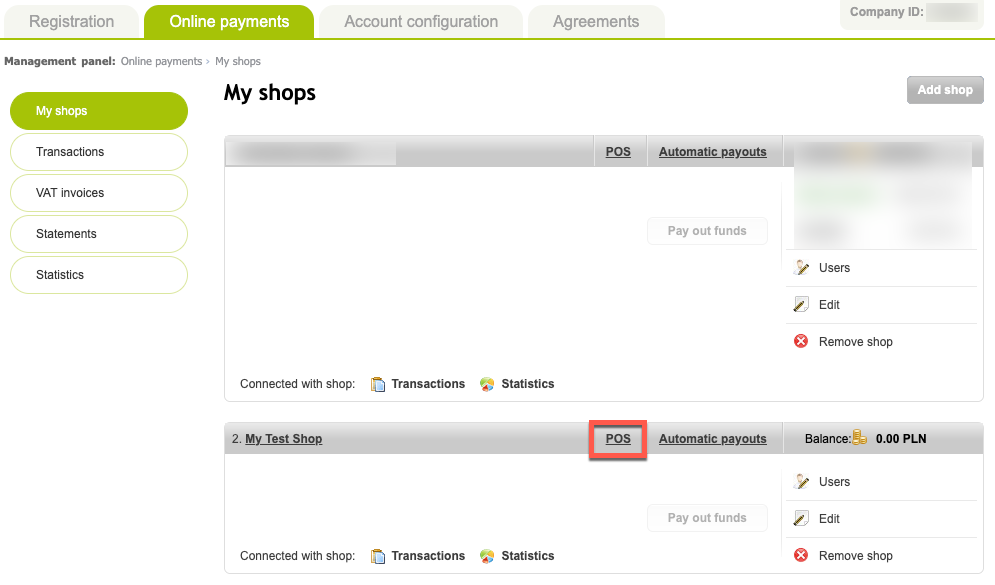
5. Click Add POS – REST API (Checkout).
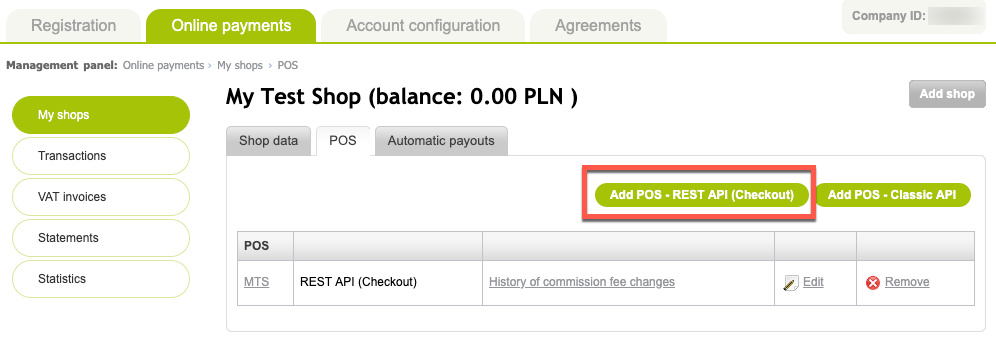
6. Enter the name of your store in the POS name field.
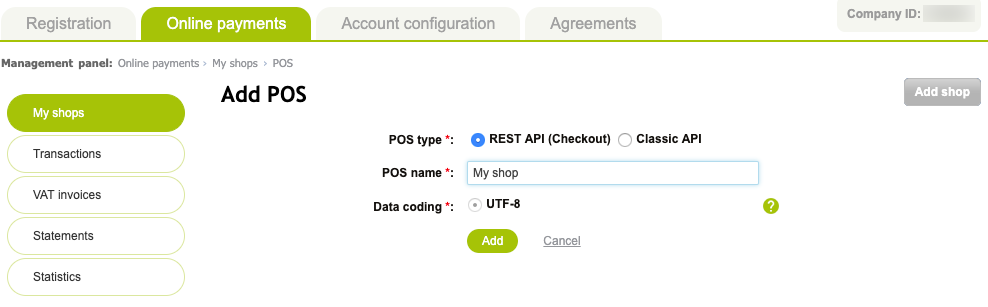
7. Click Add.
8. Copy out the POS_ID (pos_id), Second key (MD5) and OAuth protocol – client_secret.
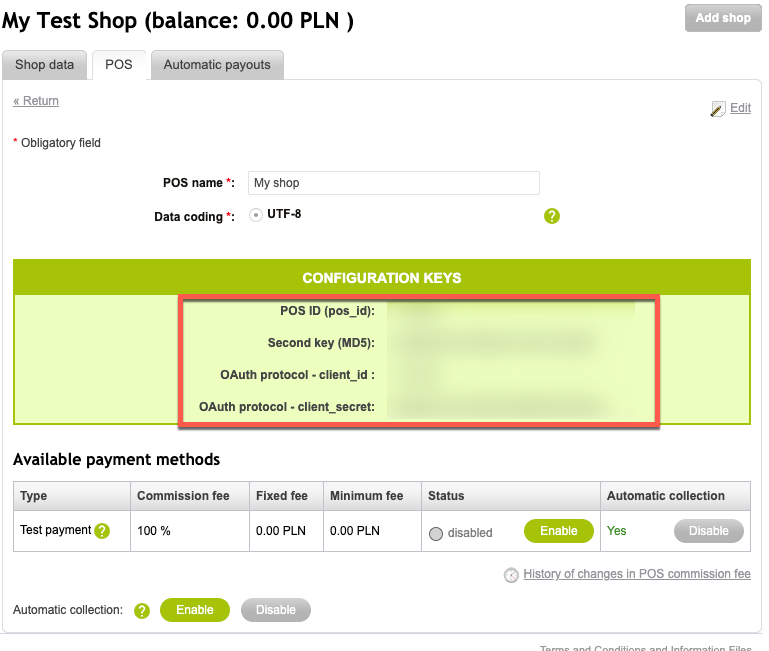
9. Data for an already created store can be found by going to Online Payments > My shops > POS and selecting the name of the POS you’ve created.
How do I disconnect PayU integration?
You can disconnect from your PayU account. Go to Tools > Integrations and API > PayU and click Disconnect to stop the integration.




