How to create a webhook?
Webhooks are automatic messages sent from apps when previously configured event takes place. They have a payload which is sent to a unique URL. Unlike other API requests, webhooks are instant and require less work on your end.
Webhooks at GetResponse let you send real-time data from GetResponse to any other platform you’re using.
Setting up a webhook
To set up webhooks:
- Go Webhooks.
- Click Create webhook.
- Enter a Webhook name and a Webhook URL. This way, we’ll know where to send the data.

- Pick the events to notify you of, so we know when we need to notify you.
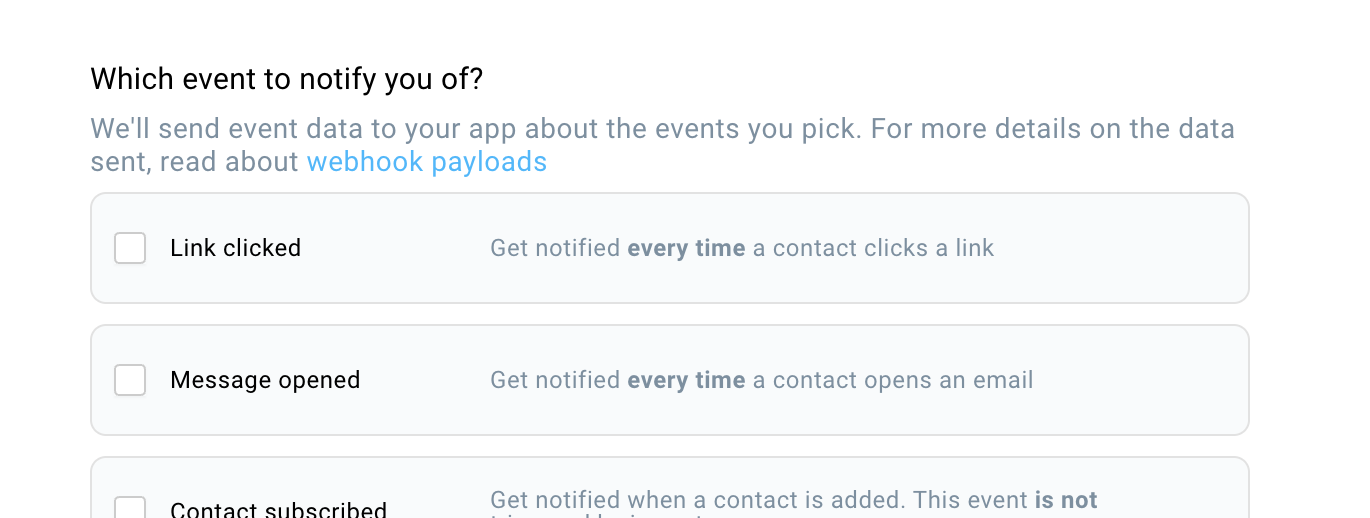
- Change the Webhook status to active and decide if you would like to enable Webhook batching. Click Create webhook.

You can configure your webhooks to send information about the following events:
- Link clicked – to get notified every time a subscriber clicks a link in an email
- Message opened – to get notified every time a contact opens an email.
- Contact subscribed – to get notified when a subscriber is added.
Note: This event is not triggered by imports. - Contact rejected – to get notified when a contact is rejected.
Note: This event is not triggered by imports. - Contact copied – to get notified every time a contact is copied from one list to another.
- Contact moved – to get notified every time a contact is moved from one list to another.
- Contact unsubscribed – to get notified when a contact unsubscribes via unsubscribe link in an email.
- Bounced contact removed – to get notified every time a bounced contact is removed from your list.
- SMS link clicked (available in GetResponse MAX only) – to get notified every time a contact clicks a link in a text message.
- Custom field value changed – to get notified when existing contact’s custom field is assigned, unassigned or updated.
Note: This event is not triggered by updates via imports or via marketing automation. - Contact import finished – to get notified when an import of subscribers is completed, and to get information about the status (success/failure) of the import.
- Contact’s email changed – to get notified every time a subscriber’s email address has changed
- Custom report status changed – to get notified when a custom report is ready for download or in case an error occurs during report generation.
Note: There are only two file statuses the webhook is triggered by:[ready, error].
Webhook batching
By default, each event is sent as an individual request, but you can merge many events into a single request by enabling Webhook batching. Batch supports delivering multiple events in a single HTTP request. The benefit of implementing batching is to have faster processing which is necessary for high-volume campaigns.
Technical documentation
Here you can find more technical information about webhooks:
Note: This step requires advanced coding skills. Consider sending the documentation to your API developer.
Editing or deleting existing webhooks
To see, edit or delete existing webhooks go to Webhooks.
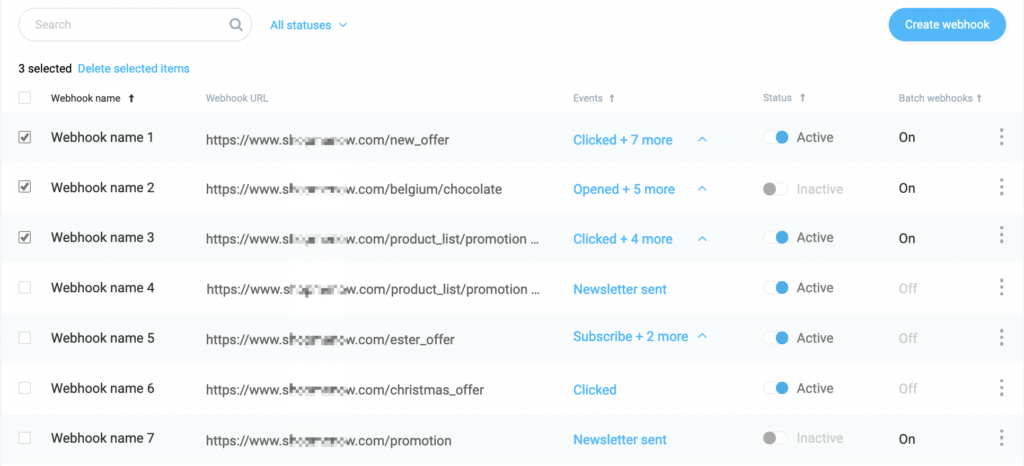
You can click on an existing webhook to see your configured events. To edit or delete your webhook:
- Move the mouse over the Actions icon (vertical ellipsis).
- From the drop-down list, choose Edit or Delete.




