How to integrate GetResponse with ClickBank?
The GetResponse integration with ClickBank allows you to automatically add the people who purchase your products via the ClickBank platform to your GetResponse account.
When enabled, each customer will be added to the selected contact list in GetResponse right after they buy your product.
In order for the integration to work, you need:
- ClickBank version 6.0
Activating the integration
- Go to Integrations and API.
- Click Details over the ClickBank integration.
- Click Generate list URL to start the integration process.
- From the drop-down, select the name of the list you want to use and click Generate button.
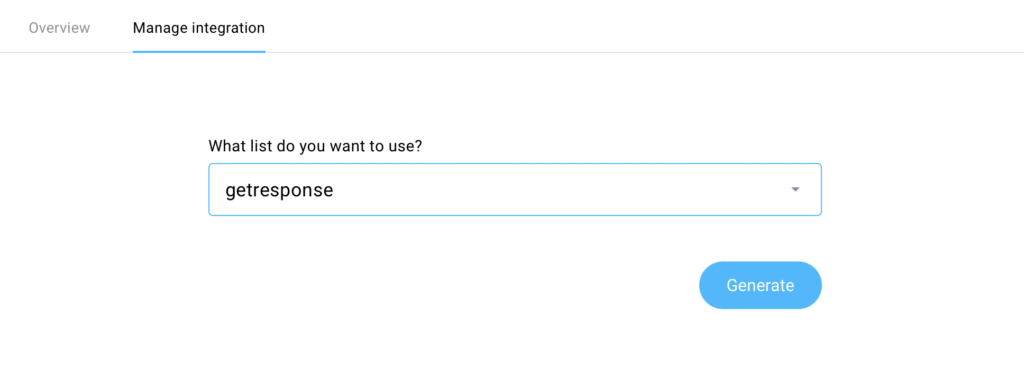
- Copy the Notification URL and Secret key into your ClickBank account.
Only vendors will receive the customer name and email on the sale. Affiliates do not receive customer names or email address due to legal reasons.
Connecting to ClickBank
- Log into your ClickBank account and go to the Vendor Settings tab, then click My Site.
- Find the Advanced Tools section and click Edit to enter your GetResponse secret key in the appropriate field marked Secret Key.
Enabling instant notifications
If you have not yet requested access to instant notifications, follow the steps below:
- Log into your ClickBank account and go to Vendor Settings > My Site > Advanced Tools.
- Click Edit.
- Click the link Request Access, next to the Instant Notification URL field.
- Fill out the form and acknowledge that you have read and agreed to the terms of use.
- Click Save Changes & Request API Access button at the bottom of the form.
- Click Save Changes button. You will now be able to set up the GetResponse notification URL.
Completing these simple steps will help you add your customers to your email list automatically. Then you will be able to stay in touch with them using GetResponse newsletters to let them know more about you, your products, new offers, resources, etc.




