What are complaints?
Starting in February 2024, Gmail and Yahoo are rolling out new authentication requirements which require using a custom DKIM authenticated domain with DMARC reinforced.
In April 2025, Microsoft joined them with a similar announcement.
GetResponse strongly advises all senders to use email addresses from their own private domains as a from email address, and to configure both DKIM and DMARC.
For additional details on these modifications, refer to our blog posts:
Gmail and Yahoo’s Authentication Changes: All You Need to Know
Microsoft’s new authentication requirements — All you need to know
Complaints are messages that are marked and registered by the receiver as spam.
How can I check the complaint rate?
The complaint rate metric shows you the percentage of people who marked your email as spam. They’re automatically removed from all your lists. We keep their email addresses hidden due to our privacy policy.
- Go to Dashboard and select Reports.
- Select Email marketing, Autoresponders or Automation messages depending on what type of message you want to check.
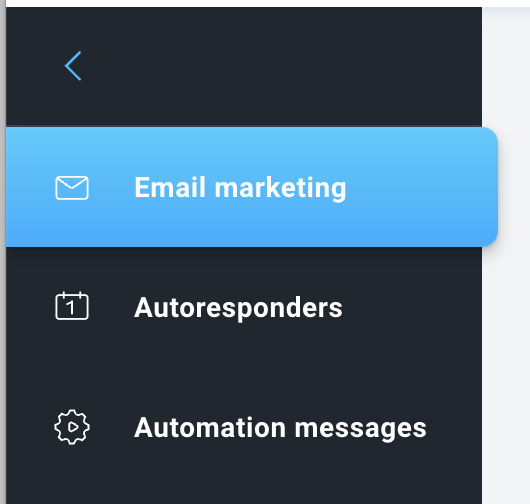
- On the Email marketing, Autoresponders or Automation messages reports page, select the linked list(s).

- Set the time range.

- Choose your message or messages. On the same page, you will see general message statistics.

To check the complaint rate for a specific email:
- On the Email marketing, Autoresponders or Automation messages reports page, scroll to the Messages sent section and click on the name of the message. Detailed statistics will open.
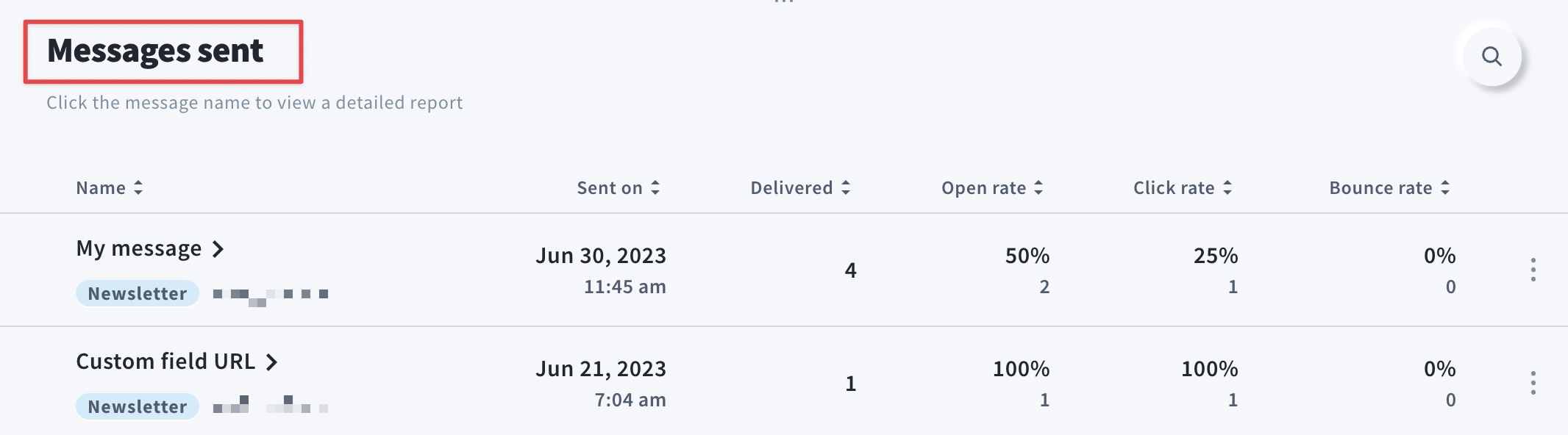
- Click on the Complaints tab to see the Spam complaint rate and Spam check result.
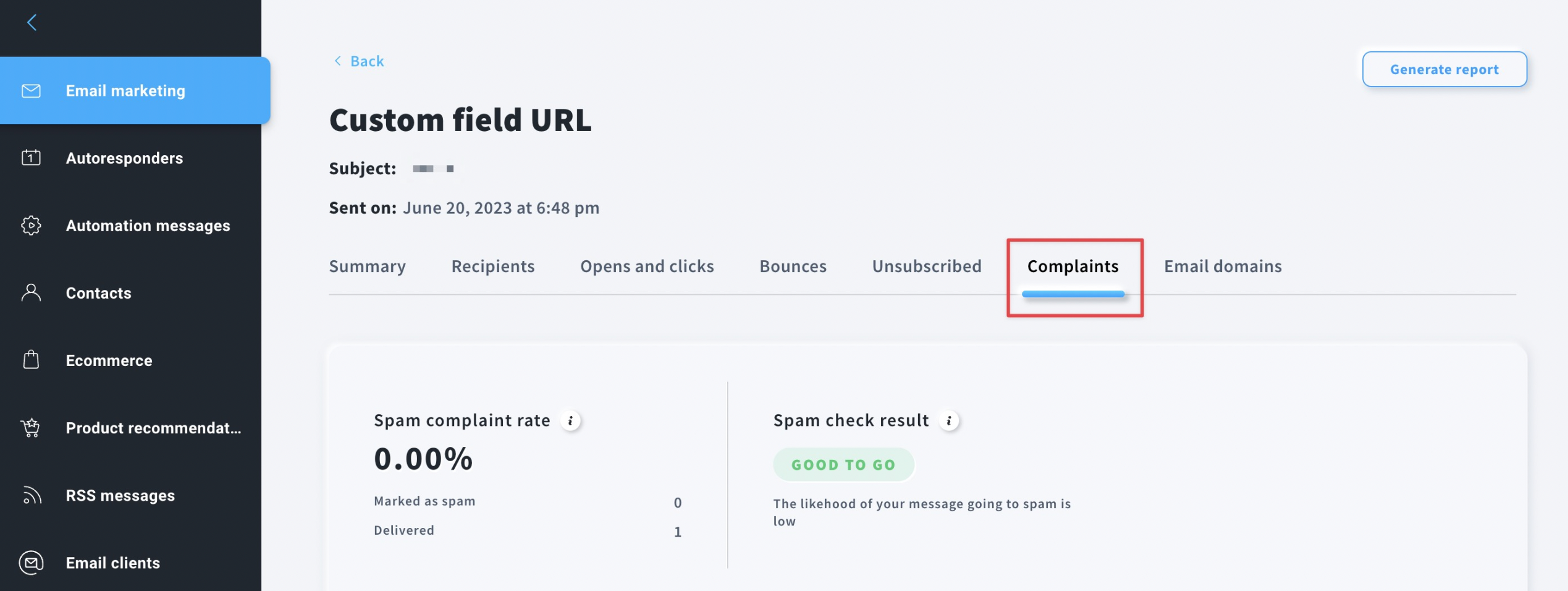
- Spam complaint rate shows the percentage of subscribers who have marked your emails as spam.
- Spam check result shows the likelihood of your email being marked as spam.
How can I deal with a high complaint rate?
Following the best email marketing practices is key to decreasing your spam complaint rate. Here are tips on how to deal with a high complaint ratio:
- Use the same branding as on your pages to build and maintain the relationship between you and your subscribers. Include a logo at the top of the email, keep the colors consistent, send messages from your custom domain email to decrease the possibility of your inbox being marked as spam.
- The unsubscribe process needs to be clear and obvious. It is a very good practice to add the unsubscribe link at the top of your email.
- Don’t coerce subscribers into opening your message with deceptive subject lines.
- Make sure your emails reflect what the subscriber signed up for. If they are interested in news about photography, make sure to deliver on that promise and don’t send them unrelated content.
- Segment your subscribers based on their interests and engagement. For more information about segments, see our article about creating and using segments.
- It’s a good practice to clean your contact lists every 60 – 90 days. Consider removing anyone who hasn’t opened your emails in that period.
My complaint rate is high
If you have noticed an increased complaint rate, please set up a ticket to our Compliance team in My tickets section.
To set up a ticket to our Compliance team:
- Click on the Send new email button.
- Choose Compliance from the Select a category for your question drop-down menu.
- Fill out the Subject and Describe the issue in more detail fields.
- Attach files if necessary.
- Click on the Send button.




