How to add individual contacts directly to my list?
This method of adding contacts is most useful when you want to add a single email address to your list. You can add up to 50 contacts a day using this method. You can assign custom fields to your contacts as you’re adding their names and addresses.
This article applies to the new “Add contacts” view. If you see a different interface, you may still have the older version. However, steps and button names are mostly consistent across both views.
Before you begin
People you’re planning to enter into your database must give you permission to do so before you start adding their addresses to your list. This is a single opt-in method of adding contacts. The added contacts won’t receive a confirmation email and won’t be able to confirm their subscription to your list afterwards.
Adding contacts to a list
To add a new contact by hand:
1. Go to Contacts and click Add contacts.
2. Choose to add contacts One by one.

3. Choose a list from the dropdown menu.
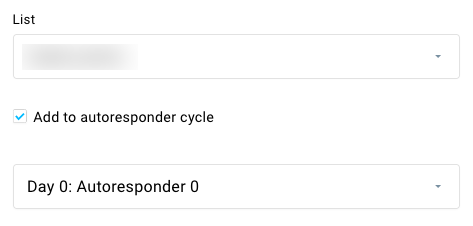
If you’d like for the contacts to start receiving autoresponders, select Add to autoresponder cycle. Next, select the day in the cycle you’re adding the contacts to.
4. Type in the contact’s name and email address. Note: Both fields are required.
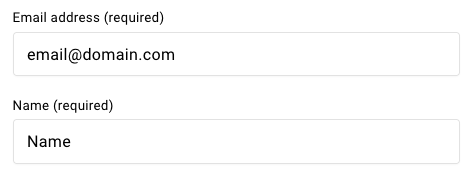
5. To add contacts with custom field information, click Add custom field to enable the custom field list. Go to Step 9 if you want to skip adding custom fields.
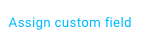
6. Expand the list and select a custom field.

7. Specify the custom field value (not required). Depending on the type of the custom field, you’ll either choose the value from a list or type it in.
8. To add more custom fields, click Assign custom field and repeat steps 6-7. To remove a custom field, click the “x” symbol.
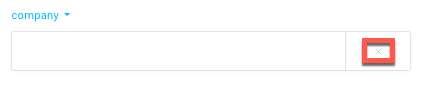
9. Check the I have permission to add this person to my list box.
10. Click Add contact.
A success message appears to confirm you’ve added the contact. The form is cleared except for custom fields (if selected) and the list you selected in Step 2. You can add another contact with the same custom fields to your list. Don’t forget to check the permission confirmation box for each contact you’re adding.




