How to add Google Ads conversion tracking to my website?
Use Google Ads conversion tracking to check how many times your visitors clicked the subscribe button in your sign-in form.
If you have a Google Ads account, you can automatically enable conversion tracking on your website. Just enter a conversion label and conversion ID in your website configuration.
Google Ads conversion tracking helps you check the effectiveness of your Google Ads campaigns. These campaigns bring active customers to your websites. When you track site, you can verify how an Google Ads campaign affects signups or form submissions.
For more information about Google Ads conversion tracking, visit Google Ads Help.
How do I integrate Google Ads conversion tracking on a website?
Before you begin
You will need a working Google Ads account and Google Ads conversion setup, and a website.
If you don’t have a Google Ads account, go to https://ads.google.com/home/, click Start now, and follow the Google instructions.
If you don’t have a Google Ads conversion yet, see https://support.google.com/google-ads/answer/6095821
Learn more here about creating websites.
How do I find the integration ID in Google Ads?
- Sign into your Google Ads account.
- Click on Goals > Summary (under Conversions).
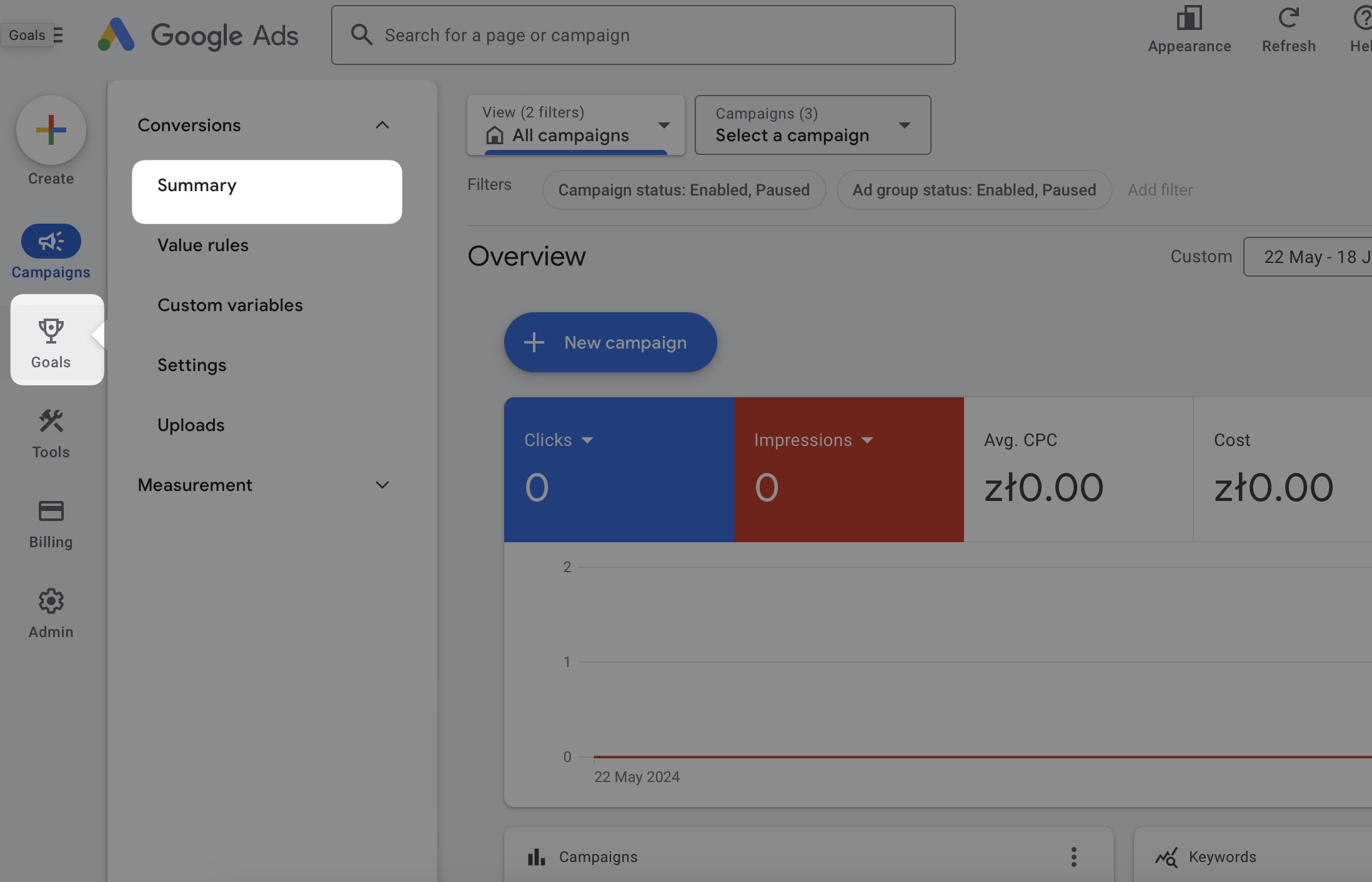
- Click on the name of your conversion to enter its settings.
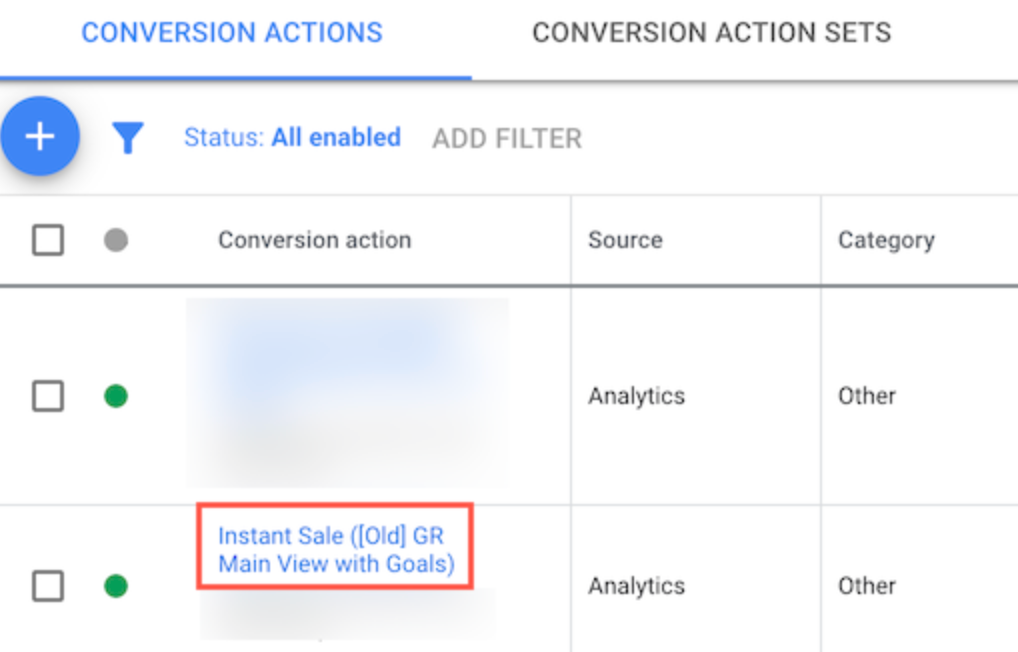
- Click on Tag setup to expand the section.
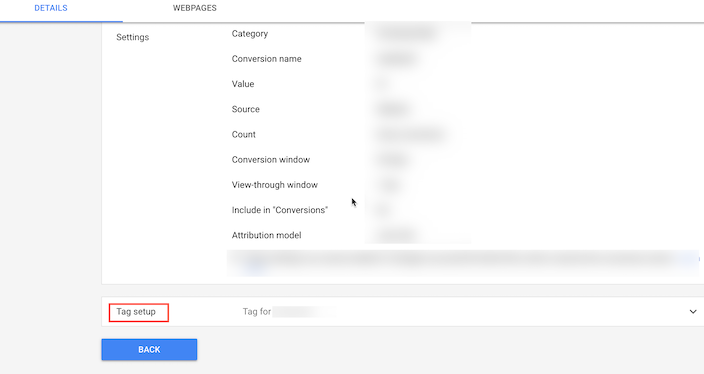
- Select Install the tag yourself.
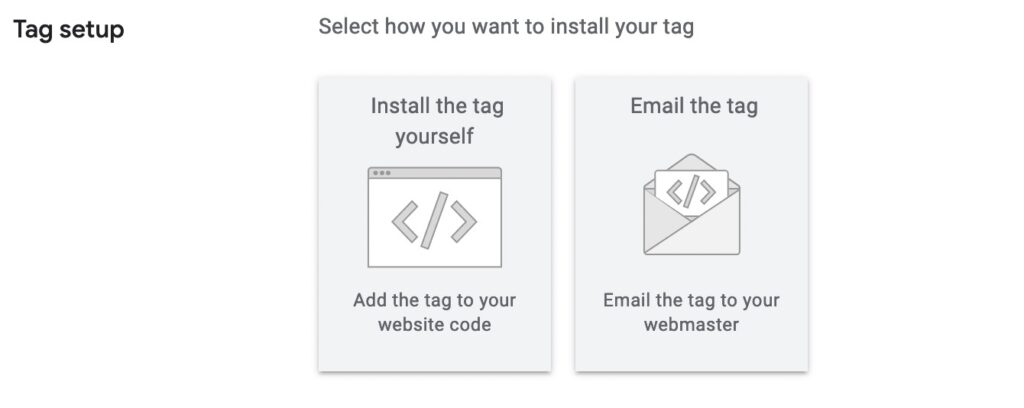
- Copy the Google tag and paste it in your landing page using Custom code.
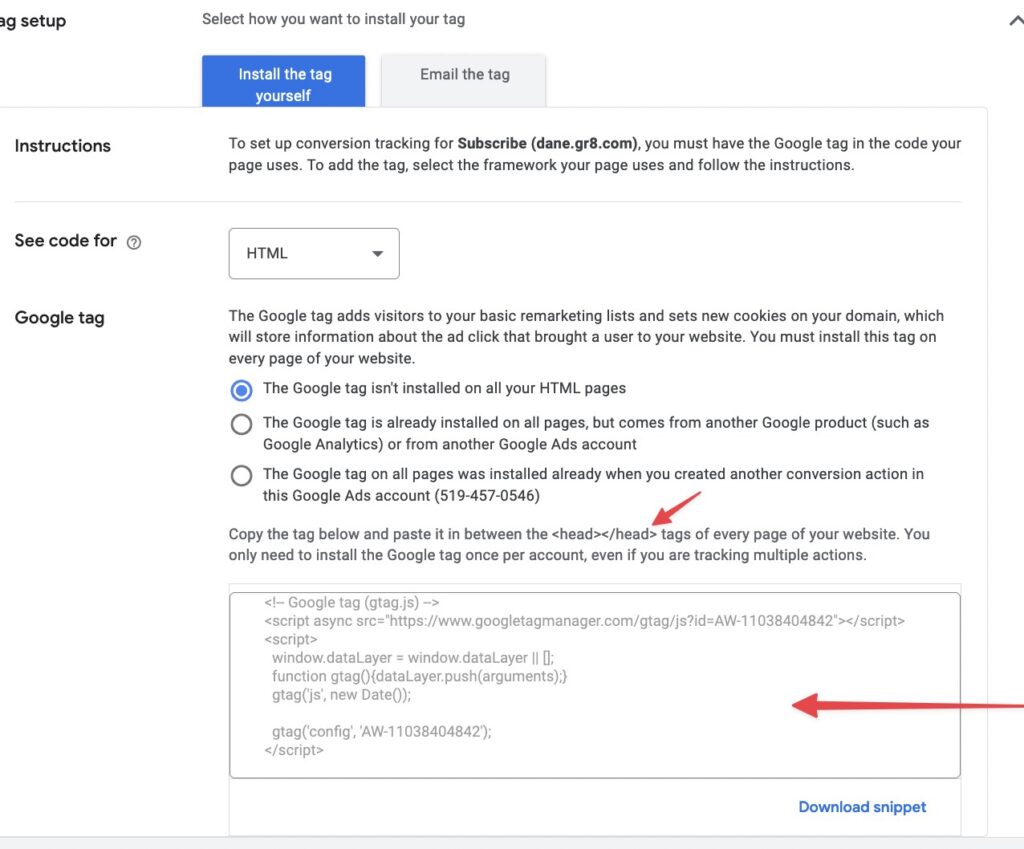
How do I include the tracking code in my website?
- Log into your GetResponse account and create a new page or chose an existing one.
Learn more about creating a website here. - Go to Website builder > Click on the Actions icon (vertical ellipsis) > Edit site settings > Analytics and integrations section.
- Select Google Ads conversion tracking from the list and enter your Conversion ID and Conversion label.
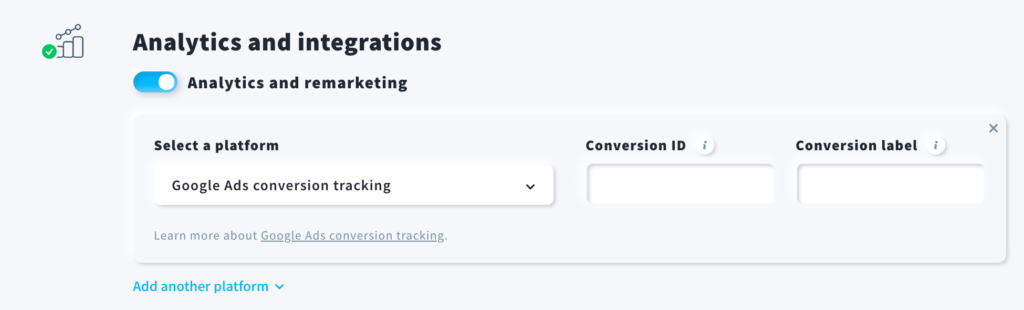
- Click on the Save settings button.




