Can I receive notifications on Slack?
You can integrate GetResponse and Slack to receive notifications on one or more channels. You can get notifications:
- when someone subscribes or unsubscribes
- when the task of sending your newsletter is complete
- about opens and clicks during the first 24 hours after you send newsletters
- about opens and clicks for a selected list
How do I set up notifications?
1. Go to Integrations and API.
2. Hover your mouse over the Slack tile and click on Details.
3. Click on Connect.
4. Select a list (notifications are list-specific.)
5. Select the kinds of information you want to see in your channels.
6. Click Connect.
When Slack receives this request, it asks for two things:
- confirm or change your team membership
- a channel where you want to see the notifications
From here, you can go in several directions:
- If you select all types of notifications and then click the Connect button, you’ll receive all notifications on a single channel.
- If you select only a few types of notifications, you can later select the remaining notifications and direct some messages to a separate channel depending on the message type.
Tip: This approach works great when your team needs specific information from GetResponse, or you simply want to sort messages. For example, you could choose settings that send subscribe and unsubscribe information to a private channel. Such configuration would be quite handy because these notifications contain information like a name and an email address. You could direct newsletter or campaign statistics to a public channel.
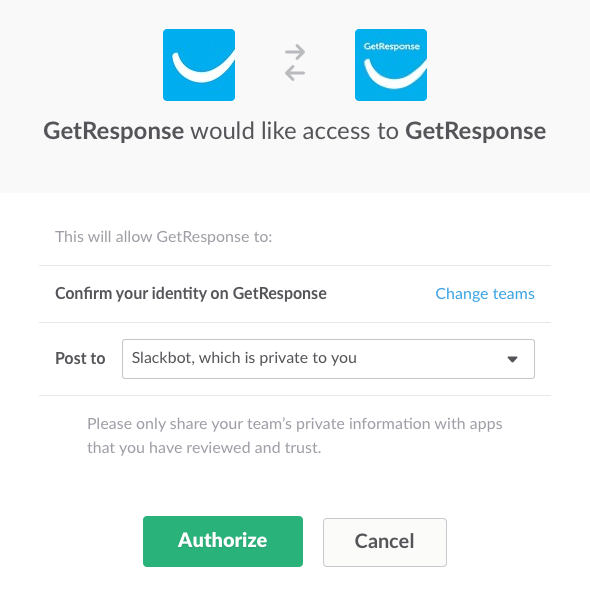
6. Click Authorize. That’s it! You’re all set up to get notifications on Slack.
What kinds of notifications can I receive?
Subscribes and unsubscribes
You get the name and email address when someone subscribes or unsubscribes. The notification also contains a link to a contact search.
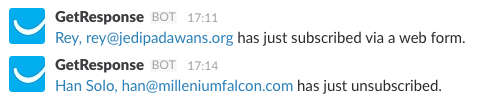
Clicks and opens
You get information about opens and clicks of all messages in your campaign, for a “live preview” of campaign performance. We reset the count after each notification, so the figures represent counts since the previous notification.

Newsletter send times
Each time we finish sending your newsletter, you get a notification.

This message includes a link to a GetResponse Email Analytics page where you can instantly track how your campaign is doing.
Note that when you have a lot of recipients, you receive two notifications: one when sending starts and another when it finishes. You receive these extra notifications because it takes time to deliver thousands of newsletters — no need for you to wait and wonder why the “sending complete” notification hasn’t appeared yet.
Summary of the first 24 hours of a newsletter
Whenever you send a newsletter in a campaign, we count all clicks and opens for that particular newsletter. If you wish, you can receive a summary of clicks and opens for every newsletter in your campaign.
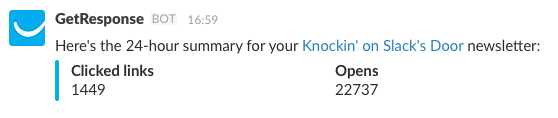
How often will I see notifications on Slack?
The frequency of notifications depends on the type of a message and how busy your campaign is.
Instantly
You receive a notification each time someone subscribes or unsubscribes.
Every hour or from time to time
You receive an hourly summary of opens and clicks for active campaigns. When there’s no activity, you won’t receive notifications until there is a new open or click.
When an action is complete
You receive a notice after the newsletter send is complete.
For campaigns with lots of subscribers, you receive a notification when the newsletter send starts and when it ends.
24 hours after you send a newsletter
For each of your newsletters, you receive a summary after 24 hours. The time count starts from the moment you send your newsletter. For example, if you send one newsletter at 8:00 am, you get the 24-hour summary at 8:00 am the next day. When you send another newsletter at noon, you see the summary for this particular newsletter at noon on the following day.
How do I stop notifications?
You can easily remove settings for a single campaign in the Slack settings section. Go to Menu > Integrations > Slack. Go to the Actions menu section, click Disconnect.
To remove all existing Slack settings, click Disconnect all teams.`




