How to give a team member access to GetResponse Chats?
You can grant your team members access to GetResponse Chats. Each team member with access to GetResponse Chats will have a separate account and will be able to manage your chats.
To give a team member access to GetResponse Chats:
- Go to Profile and select Team.
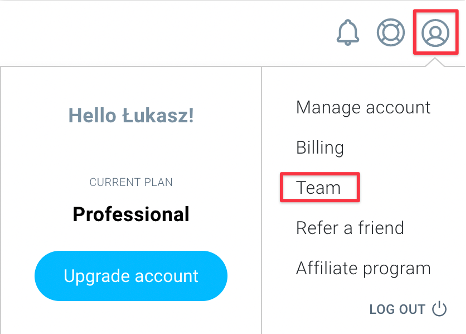
- Go to the Roles tab.
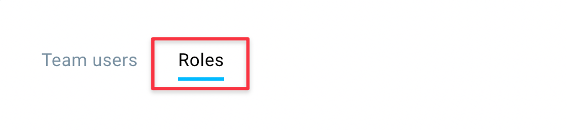
- Select the user, click on the action menu (vertical ellipsis), and click on Edit role.

- On the Role details page, scroll down to the Chats section and choose one from the following options:
- They don’t have access to Chats.
- They can start new chats, view active and closed chats, view statistics, and edit the avatar.
- They have full administrator access to Chats, including the settings.
- Scroll down to the bottom of the page and click Save.




