How to assign tags and score during import?
Tagging during import
Once you have selected an import
After you click Assign tags to import, a new window will appear, where you will be able to assign an existing tag, or create and assign a new one.
Please keep in mind that you can assign a maximum of 10 tags during the import.
If you need to assign more than 10 tags to your contacts, start by importing your list of contacts with the initial set of tags (tags 1 to 10). After completing the first import, edit the same file by removing tags 1 to 10 and adding the additional tags you wish to assign. Import this updated file, making sure to select the option to only update existing contacts.
Tagging in the import file
Another option would be to assign tags based on the information in the file (in GetResponse format) and import them directly. Tag format needs to be recognised based on the header in the file, and values (1 or 0) beside contacts.
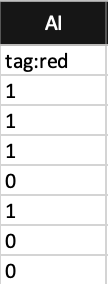
If the value next to the contact email equals 1, it will be possible to assign the tag; if its 0 or empty – it won’t be assigned.
You can easily get an example of such file by exporting the current contacts with some tags assigned.
During the import process, you will get a choice to assign or not assign the tag to the contacts with the value set to 1 in the file.

If you would like to read more about tags, please see our article How do I make use of tags?
Scoring
Scoring cannot be applied during the import, however, you can apply the score to contacts through Search contacts once your import is finished. To do this:
- Go to Contacts > Search.
- Click Advanced Search.
- Click Add condition and search for contacts from this particular import.
- Once you see the search results, select Score from the Actions menu.

- In the window that pops up you will be able to add, set, subtract or remove scoring from all contacts found through this search.
To find out more about scoring, please see our article on how to use scoring.




