Looking for a better way to build your email list, sell products, and make passive income with your webinars?
Enter On-Demand Webinars, a brand new addition to the GetResponse Webinars software.
Bonus: Learn how the GetResponse Marketing team uses its own marketing software to run webinar campaigns
GetResponse On-Demand Webinars
Up until now, you could use GetResponse only to host live webinars.
Sure enough, you could use a prerecorded presentation and play it to your audience, but you still had to turn up to the event and click the ‘start the event button’.
The process went like this:
- First, you’d schedule your webinar for a specific date and time.
- On the day of the event, you’d enter the webinar room, start the live webinar, and deliver your presentation.
- Then, you’d move on to following up with your leads
And that’s it. Up until now, that’d mark the end of your campaign.
Read more: How do webinars work
Whoever would try to access your webinar registration page would see a message stating that the event has already taken place and the content’s no longer available.
That’s the desired outcome, especially when your offer is valid only for a specific period of time.
However, if your main goal is to generate leads or build an email list, you’re not concerned where or when someone’s going to register for the webinar. You want them to be able to access the content, and more importantly, fill out the form, no matter what.
That’s where our new On-Demand Webinars come into play.
Even long after the live webinar has ended, you can use and promote your on-demand webinars to generate leads and fill up your sales pipeline.
[Did you know that you can use GetResponse to not only host webinars, but also to build and promote landing pages where people can register for them? To learn more, check out these key features: Landing Page Creator, Paid Ads, and Email Marketing]
Benefits of On-Demand Webinars
Now that you know what they are, let’s look at some of the key benefits of using on-demand webinars (sometimes called evergreen webinars).
1. No time-zone constraints
Finding the right time to host your webinar can be challenging. No matter if you choose to run it during the business working hours or later in the afternoon, there’ll always be someone who’ll find that time less than ideal. It gets even worse if you’re targeting a global audience.
This is something we’ve also struggled with when running our own webinars for GetResponse.
This challenge can be overcome by using on-demand webinars to your advantage. If you create an on-demand webinar, your audience will be able to register and access the content at their own convenience, no matter what time-zone they’re in or whether they’ve got a busy day at work.
2. Less manual work
Even if you’re going to use a pre-recorded presentation, live webinars require that you actually turn up and launch the event, manually. With on-demand webinars, this isn’t the case.
You can just go ahead and share it across your social media channels, email campaigns, or via a landing page – the event will start right after someone fills out the form and leaves you their contact details or makes a payment.
3. Ongoing and automated list building method
Live webinars have a relatively short shelf life. The moment you end the live event, your chances of generating leads and revenue become limited.
Technically, you could record the webinar, upload it to a filesharing service like Dropbox or host it privately on YouTube and place it behind a form on a landing page. But that’s a bit tedious, if you ask me.
On-demand webinars, on the other hand, will continue to build your email list or generate sales for as long as you want them to. All you need to do is to include them in your promotional campaigns, whether you’ll be doing this with automated emails, organic social media posts, or Facebook ads.
Case study: Learn how Ravenol, a producer of high-quality automotive lubricants, moved online and started using webinars to reach their yearly email-list growth target in just three weeks.
4. Higher engagement potential
The average webinar attendance rate is anywhere between 10% and 50%, depending on various factors like your industry and the size of your audience.
Why aren’t these numbers closer to 100%? Why would people interested in your content not bother to turn up to the live event? The main reason for this is timing.
When people register for your webinar, their engagement rate is the highest at the moment of filling out the signup form. They’ve just seen your ad, read through your landing page, and decided to access your content. More often than not, they’d want to watch it here and now, not in two or three weeks.
How to Set up On-Demand Webinars using GetResponse
Here’s a quick walkthrough on how to set up On-Demand Webinars inside of GetResponse.
For more information on this feature, check out our FAQ section.
Step 1. Accessing the GetResponse Webinars
Go into your GetResponse account and click on the Menu icon that’s available in the navigational bar in the top left corner of your screen.
Then click on the option that says “Webinars”.
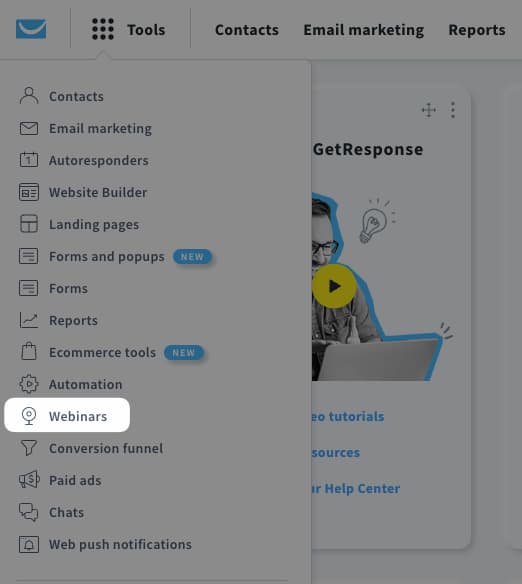
Step 2. Go into the On-Demand Webinars tab
When you’re in the Webinars section, you’ll see that there are three main categories available.
These are “Live webinars”, “On-demand webinars”, and “Recordings”.
If you’ve previously recorded a live webinar inside of GetResponse and want to use it as an on-demand webinar, go ahead and click on the On-demand webinars tab.

If you don’t have any recordings available, you’ll have first to host a live webinar and record it. You can find more information about how to do that in our Help Center.
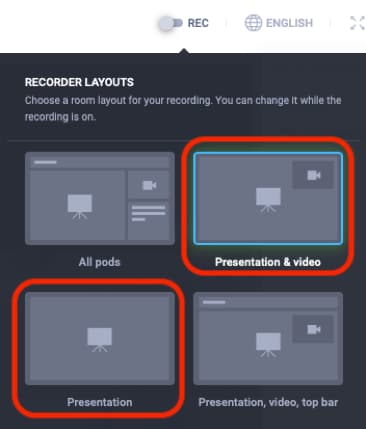
Pro tip 1: The name of your on-demand webinar will come from the name you choose in your live event. Remember about this and maybe leave out elements such as the date from your live webinar’s name.
Step 3. Name your webinar
Click on the “Create on-demand webinar” button to your right. You’ll be taken to the webinar setup page, where you’ll start by coming up with a name for your webinar.
Feel free to choose any name that’ll make it easy for you to distinguish this event from others. This is an internal name only and won’t be shown to your audience.
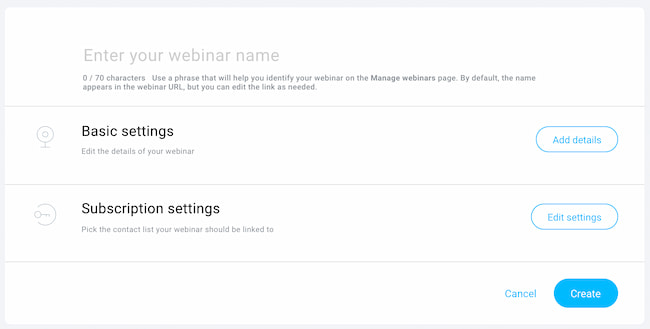
Once you’ve named your webinar, you can select the basic settings.
Step 4. Edit the basic settings
In the basic settings, you’ll be able to edit your webinar URL, pick the recording you’ll show to your audience, add a call to action (CTA) offer, and select the thank you page that’ll appear after the event ends.
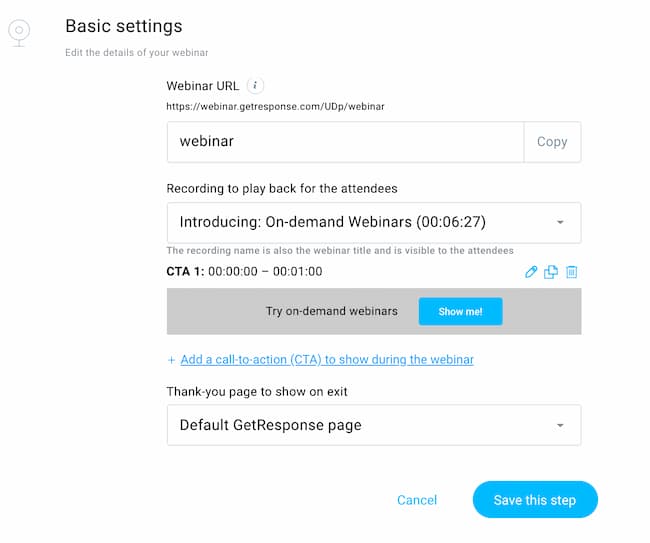
Start by adjusting the webinar URL. By default it’s created from the webinar’s name, but you’ll probably want to tweak it to match with your entire campaign or the topic of your presentation.
Then you get to pick which recording you want to use in your on-demand webinar. Click on the drop-down option to see all of your recordings. Each recording can only be assigned with a single on-demand webinar. If one of the recordings is already used in another on-demand webinar it’ll be grayed out in the drop-down list.
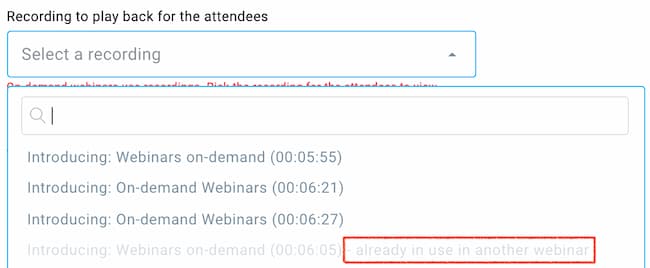
Next you can pick a CTA button that’ll appear in the top bar during your on-demand webinar. This is your chance to convert some of your attendees and sell them one of your additional products or services. As you’ll see in the CTA setup, you can choose exactly at what time and for how long the call to action button will appear. Plus, you can add multiple CTA offers that’ll appear at different times during the webinar.

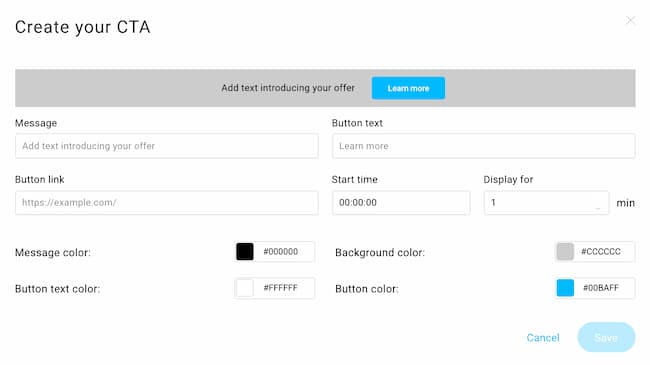
Finally, you can select what thank you page you’d like to show to your attendees when the webinar will come to an end.
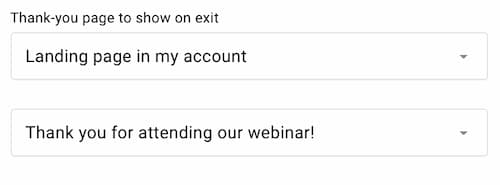
Step 5. Subscription settings
Last but not least, you get to choose which list your new contacts will be added to when they register for the webinar.
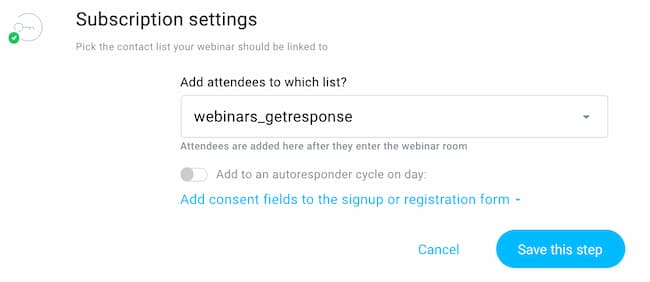
As soon as you save this step and click the “Create” button, you’ll be taken to the Manage On-Demand webinars section. There, you’ll be able to see and manage all your on-demand webinars.
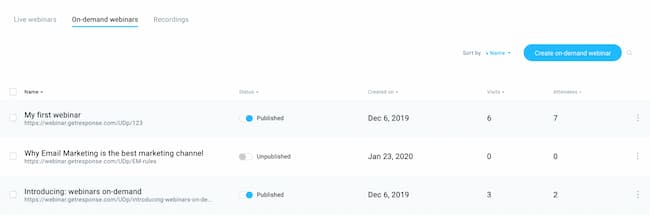
Note: Once an on-demand webinar is created, it’s independent from your live webinar. Even if you make any changes to your live event, they won’t affect your on-demand webinar.
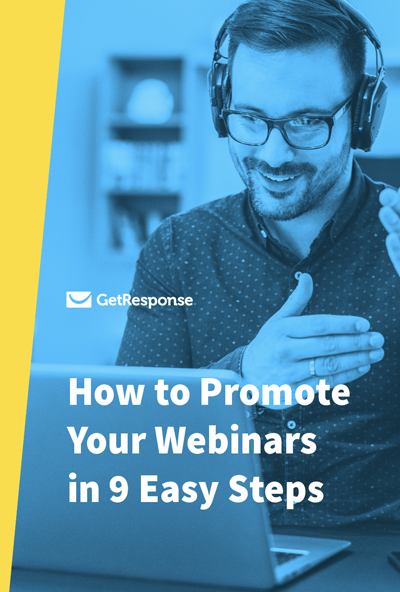
How to Promote Your Webinar in 9 Easy Steps
Now that you know how to create your webinar, you can learn how to promote it and get more attendees, meaning more valuable leads.
What do you think?
So, what do you think about this new addition to GetResponse Webinars? Already know how you’re going to use it in your campaigns? Or maybe there’s something you’d like to see added to it? Please share your thoughts with us as we’ll be using your feedback when developing this feature even further 🙂
Ready to make on-demand webinars part of your lead generation strategy?
