What is predefined text?
Predefined text contains content that you can add to any email message — text such as a slogan or other standard message. For example, this can be company core values or contact info. This is not only a great personalization tool but also a time saver. Instead of manually adding the same information to every message, predefined text can do that for you.
To add predefined text, select the Profile icon from the dashboard and click Manage Account > Predefined text. Choose Add predefined text to create a new entry with the text you would like. The predefined text name can only contain lowercase letters and underscores.
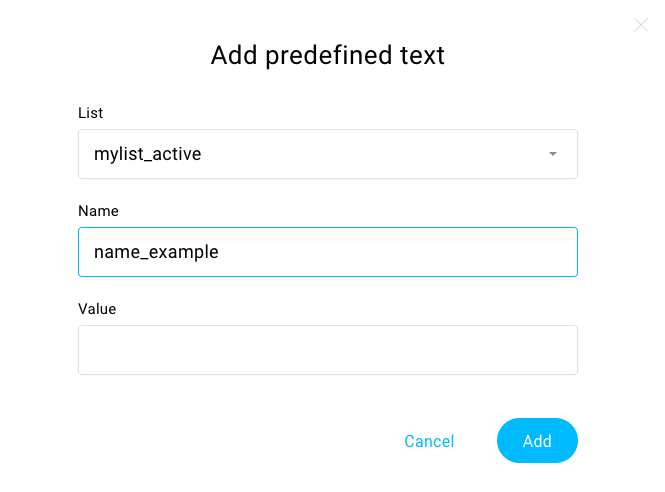
Note: If you use the predefined text usage code in the list for which the text was not specified, the subscribers will see the blank code.
To use predefined text:
- Click into the text element.
- Go to the personalisation icon.
- Scroll down to the bottom of the window and select your predefined text.

This is how it will appear on your message canvas:
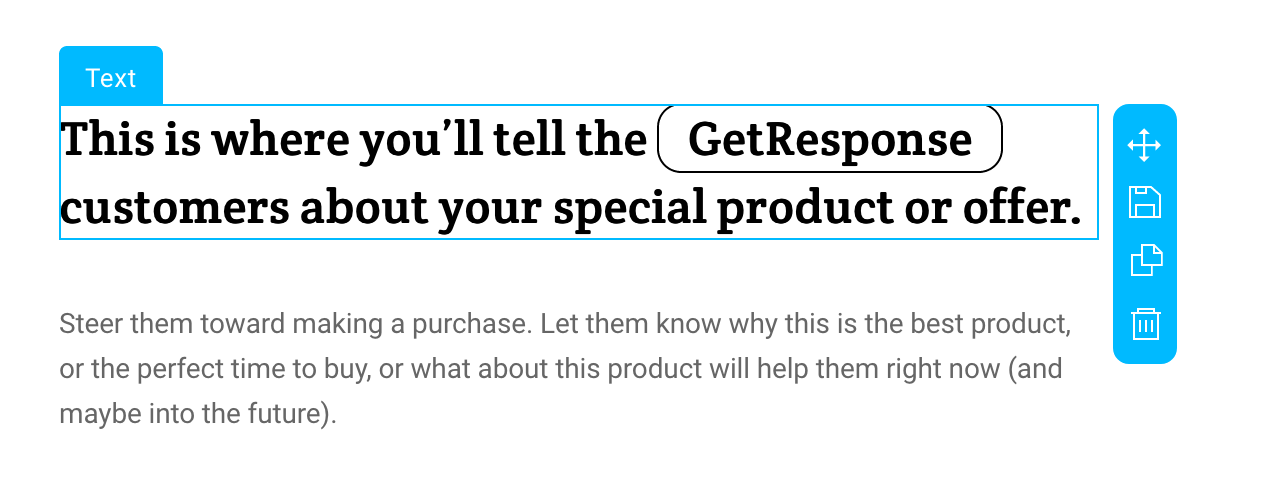
In the preview, you will see:
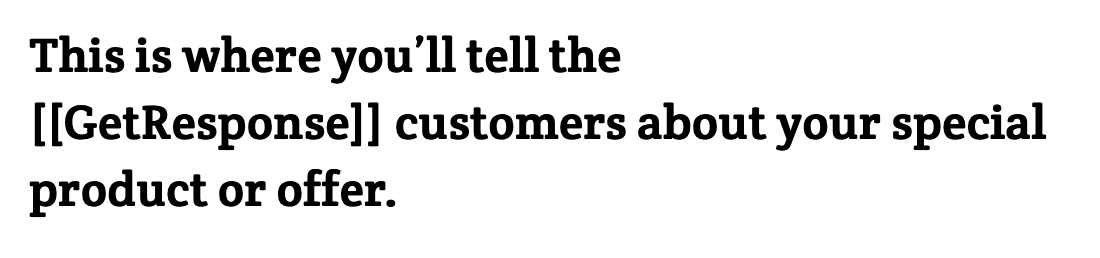
On the test message, we will not fill out the predefined field with text, so you will see the predefined field code:

Once sent, you will see that the code has been replaced by your predefined text value:
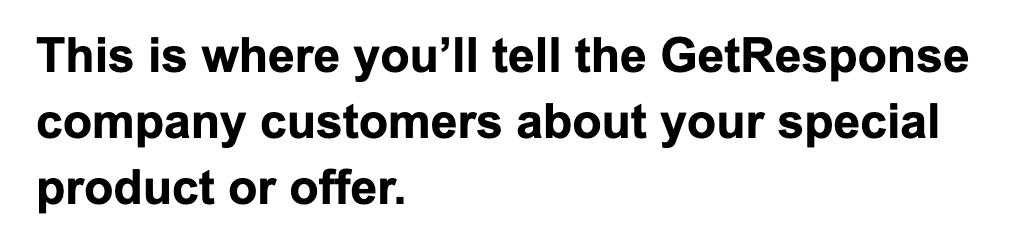
Legacy editor
Use predefined text in your messages in the format [[pre_X]] or [[pre X]], replacing “X” with the predefined text name. Please note that predefined text is list specific, so they deliver the same text for each contact in the same list.
To learn more about personalization click here.




