What can operators do within GetResponse Chats?
You can grant your team members access to GetResponse Chats. Chat operators help you manage your chats. They have access to all chats in your account.
How is an operator assigned to a chat?
When someone contacts you via chat, their message is available under the Active chats tab. When an operator clicks on the incoming chat and replies to the customer’s message, they’re automatically assigned to this chat.
How to join an ongoing chat?
If there’s an ongoing chat and you’d like to join it, you need to:
- Go to Active chats and click on the chat you’d like to join.
- Click on one of the two Join buttons.
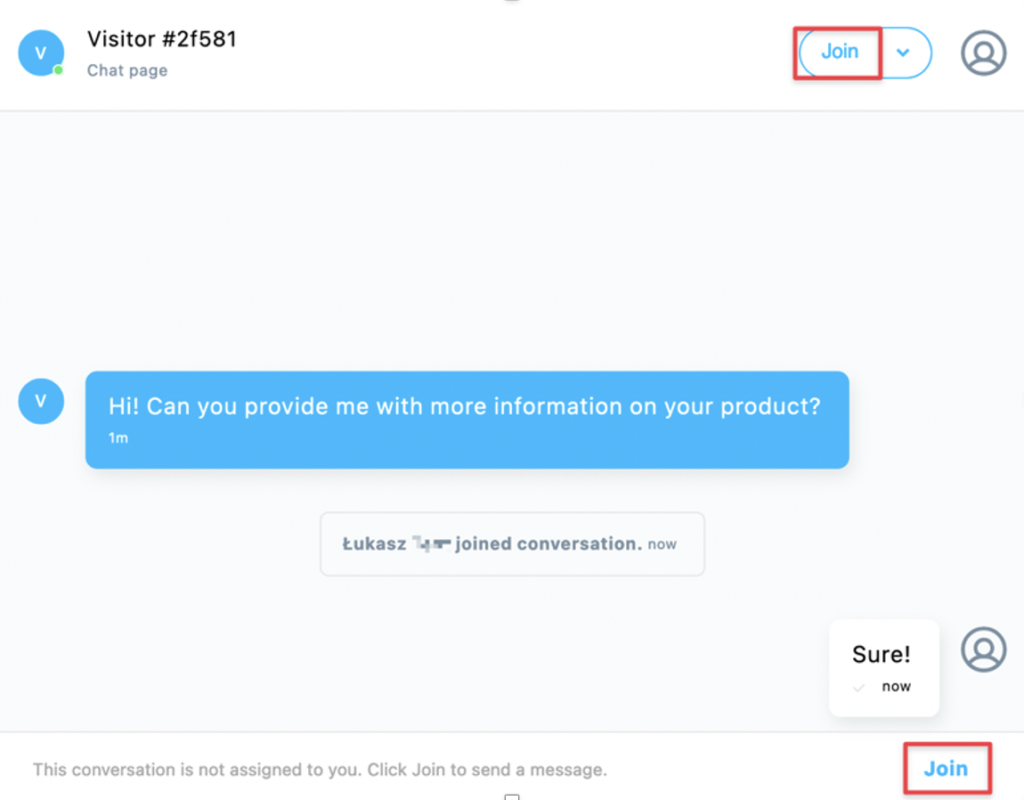
Once you join a chat, you’ll be able to send messages in the chat along with another operator. The operator assigned to the chat will be notified that you joined their chat.
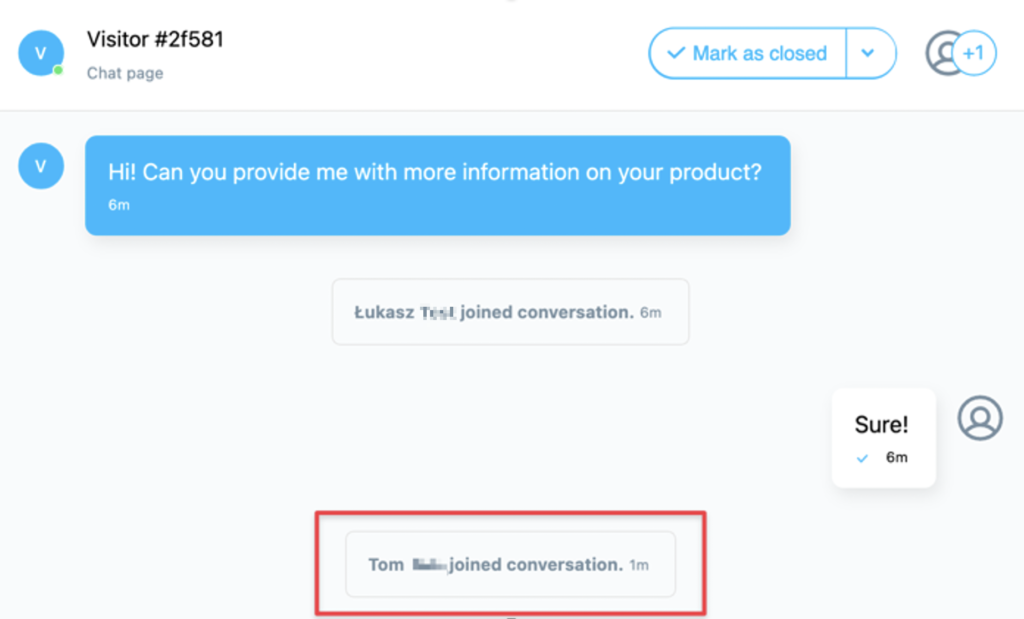
How to leave a joined chat?
- Click on the dropdown menu next to Mark as closed and select Leave conversation.
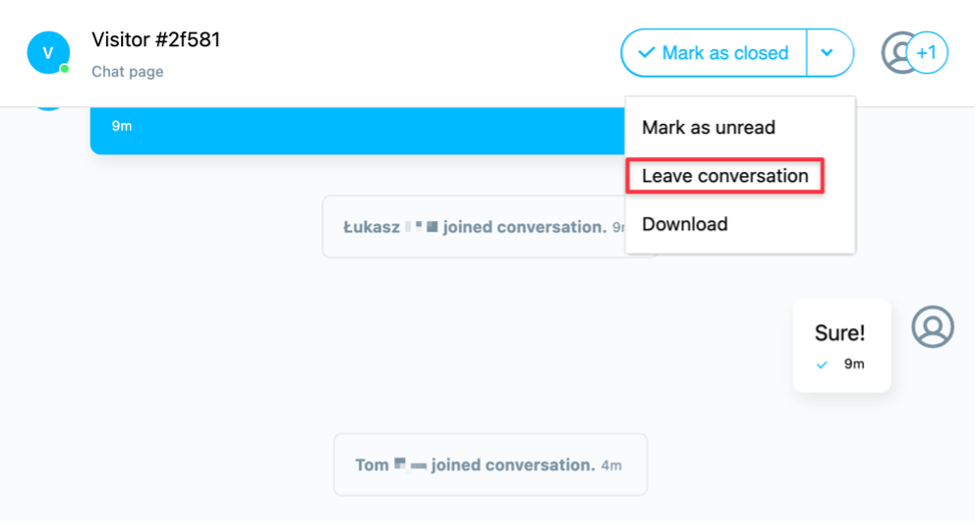
When you leave the joined chat, the operator assigned to the chat will be notified that you left their chat.
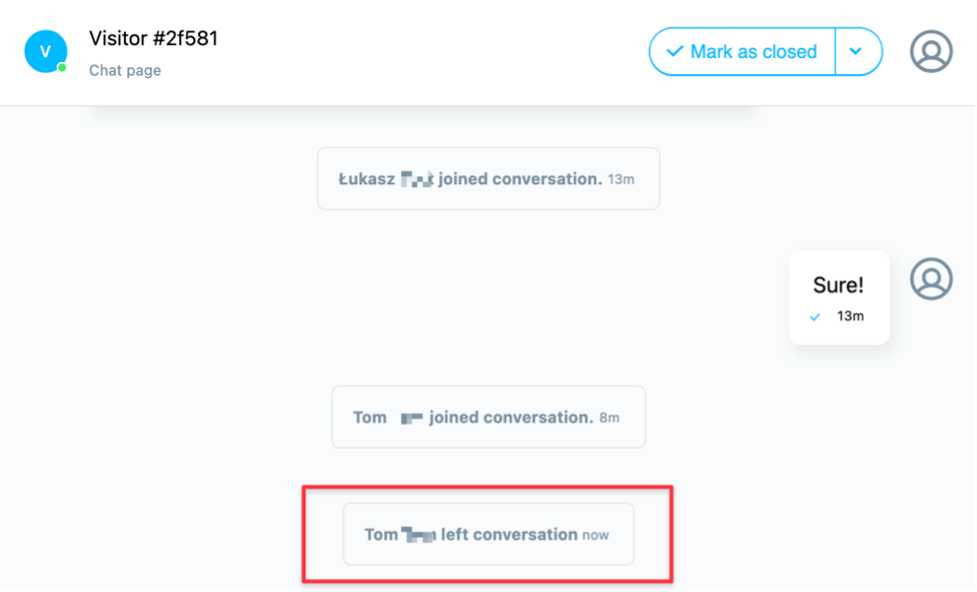
How to mark a chat as unread?
You can mark the chat as unread to indicate that this chat needs to be handled.
- Click on the dropdown menu next to Mark as closed and select Mark as unread.
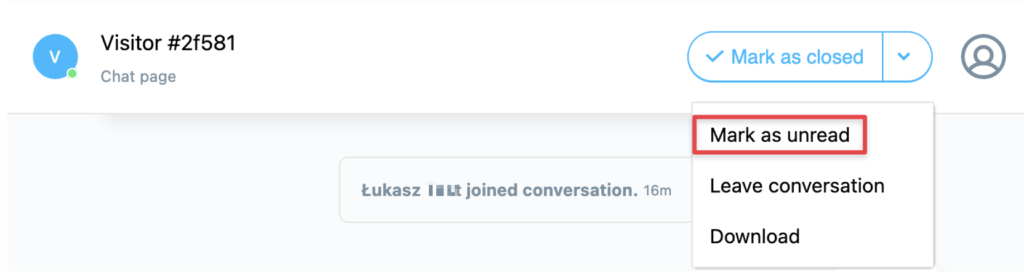
- We’ll display an indicator next to the chat to flag that this chat still needs to be done.
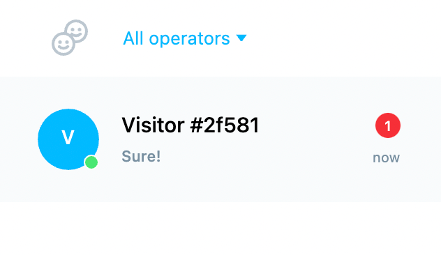
How to filter chats?
Each operator can filter chats by the operator and by unassigned chats.
- Go to Active chats.
- Click on All operators. A dropdown will open. Select a given operator to see their ongoing chats or select Unassigned to see chats that still need to be done.
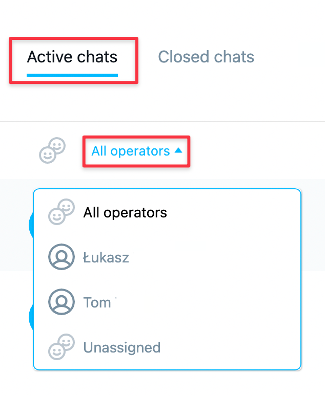
What filters can operators use under Closed chats?
As an operator, you can apply several filters under the Closed chats tab to help you quickly find the chat you’d like to check.
Filter by the type of contact
Operators can filter closed chats by the type of contact.
- Go to Closed chats.
- Click on All types.
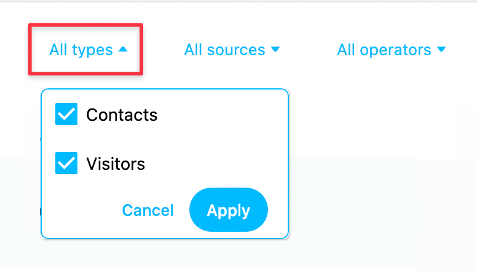
- Select Contacts or Visitors.
- Click on Apply.
Filter by the chat source
- Go to Closed chats.
- Click on All sources.
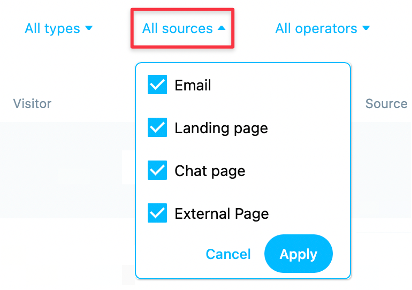
- Choose Email, Landing page, Chat page, or External page.
- Click on Apply.
Filter by the operator
- Go to Closed chats.
- Click on All operators.
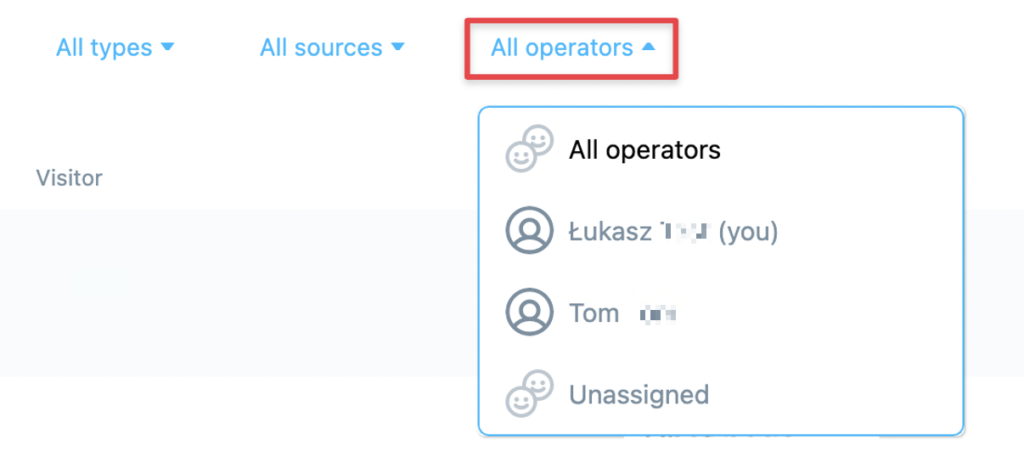
- Select a given operator to see their closed chats.




