Simple contact split
You can split contacts after they sign up to your list. This template is useful when you want to check which message performs better.
Template overview
Category: Welcome
Elements in template: 5
Minimum number of elements to configure: 4
To configure the elements and publish the template as a workflow, you will need 3 automation messages or messages (or drafts) that can be used as automation messages.
Configuring the template
If an element is greyed out, it means that you need to set its properties. Clicking an element opens its Properties.
- The Subscribed via condition is preset to any list and any method. Optionally, you can modify the settings to better suit your needs. Under the Properties tab for the element, use the drop-downs to narrow it down by list and method.
- For each of the Send message actions, use the drop-downs to select the message you want to use, e.g. a welcome message draft and two different follow-up messages with additional information about your offer.
- For the Splitter element, set up the percentages on how you want to split your contacts (e.g. 50%/50%, 80%/20%).
- Click Publish when you’re done setting up the template or Save and exit if you want to finish editing the template later (it will appear as a draft on the Manage workflows page).
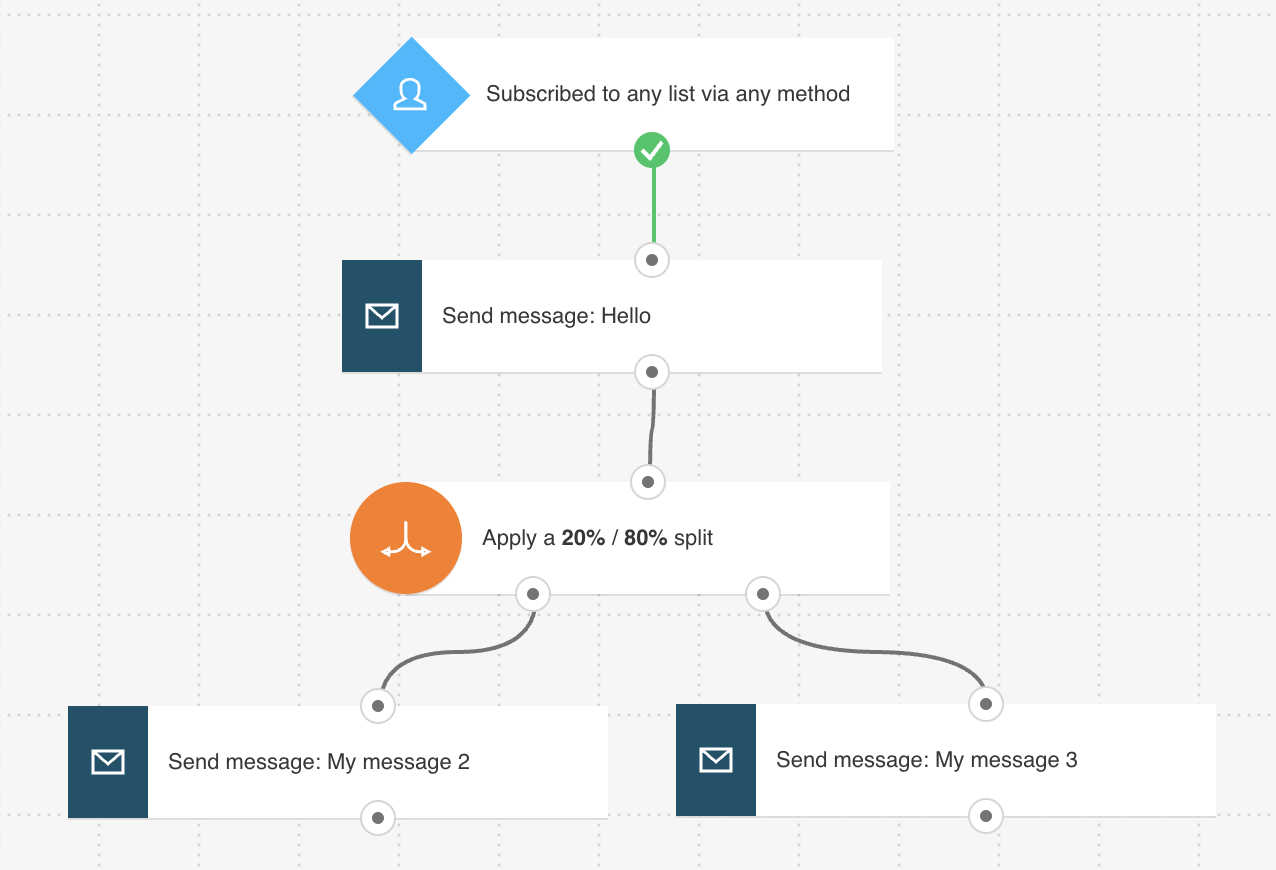
Related workflows
Related articles
What are the Welcome templates used for?
How does the Splitter filter work?




