I can’t publish my workflow, what do I do?
If you see a notification that your workflow can’t be published, please check the solutions below.
Have you configured all the element properties?
All elements in a workflow need to be fully configured to publish a workflow. Elements that still need configuring are grayed out and marked with an exclamation point.
- Hover the mouse pointer over the exclamation point to see what’s needed to finish setting up the element.
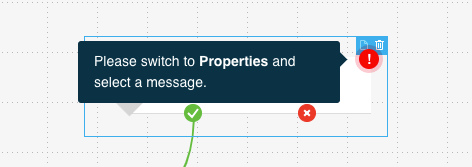
- Click to select the element. Then, click the Properties tab to open the setup options.
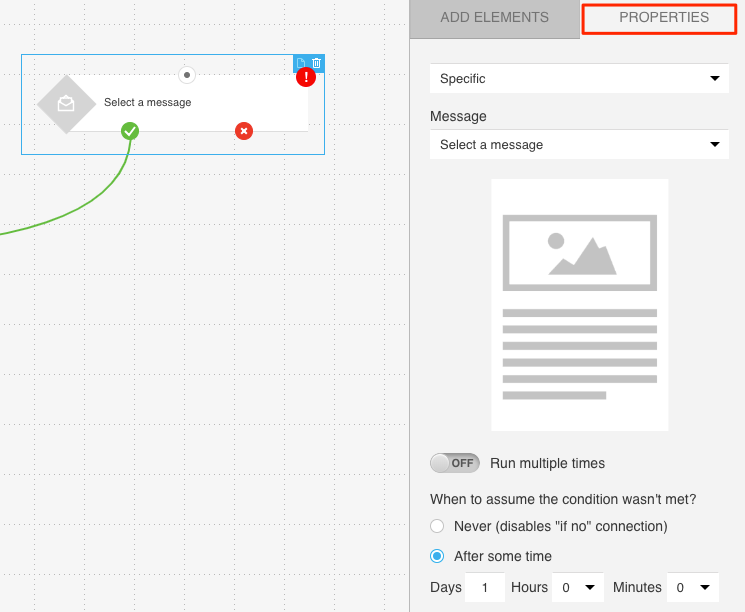
Are all the elements linked?
Check if there are any unconnected elements in the workspace. Then, you can:
- Connect the element or elements to where you want to use it in your workflow;
- Delete all the elements you don’t want to use.
Keep in mind that it’s not possible to save and publish more than one workflow in a single workspace.
Use the zoom tool to quickly view the entire space. This tool is especially useful for bigger workflows or workflows where you first added several elements before you started configuring them.


