How to use Site visitor behaviour in a message?
In GetResponse messages you can enable Site visitor behaviour to follow where your contacts go after they click a link in your message. While using the Site visitor behaviour feature, we add information about contacts and the message to the link using GET method parameters. This allows our Javascript script installed on your pages to use these details to send information back to GetResponse. You can use this feature to set off your automation ecommerce conditions.
This works even if you have click tracking disabled for your message.
- You need to install the JavaScript code on the pages you want to track. You can get the JavaScript codes when you go to automation, add an ecommerce condition and click Properties. For more information on installing the tracking code click here.
- If you use https://example.com as a link, it will be transformed into https://example.com/?gr_x=adsad&gr_s=123132&gr_m=asdasd.
Because of that, it’s important to use hyperlinks or buttons in order to keep the links looking nicely in your message.
How to enable Site visitor behaviour in a message?
This option can be enabled for all messages sent through GetResponse in the distribution settings when creating your message.
For example, in order to enable Site visitor behavior in a newsletter:
- Go to Tools > Email marketing.
- Press the Create newsletter button.
- Scroll down message settings.
- Turn the Site visitor behaviour switch from OFF to ON.
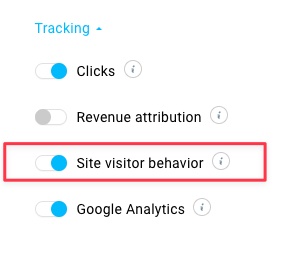
That will start tracking your contacts as they visit your links.
The process looks identically for all message types.




