How to use Custom code in a message? Video
The Custom HTML block allows you insert your HTML and CSS into your message. This gives you more control over the elements you wish to include. With custom code you can, for example, add buttons, tables, or timers into your newsletter to achieve the look you want.
Please note that the Custom HTML block is a developer tool, so if you’re not comfortable using HTML or CSS, consult a developer or use our basic blocks to create your message. Adding HTML or CSS to the custom code block might affect the look of your entire message, so use it cautiously.
We only accept HTML or CSS, JavaScript isn’t supported.
If you’re pasting your code from a text editor, make sure you’re using a plain text editor such as notepad. Pasting code from Microsoft Word or similar software can add additional coding or styling you don’t want.
How to add custom code block into my message?
To add a custom HTML block into your message:
- Navigate to the Layout section of your message.
- Expand Basic blocks.
- Locate the Custom HTML block
- Drag and drop it into a section or a column of your choice.
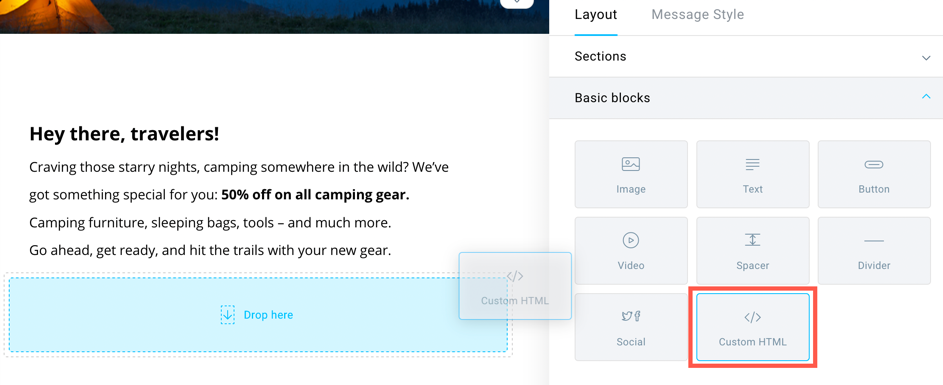
- Insert your HTML or CSS code into the message in the properties on the right side.

- After typing or pasting the code, you can see its live preview on the workspace.
- Additionally, you can style the custom HTML area with padding.
- There’s also an option to hide the block on the mobile version.




