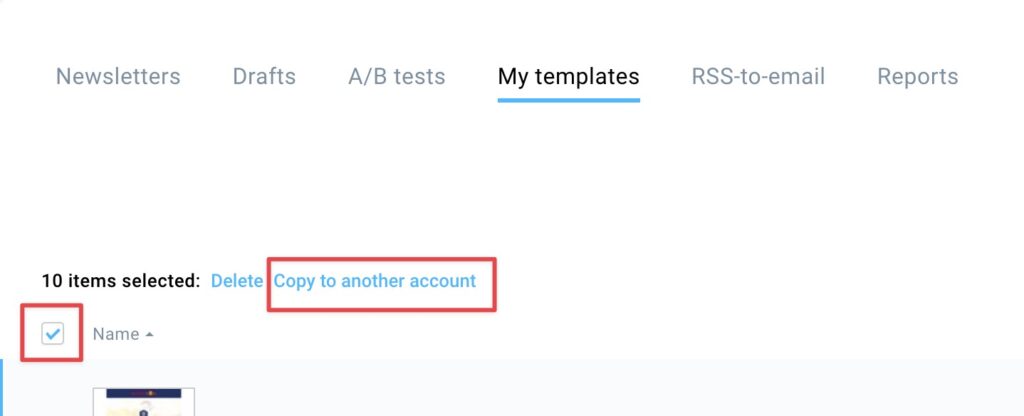How to share templates between MAX accounts? MAX
The following feature is available in MAX accounts only.
You can copy your email templates between accounts, so your teams can share the templates they created.
First, you need to create a role that permits a user to copy templates between accounts.
Please note currently for operational reasons account owners do not have permission to copy templates between accounts. A role needs to be assigned to one of the users instead.
How to assign a role?
Go to the profile icon in the top right, click on Accounts and users > Roles > Add role, or choose to edit one of your existing roles (please remember that our default roles, Marketer, Administrator, and Designer, cannot be edited).
In the Email marketing section, set the permission to copy templates to “Yes”:
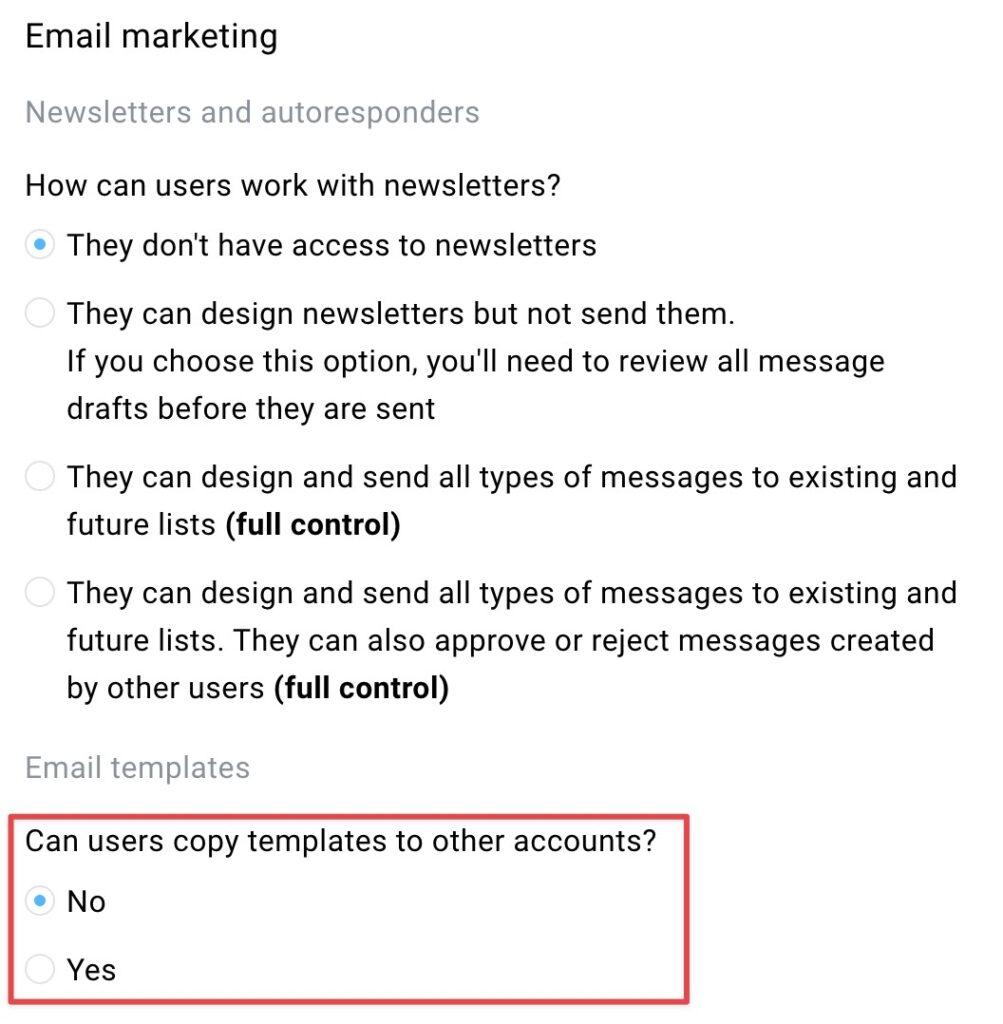
How to copy a template between accounts
Once you have this permission, when you go to My templates in Email marketing, you’ll see an extra option when you hover over the three dots on the right of a template:
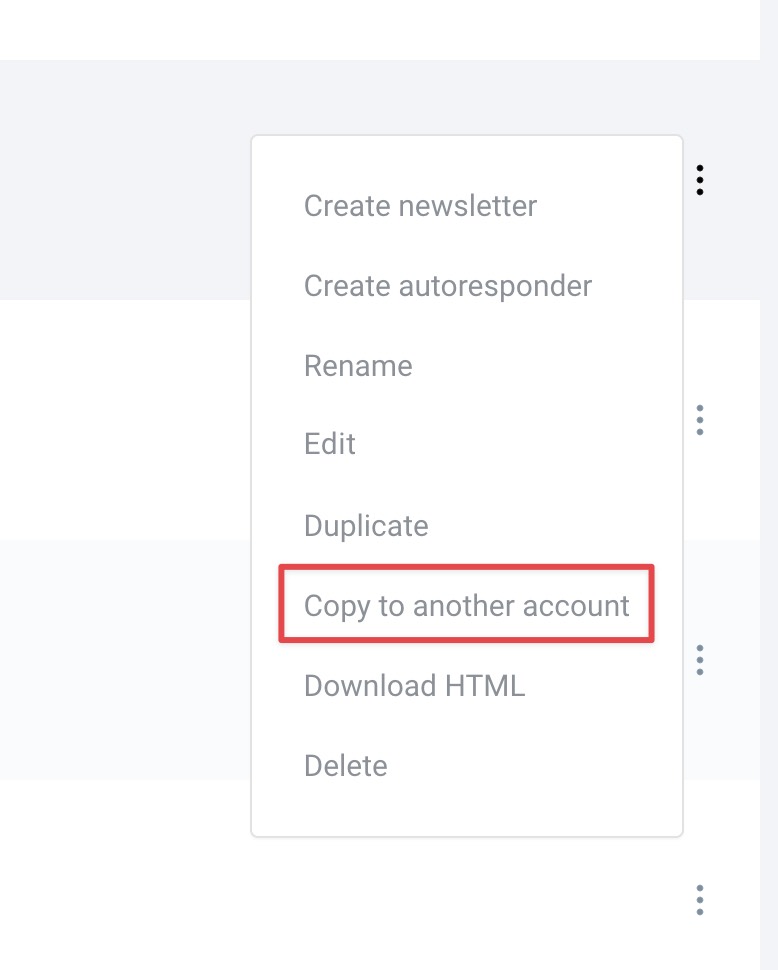
After clicking it, you will be prompted to choose which accounts the template should be copied to:
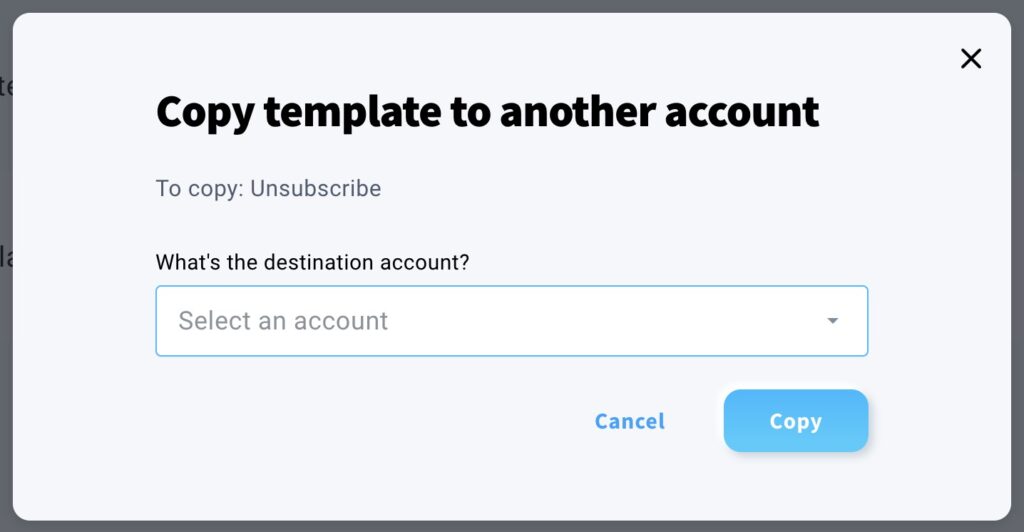
Once you select the destination accounts, click Copy. The template will be copied to the selected accounts.
How to copy templates in bulk
You can also copy templates in bulk. Just check the boxes on the left and the option to copy the selected templates will appear: