How does the Lists filter work?
The Lists filter allows you to target specific contacts in your workflow based on one or more lists they’re in.
This filter can:
- sort the contacts in your workflow by the list or lists you selected, or
- check if the email addresses of contacts in your workflow are present in any of the other lists in your account.
Why does the Lists filter have two variants?
First, it’s necessary to remember how GetResponse handles your contacts.
Each contact in your GetResponse lists is treated independently. The same email address in three different lists counts as three separate contacts. Learn how GetResponse counts contacts on your lists.
Each email address has their specific ID. The same email address in three different lists has three separate IDs – one for each list it is in. Because of that, one email address can be treated as separate contacts. That’s why GetResponse offers two variants inside the Lists filter.
With first variant, you can check if the contact that goes through your workflow is on a specific list. In other words, Automation will search for your contact’s ID.
The second variant allows you to check if the contact that goes through your workflow is on other lists, too. In other words, Automation will search for your contact’s email address instead of its ID.
Go to What should I use the Lists filter for? section to check example workflows.
How to use the Lists filter in my workflows?
Drag and drop it into your workspace. Then, go to Properties and choose the list or lists you’d like to filter the contacts by. Expand the dropdown list and choose from the available options. Click on the checkbox next to a list name to add it to the element.
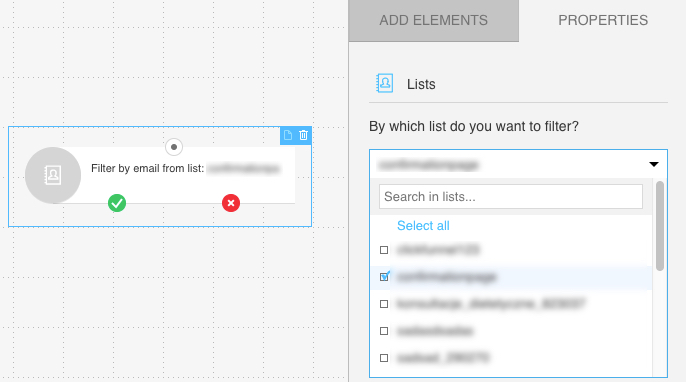
How to connect the Lists filter with the next elements of my workflow?
The filter has “if yes” (green) and “if no” (red) connectors. When you connect an action to the “if yes” connector, we trigger the action only for the contacts who are in the selected list or are duplicated in the selected list. Use the “if no” connector to create a path for the remaining contacts.
What should I use the Lists filter for?
The Lists filter is a good way of adjusting the filtering of your contacts. There are two possible ways for you to use this filter. In Properties of Lists filter, you can select the way you want this filter to work.
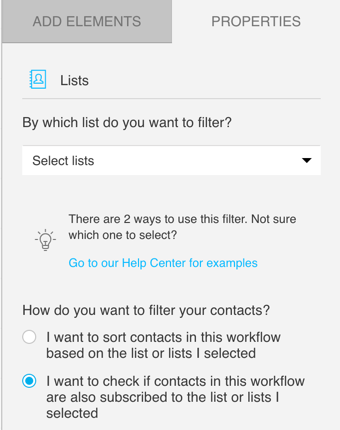
- Sorting contacts by the list they are in
With this method, you can divide the contacts in your workflow based on the list they are in. This is especially useful if contacts in your workflow come from many different lists.
For example:
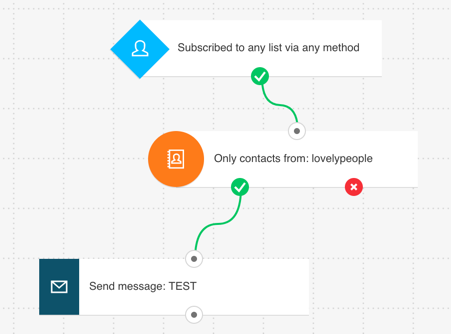
This workflow starts when someone subscribes to any of your lists. Thanks to the Lists filter, we are able to distinguish contacts belonging to a specific list. Our example workflow will send a message only to contacts from the list we specified in Lists filter.
- Checking if contacts are present on a different list
With this method, you can check if the contacts in your workflow are also present on any other list in your GetResponse account. It’s a very easy way of finding duplicated email addresses within your account.
For example:
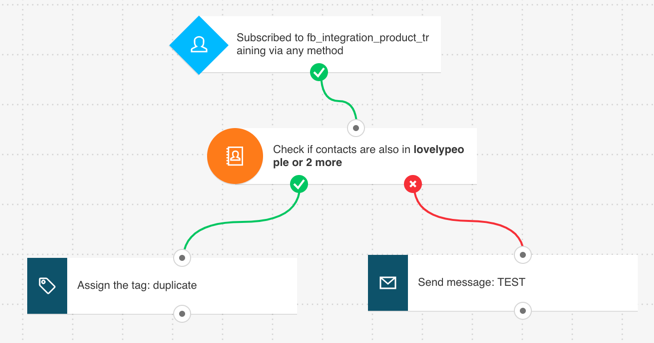
This workflow is triggered when someone subscribes to a specific list. The Lists filter makes it easier to see if your contact is also subscribed to list B, C or D.
If your new contact is on any of these lists, the workflow will send your new contact down the green path. This contact will get a tag called “duplicate”.
If your new contact isn’t on any of these lists, the workflow will send your new contact down the red path. This contact will receive a message called “TEST”.




