How to integrate my website with Google Tag Manager?
Before you begin
You will need an active Google Tag Manager account.
- If you have a Google Tag Manager account, you can automatically enable a container on your GetResponse websites.
- If you don’t have a Google Tag Manager account, simply create a new one.
How do I prepare the integration ID in Google?
If you already have a Google Tag Manager account, enter your container ID in the website settings.
You can find your container ID by clicking Accounts in the top menu. You’ll see the list of your accounts. Copy the code from the Container ID column.

How to create a Google Tag Manager account?
- Go to sign up. Follow the on-screen instructions during setup.
You can use your existing Google account. When you do, you’re instantly directed to the Google Tag Manager setup. - Set up the account name and click Continue.
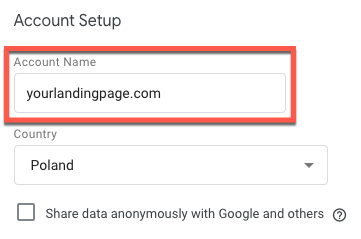
- Add a container name. You can, for example, use your website name to identify the account easily.
- Choose Web as the choice for Where to Use Container and click Create.
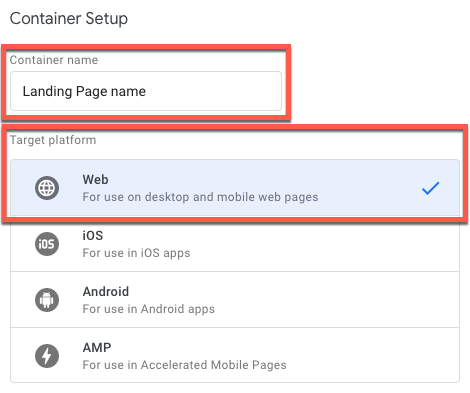
- Accept Google Tag Manager Terms of Service Agreement.
- You’ll see a Google Tag Manager container code with a container ID. Select the container ID and copy and paste it into the website settings.
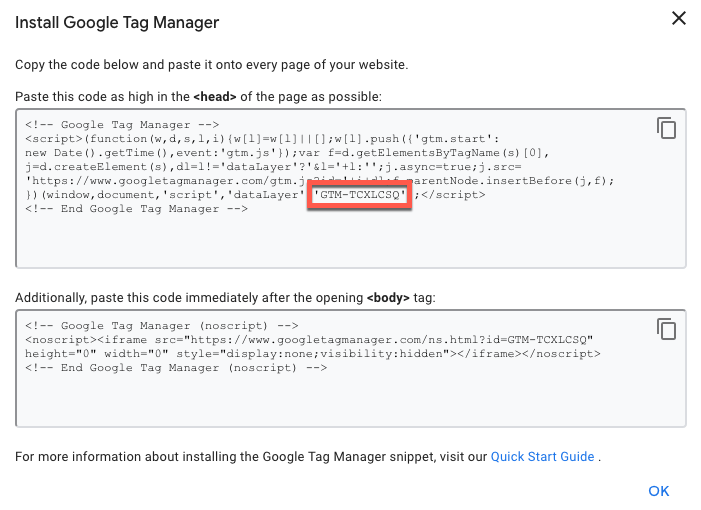
- When you click OK, you will land on the Google Tag Manager dashboard.
You can now create your first tag. If you’re unsure where to start, see Tag Manager Help. - Select your container ID and copy it. You’ll need the code in the following steps.

How do I include the tracking code on my website?
To add the Google Analytics tracking code to your website:
- Log into your GetResponse account and create a new page or chose an existing one.
Learn more about creating a website here. - Go to Website builder > Click on the Actions icon (vertical ellipsis) > Edit site settings > Analytics and integrations section.
- Select Google Tag Manager from the list and enter your Google Tag Manager ID using the format: GTM-12X34Y.
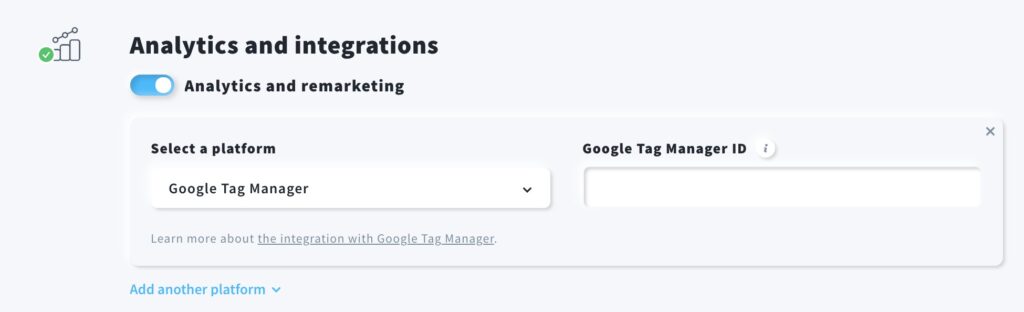
- Click on the Save settings button.
You can now add predefined tags in Google Tag Manager. The tag manager works with Google Analytics, Google AdWords, AdRoll, LinkedIn, and many others.
Note that to benefit from the Tag Manager integration, you need to enable one or more tools.
For example, you will be able to use Google Analytics, as described here.
What is Google Tag Manager and how does it help in website tracking?
Google Tag Manager is a free tool that helps you skip tedious code-editing tasks on your website. You or your team members can manage tracking codes in one place.
You don’t have to modify website code to use Tag Manager.
For more advanced uses, you can add your own website tags. Such custom tags include, as examples, JavaScript snippets for conversion tracking, site analytics, or remarketing.
They can do all the work for you, leaving you time to relax and focus on other important work.
Learn more about Google Tag Manager.
Pro tip: We send addition ‘Lead‘ event in dataLayer object for every subscription.
Thanks to this, you can send the data to all platforms you’ve added in Google Tag Manager, for example Facebook, Google AdWords and many more.




