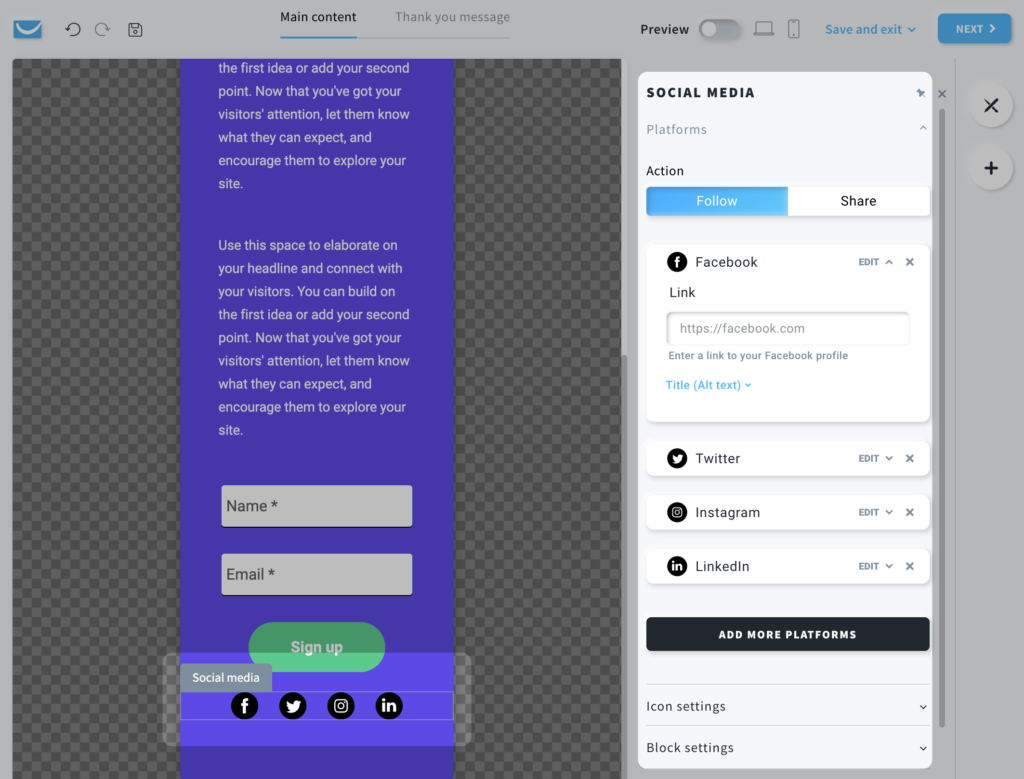How to add social media icons to my form and popup?
The following article applies to our brand new Forms and Popups editor. Legacy editor help can be found here.
How to add social media icons?
To add social media icons:
- Go to Forms and popups and click on the name.

- Click Edit design.

- Click Add elements icon.

- Drag and drop Social media into your form.

- Clicking on the Social media icons inside the form shows you a lot of options divided to three sections:
- Platforms:
- Action – Follow or Share – choose if clicking the icon follows your social media page or shares the popup
- under each platform you can paste a link to the followed site or add a label, in case you select the Share option
- click add more platforms for more or x beside default platforms if you don’t want them to appear
- Icon settings:
- Style – selection of common themes for all selected social media platforms
- Layout – either Horizontal or Vertical
- Alignment (left, right or centered)
- Color
- Size
- Spacing between the icons
- Block settings (apply to the social media icons block):
- Color
- Padding
- Border
- Radius
- Shadow
- Platforms: