How to create a list building funnel? Video
List building funnel lets you create sign-up pages and send follow-up emails to your contacts. It can be used for getting new leads and engaging the contacts who are already on your list by sending them automated messages.
To start creating your funnel go to Conversion funnel > Create funnel.
Now, you can start setting your funnel up:
- Type in the name of your funnel and GetResponse will automatically create a new list for that. The name should have at least 4 characters.
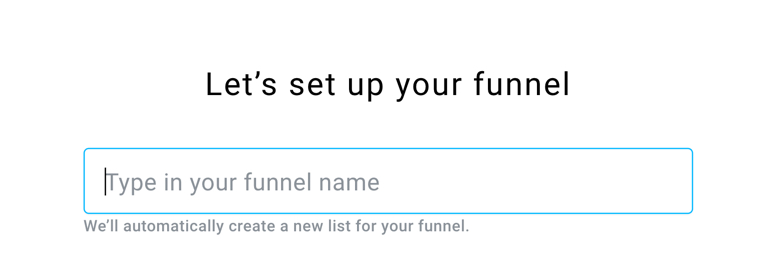
- Choose Build a list type of funnel and click on Create a funnel.
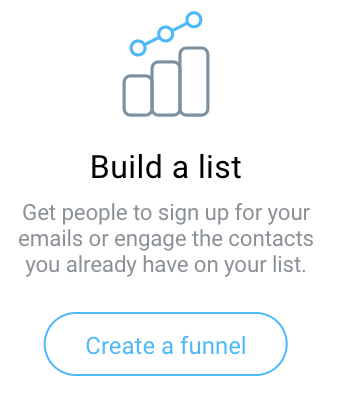
You will see 2 steps that your funnel will consist of:
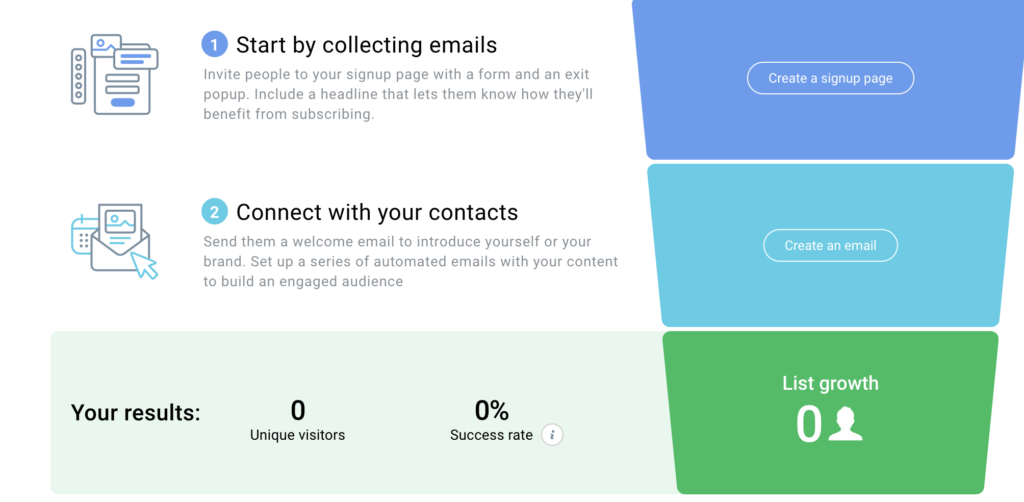
Start by collecting emails
In this step you can create a sign-up page that will encourage contacts to sign up to your list. The page will have a form, as well as exit pop up to it. It is a good opportunity to inform your leads what they will get after they sign up.
- Click on Create landing page and choose the template. Templates are categorized by the types of products that you might be selling:
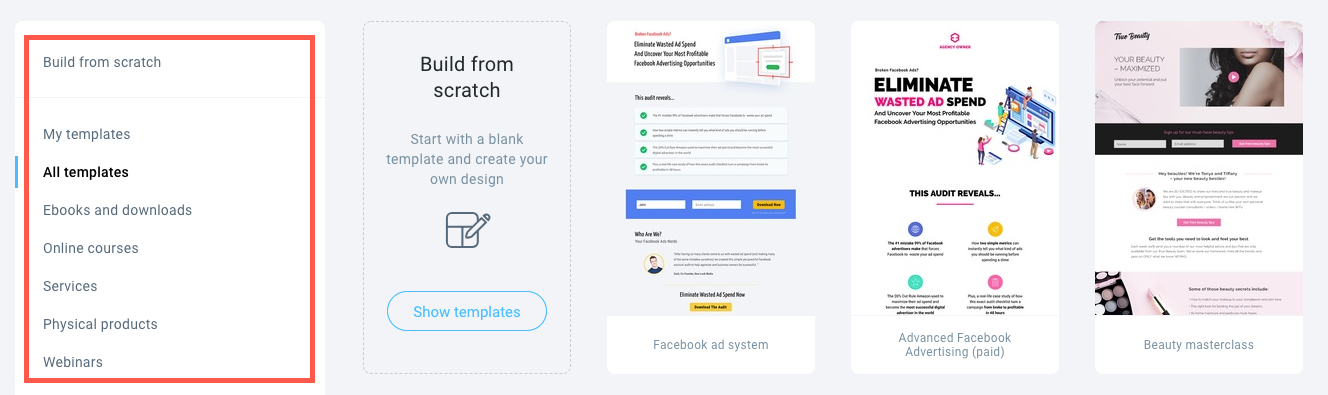
- Select one of the templates, enter the name of your page and click on Next step. This will take you to the page editor, where you can design the page according to your preferences.
Note: The page has got an exit pop up form installed by default. Exit pop up appears when your visitors try to exit the page and it encourages them to sign up. Double click on the exit pop up to edit it:
If you don’t wish to have the exit pop up form on your signup page at all, click on the trash bin icon to remove it.
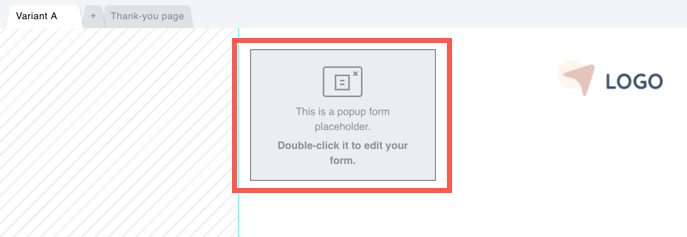
- If you are ready with the design of your signup page, click on Next step.
- Fill in the settings and click on Publish. If you do not want your page to be live just yet, click on Save.
You can always publish the page in Landing pages.
From now on you will be able to see your signup page statistics:
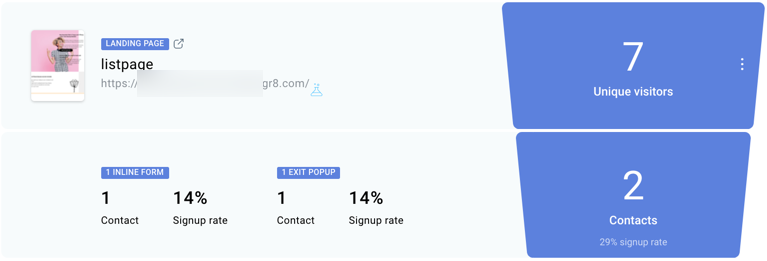
Click on the preview icon to see the signup page you created:
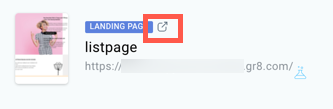
(optional) Setting up a Facebook ad
After setting up your first funnel page, you can create a Facebook ad for it.
To do that, click on “Create an ad”. You will be redirected to the ad editor.
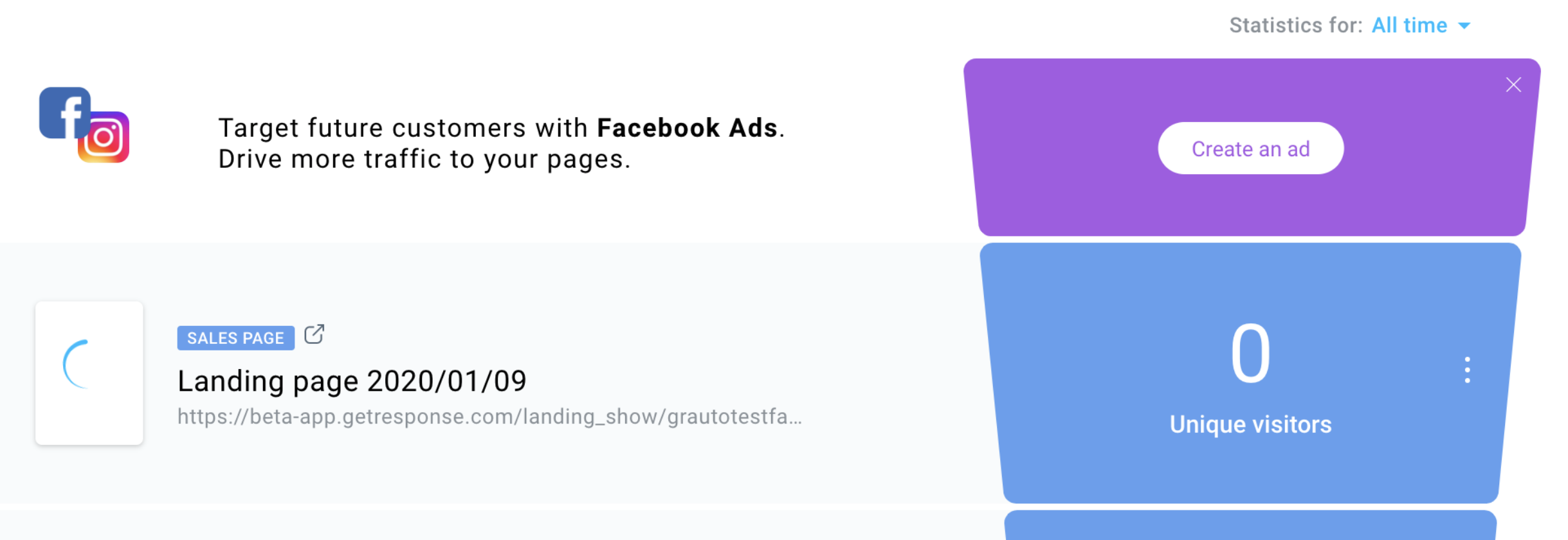
All linked ads will appear on the top of the funnel. If ads are active, we will show overall clicks and reach.
Note: The ad will be linked to the first page of the funnel and cannot be changed. The ad can only be created for the first page of the funnel.
For more information on Facebook ads, please visit this page.
Connect with your contacts
Now it’s time to send a welcome email to the contacts who signed up through your page. It’s a good opportunity to introduce yourself or your brand. You can also create a series of emails that will go out to your new contacts.
- Click on Send autoresponder. This will take you right to the Autoresponder settings page, where you can name your message, fill in the subject line, select from and reply to fields, as well as distribution settings.
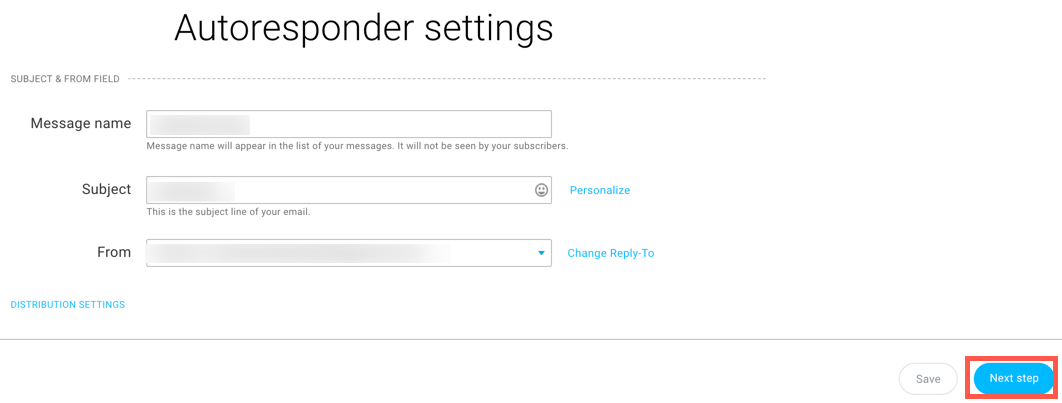
- Click on Next step if the settings of your Autoresponder are completed.
- Click on of the message templates to select it.
- Once you are ready with the design of your welcome email, click on Next step.
Wonder why there was no Day 0 in the process of creating your Autoresponder? It’s because we assume that this is the welcome message that will be sent immediately after your leads sign up. Each next Autoresponder will have the option to choose the day of the cycle. Note that you can always change the day of the cycle for all your Autoresponders. Visit this section to find out how to do it.
From now on you will be able to see the statistics of your Autoresponder:

Click on the preview icon to see the autoresponder you created:
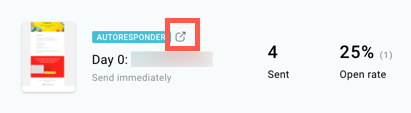
To create more Autoresponders, hover the mouse over actions and click on Add another email. You can have up to 64 Autoresponders in the funnel:
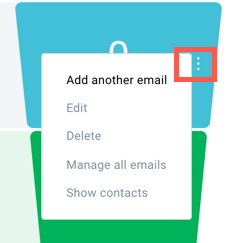
Funnel statistics
You will also get to see total results of your funnel:
- Unique visitors: the number of unique visitors on your signup page.
- Success rate: the percentage of contacts who signed up.
- List growth: how many new contacts your list has grown.





