What are bounces?
Starting in February 2024, Gmail and Yahoo are rolling out new authentication requirements which require using a custom DKIM authenticated domain with DMARC reinforced.
GetResponse strongly advises all senders to use emails addresses from own sending domains as a from field, and to configure both DKIM and DMARC.
For additional details on these modifications, refer to our blog post:
Gmail and Yahoo’s Authentication Changes: All You Need to Know
A bounce is an email that is returned to the sender because it cannot be delivered for some reason. Bounces fall into two categories: hard bounces and soft bounces.
- Hard bounces are permanent. They can happen when the email address doesn’t exist, the inbox was deleted, or when the user blocked you as a sender. We remove those addresses from your list automatically.
- Soft bounces are temporary. They happen when your recipient’s mailbox is full or temporarily unavailable. We allow up to four soft bounces over 32 days for a given email address before removing it from your contact list.
What are the most common reasons for bounces?
When an email is returned to the sender, the email server typically provides the reason for the bounce:
- Failed DMARC authentication – delivery was rejected based on DMARC policy settings for From address. Make sure that you authenticate the domain on your From address with a correct DKIM record.
- Address doesn’t exist – the destination email address doesn’t exist.
- Address recycled – the email address was abandoned by its owner and the Email Service Provider has recycled this address, making it available to another person.
- Full mailbox – the Email Service Provider cannot deliver your email because the recipient’s inbox has reached its storage limit.
- Blocked content – the recipient’s Email Service Provider has blocked your email based on the message content. For example, the content can be recognized as spam.
- Inbox timeout – the recipient’s Email Service Provider is unable to accept your message due to a timeout or poor connection quality. This happens when delivery attempts exceed acceptable delivery time.
- Blocked for other reasons – delivery failed due to reputation issue, with response too general to qualify as any of the above categories.
- Soft bounce – other reasons – temporary delivery failure that can’t be categorized by any previous description, or the feedback provided is too general to assign any category to it.
- Hard bounce – other reasons – permanent delivery failure that can’t be categorized by any previous description, or the feedback provided is too general to assign any category to it. Email addresses classified that way are removed from the list after 4 unsuccessful delivery attempts over the course of a 32 day period.
- Rate limit block – delivery was rejected due to limited capacity of incoming messages on the receiver side.
- Blocked ISP channel – delivery was rejected because sending channel or domain is blocked by a specific receiver.
- Global block – delivery was rejected because sending channel or domain is listed by a blacklist that affects deliverability to multiple receivers.
- Issue with sender authentication – delivery was rejected due to failure in DKIM or DMARC validation methods. It is related with Gmail and Yahoo restrictions and it is controlled only by From email address owner.
- Sender rejected – message was rejected by receiving server based on poor reputation of the message sender.
- Inbox not answering – the destination domain doesn’t have responsive mail server. This can be due to temporary connection issues, configuration issues, or the mail service on this domain being discontinued.
How do I access a list of bounced email addresses?
In your account, you can find all the hard and soft bounces to see which email addresses will no longer receive messages from you. You can access the bounced emails under Inactive contacts.
If you send messages to an email address and it generates a soft bounce 4 times over the course of 32 days, the email address will be removed from your list automatically. Only then will you be able to see the email address marked as soft bounce under Inactive contacts or under Advanced Search.
To find bounces in Inactive contacts:
- Go to Dashboard and select Contacts.
- Click Search.
- Under All contacts click Inactive.
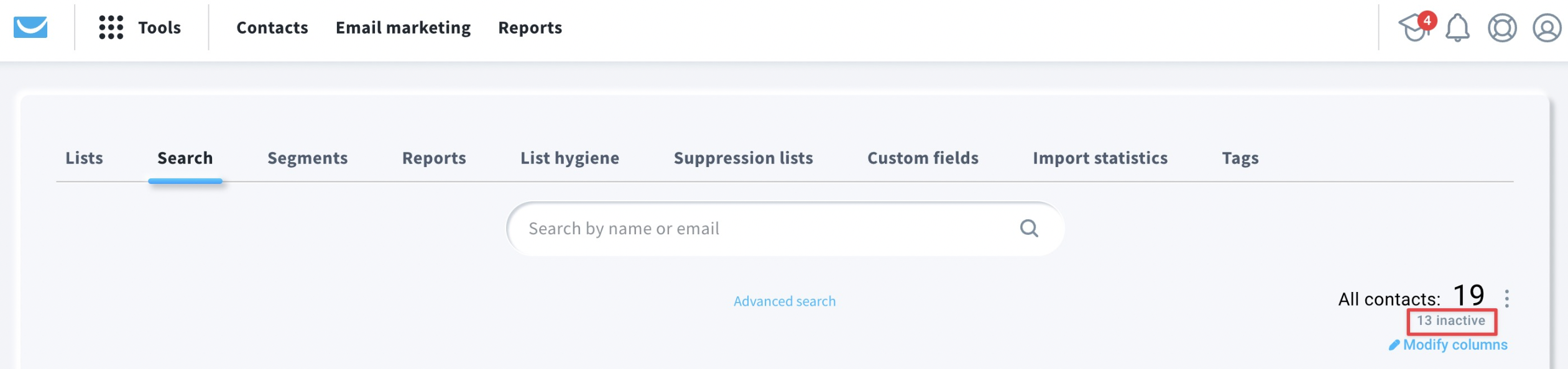
- On the Inactive contacts page, choose the Bounced tab.

Where can I find bounce statistics?
Reports give you detailed information about your bounce rate and the reasons your email has bounced.
- Go to Dashboard and select Reports.
- Select Email marketing, Autoresponders or Automation messages, depending on what type of message you want to check.
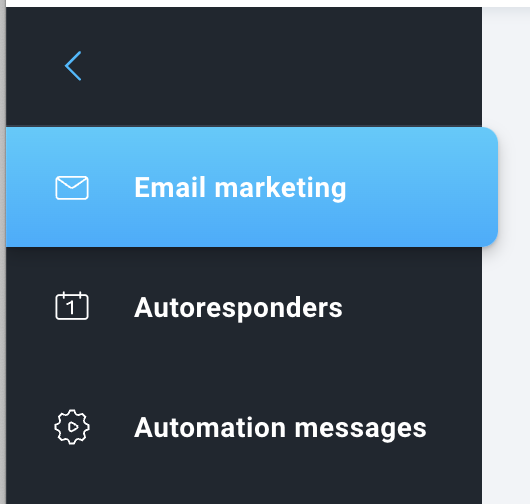
- On the Email marketing, Autoresponders or Automation messages page, select the linked list(s).

- Set the time range.

- Choose your message or messages. On the same page, you will see general message statistics.

To check why a specific email has bounced:
- On the Email marketing, Autoresponders or Automation messages reports page, scroll to the Messages sent section and click on the name of the message. Detailed statistics will open.
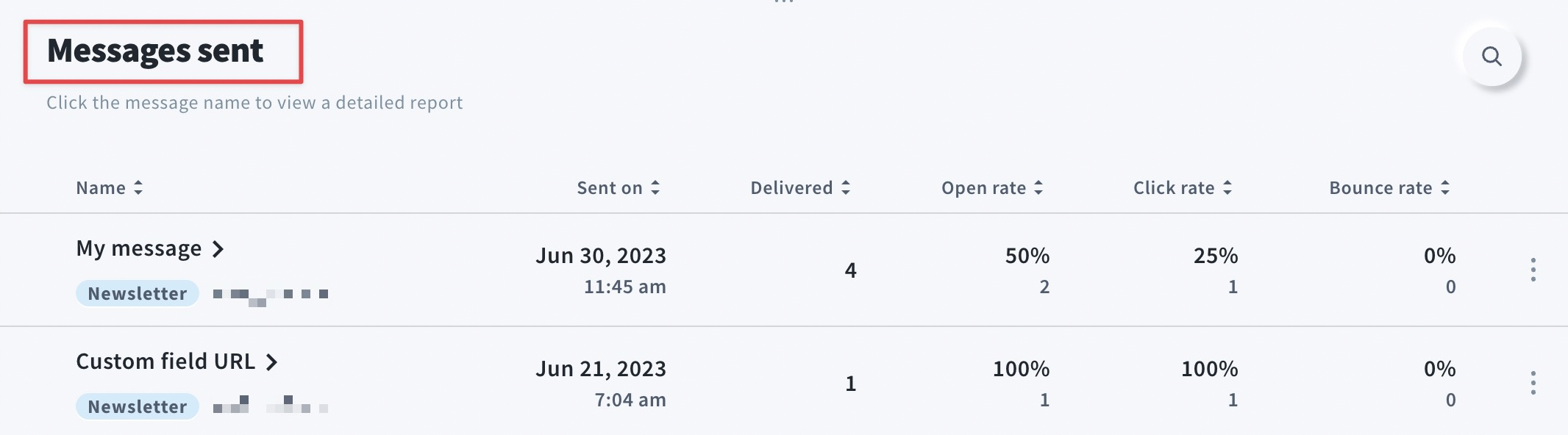
- Go to Bounces tab.
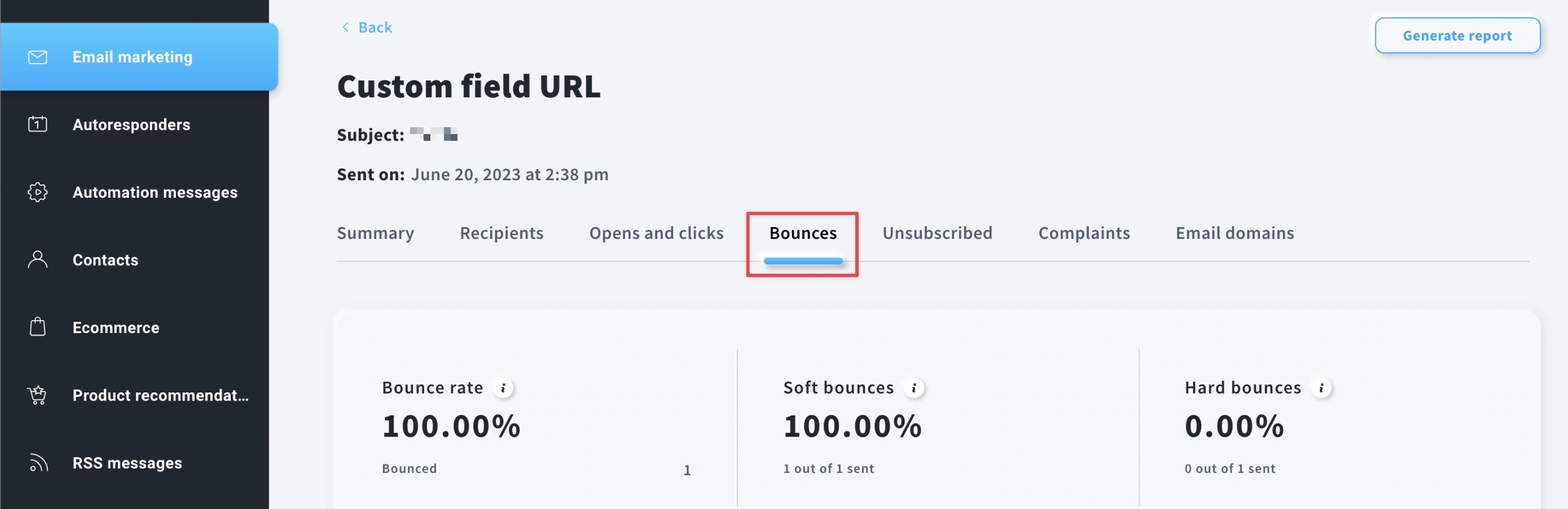
- Scroll down to Reasons for bounces.
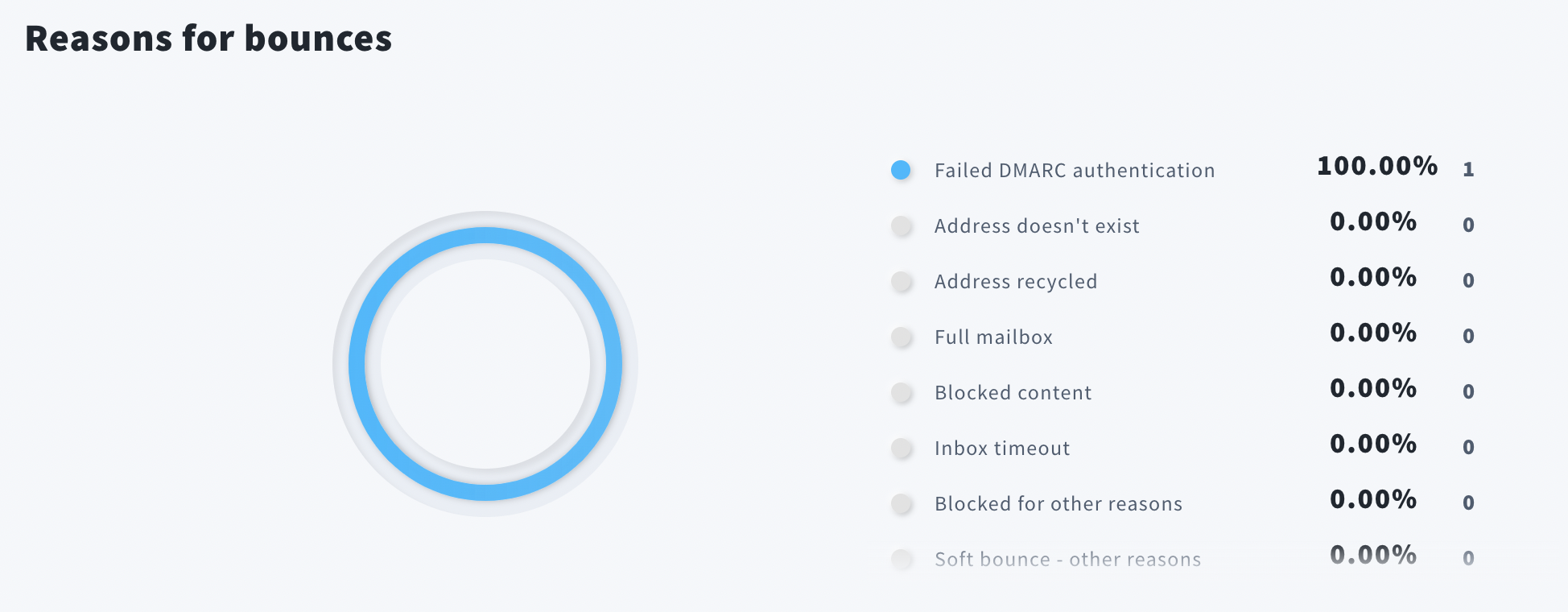
My bounce rate is high
If you have noticed an increased bounce rate, set up a ticket to our Deliverability team in My tickets section.
To set up a ticket to our Deliverability team:
- Click on the Send new email button.
- Choose Deliverability from the Select a category for your question drop-down menu.
- Fill out the Subject and Describe the issue in more detail fields.
- Attach files if necessary.
- Click on the Send button.




