How to use the score given condition in a workflow?
Use the scoring condition to start your workflow by checking the score status. You can use this element at the beginning of the workflow or at any moment when you need to make a decision based on scoring. You can base your decision on the following criteria:
- The contact hasn’t been scored before (the score isn’t assigned)
- The contact has reached a specific amount of scoring points (the score is greater than, equals, is greater than or equal to)
- The contact hasn’t reached a specific amount of scoring points yet (the score is less than, is less than or equal to)
- The number of scoring points is different that the specified amount (the score is other than)
The element has an “if yes” (green) and “if no” (red) connector. If your contacts’ score changes, they are affected by the action you’ve connected to the “if yes” connector. Contacts who don’t have that particular score move down the path to the action you linked to the “if no” connector.
Note: When you use score given as a start element, link the next element only to the “if yes” connector. Only the contacts who have the new score can “enter” this element at the beginning of a workflow, so the “if no” connector simply can’t trigger any action.
Can I trigger a workflow based on the score my contacts already have?
By default, the score given condition waits for your contacts to be scored accordingly to trigger the workflow. So, it only works for contacts who get the score you specify in the Settings tab after the workflow starts.
To trigger the workflow for contacts based on their existing score, switch on Include contacts who already meet this condition when the workflow starts.
This option works:
- For start elements only. Score given accepts previously tagged contacts only at the beginning of your workflow.
- Only once for that element.
How do I set up the condition?
- Add the element to the workspace.
- Under Properties, select the score value.
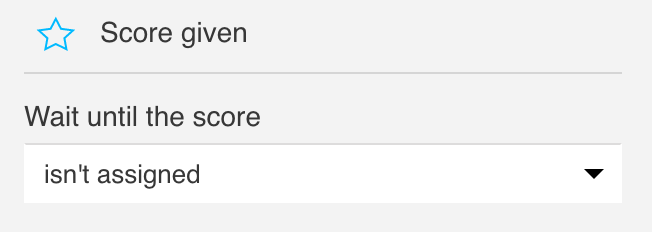
- (Optional) Set the condition to run multiple times. For more information on this option, go to Can I run specific actions and conditions multiple times?

- (Optional) Switch on Include contacts who already meet the condition when the workflow starts. Be sure to do this for start elements only.

- Select the time settings for when to assume the condition hasn’t been met. If this condition is a start element, set it to Never.
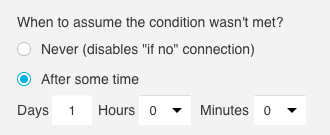
How do I assign scores for the condition to work?
The If score condition allows you to find contacts who receive a specific scoring value. The contacts’ score can change in another workflow. You can also assign it to them using Search contacts.
For example, you’d like to send a special offer to new contacts who subscribed via API. You can create a workflow that gives them a certain score.
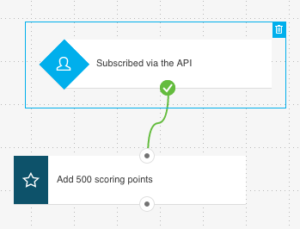
You’ve also built a workflow that finds the newly scored contact and sends them a special offer email.
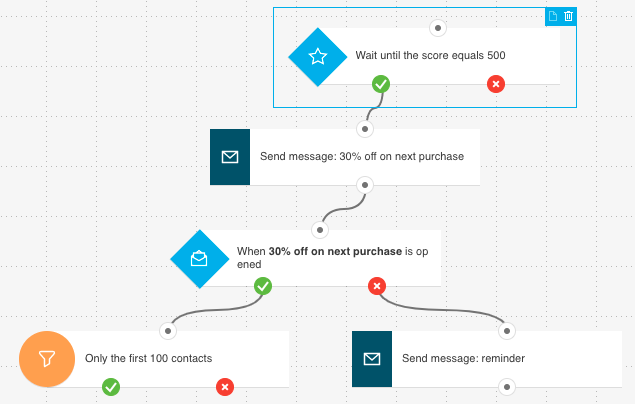
The If score condition doesn’t work for contacts who received that score before a workflow starts, or before they “reach” that element within a workflow.




