How to integrate PayPal with GetResponse and add buttons to messages and landing pages?
Integrate GetResponse with PayPal to add Buy Now buttons to your messages and landing pages. When you set up the integration, buttons you create in your PayPal account appear in newsletter and landing page builder toolbars.
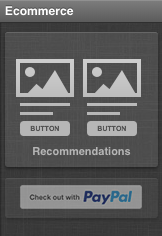

Add the buttons to your messages to grow your contact list. Use this integration alongside our PayPal Notification integration to add contacts to a specific list. You also have the option to create multiple buttons to add people to different lists.
You need a PayPal Business or Premier account to use this integration.
How do I integrate GetResponse with PayPal?
To do this integration, you take turns working in your GetResponse and PayPal accounts. You need to get information from your PayPal account and use it to complete the integration in the GetResponse account.
To start the integration
1. Log into your GetResponse account.
2. Go to the Integrations and API, hover your mouse over the PayPal Buttons tile and click Details.
3. Click Connect.
You now need to go to your PayPal account to view the API username, password, and signature. Don’t log out of your GetResponse account. You’ll need to come back to the integrations page to finish the integration.
To get the API credentials
The steps are different depending on whether you’re requesting API credentials for the first time or returning to view the information you’ve requested before.
Requesting the credentials for the first time
In a separate tab or window:
1. Log into your PayPal account.
2. On the dashboard, click the gear icon in the top right corner and select Account Settings.
3. Go to the Account Access tab and click on API access. Click on the Update button.
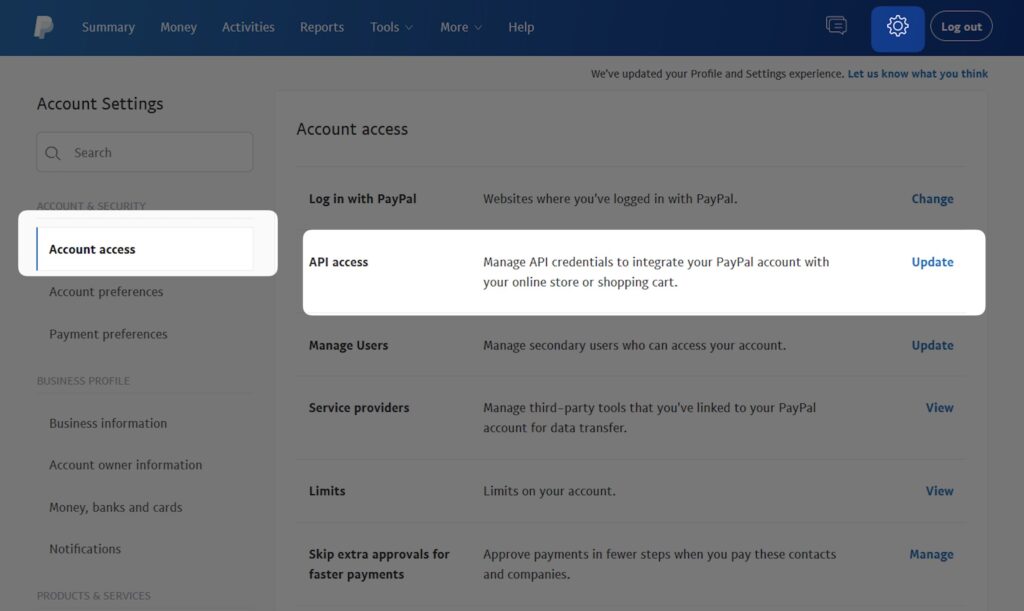
4. On the Your payment API credentials page, navigate to the NVP/SOAP API integration (Classic) section and click Manage API credentials.

5. Select Request API signature. Then, click Agree and submit.
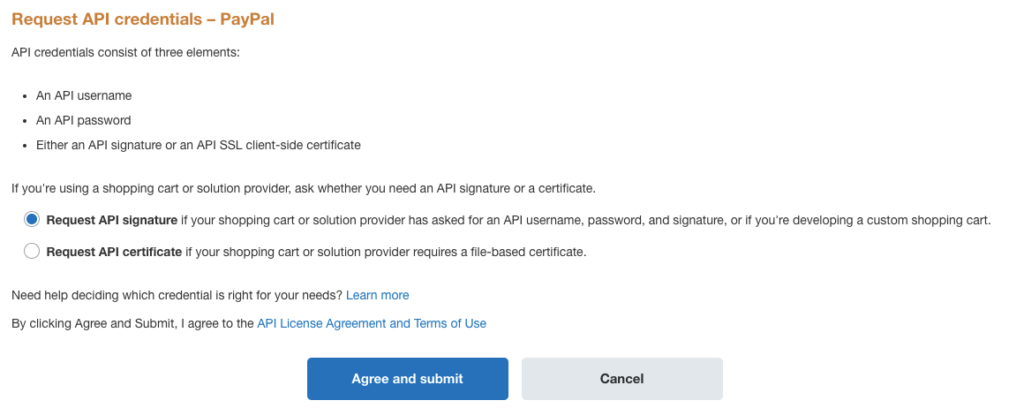
6. Your API credentials page opens.
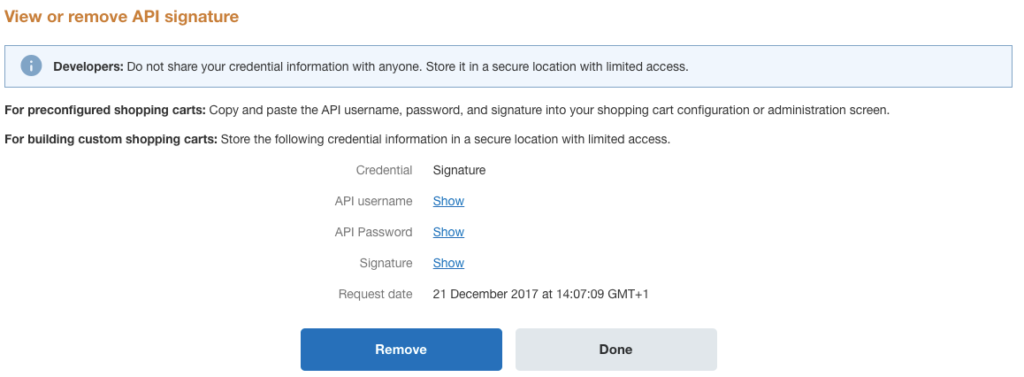
7. Click Show next to the API username, password, and signature to see the information.
Viewing the credentials you requested before:
1. Follow steps 1-3 to get to the Your payment API credentials page.
2. Navigate to the NVP/SOAP API integration section and click Manage API credentials.

3. Follow steps 6 and 7 to access the API credentials.
To complete the integration
1. Copy the API username and paste it in the appropriate field in your GetResponse account. Do the same for the API password and signature. Note: When copying and pasting, make sure to select just the phrase you want to copy (no extra spaces after the phrase).
2. Click Add PayPal Account to finish the integration.
How do I add a PayPal Buy Now button to a newsletter or landing page?
First, configure the Buy Now button in your PayPal account. Then, set up the integration with PayPal. After you’ve integrated GetResponse and PayPal, you can find the buttons in the landing page and message toolbars.
1. Log into your PayPal account.
2. In the top menu, click Pay and get paid and select PayPal buttons.
3. Select Buy now as the type of button.
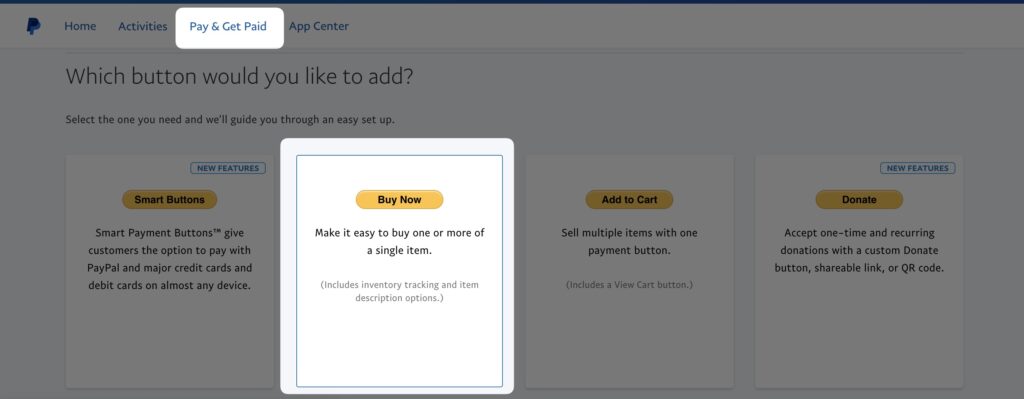
To configure the button
You need to complete the first step in order to add the button to your GetResponse newsletters and landing pages. Steps 2 and 3 are optional.
1. In Step 1 if you’re creating a new button, choose Buy Now from the button type menu. Then, configure the payment options.
Note: Leave the Customize button boxes unselected. If you make any changes, the button won’t appear in your GetResponse message templates. You also won’t see the Email tab when you get to Add your button code to your webpage.
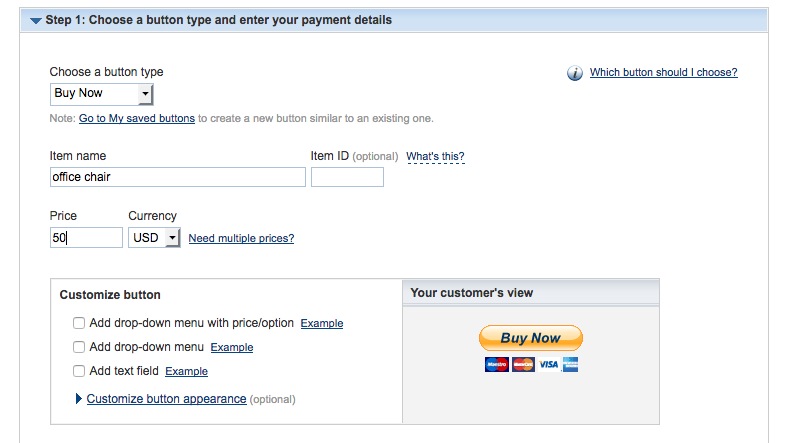
2. Optional: In Step 2, select Save button at PayPal.
3. Optional: In Step 3, customize your checkout pages, and edit advanced variables.
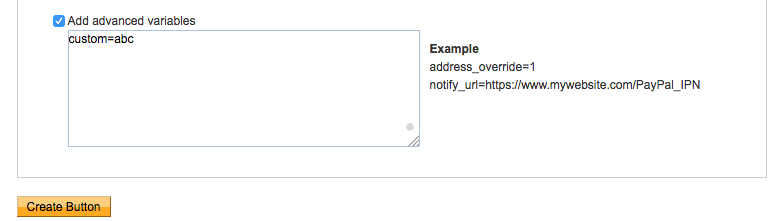
You can return to this step and edit the variables any time you’d like to stop certain buttons from adding new contacts to your GetResponse list. See the “Can I stop some buttons from adding new contacts” in Can I add new contacts to different lists with PayPal Buy Now buttons? for more information.
4. Click Create button.
Note: After you’ve created your button, PayPal displays the HTML embedding code and the email code snippets on the Add your button code to your webpage. You can only see the email code if you don’t customize your button in Step 1 and select Save button at PayPal in Step 2.

You can copy the snippets to your website but don’t make any changes to the code. If you change the codes, the buttons won’t work properly in the GetResponse newsletter and landing page editors.
Why can’t I see the button in my newsletter and landing page editors?
It may take up to 24 hours for the Buy Now button to populate your GetResponse account. If you can’t see it when editing your newsletters or landing pages, make sure you:
- Have given it enough time to appear in the account.
- Didn’t customize your button in Step 1 of the button creation wizard.
- Didn’t edit the HTML and email codes when creating the button.




