How to verify a domain in Facebook Business Manager?
Note: If you want to verify a domain for the website you created using the Website Builder please use the following instructions.
What is a domain verification
You can verify your domain in Facebook Business Manager to claim ownership of your domain. The ownership lets you prevent misuse of your domain. Please visit this page to learn in what cases you may need domain verification.
Facebook Business Manager offers three different ways of domain verification. In GetResponse, you can add a meta tag to the <head> section of your domain home page. Once you add and verify your domain as shown below, the meta tag will be added to the <head> section automatically.
Note: To complete the process, you need to switch between your GetResponse and Facebook Business Manager accounts.
Before you begin:
You need to have a Facebook Business Manager account.
You also need to complete the following steps:
- redirect your domain to your landing page by changing DNS settings of your domain.
- then, add your domain to your GetResponse account.
- wait for the domain to activate and have the SSL certificate generated.
- assign your domain to a landing page.
How do I add my domain in Facebook Business Manager
- In Business Manager, click on the Business Settings tab in the left side menu.

- In Business Settings, click on the Brand Safety (1) tab, select Domains (2), and click on the Add (3) button.

- Enter your domain name, e.g. example.com, in the Add a Domain pop-up dialog and click on the Add Domain button.

- Your domain will be then listed under Domains section. Click on the Mega-tag Verification tab (1) and copy the meta-tag (2).

Note: After you have copied the meta tag, you need to switch to your GetResponse account to add it.
How do I add a Facebook meta-tag to my landing page domain in GetResponse
- Go to Landing pages.
- Hover over the action button beside your page and click Edit design.

- Click on Manage pages.

- Hover over the vertical ellipsis beside Home and click Settings.

- Click on <head> element tab.

- Paste the meta-tag from Facebook and close the pop-up window (it saves automatically).
- Click Save and exit.
Note: If you have a website on your domain or you use an email address connected to it and don’t want to lose access to them, don’t use GetResponse nameservers.
In such cases you can still assign a subdomain to a GetResponse landing page, but we won’t have access to your domain because it doesn’t use GetResponse nameservers. Please note that in such a situation you need to decide which verification process is best for you and you will need do the verification yourself.
Can I add a Facebook meta-tag to a subdomain
If you redirect your domain to a GetResponse landing page by changing DNS settings of your domain and would like to assign a subdomain to another landing page, then you need to add the meta-tag to the main domain only.
If your domain name is example.com and you would like to have a subdomain test.example.com, then you need to add and verify the meta tag for example.com and it will also be applied to test.example.com automatically.
How do I know my domain is verified
Once your domain is successfully verified, you will see a green dot next to your domain name in your Facebook Business Manager account. When you hover over the dot, a black window will pop up saying that your domain is verified.
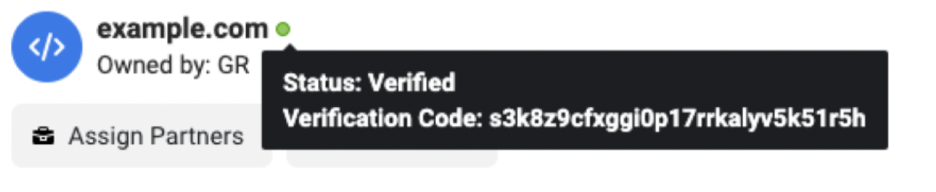
Why can’t I verify my domain
Domain verification in Facebook Business Manager can be done only for a published landing page. Please make sure that your landing page is published before you start verifying your domain.
Steps for legacy landing pages
To add a Facebook meta-tag to your domain in GetResponse used for legacy landing page, follow these steps:
- In your GetResponse account, go to Profile in the top-right corner of the dashboard and click Manage Account.

- Select the Landing page domains (1) tab, hover over the three dots next to your domain name (2), click on Add Facebook meta-tag (3).

- This will open a Add meta-tag to verify domain window. Paste the meta tag you copied from Facebook Business Manager into the dialog. Click Add meta-tag.

- Once you click the Save button, another window will pop up asking you to finish verification in Facebook Business Manager. Go back to the Meta-tag Verification page and click on the green Verify button.





