How to add email annotations for Gmail Promotions tab?
The Google Promotions Tab is a dedicated section in Gmail where promotional emails are automatically filtered and displayed. Instead of competing with personal or work-related messages in the Primary tab, your campaigns can stand out with rich visual features such as offer badges, logos, or discount codes.
For marketers, this means your message is presented in a visually appealing way, improving engagement and increasing the likelihood of clicks.
Learn more in Google’s official documentation.
GetResponse now lets you add email annotations to your campaigns, making them stand out in Gmail’s Promotions tab. With this feature, you can display your logo, an offer badge, and even a product carousel – helping your messages look more engaging and clickable.
Note: GetResponse, as your ESP provider, has no control over how (if at all) annotations are displayed in Gmail. It is Google that decides whether to show the annotations or not.
In case of any issues or doubts, we recommend contacting Google at p-Promo-Outreach@google.com.
Benefits for campaign performance
Enabling Google Promotions Tab annotations can help you:
- Boost open rates by making your email visually prominent.
- Highlight deals and offers using badges and expiration dates.
- Strengthen brand recognition by showing your logo.
- Drive more conversions with clickable product carousels.
When properly configured, annotated emails can stand out and lead to higher engagement compared to regular emails.
How to add email annotations
On the newsletter creation page, scroll down to Email annotations for Gmail Promotions tab and click to expand it.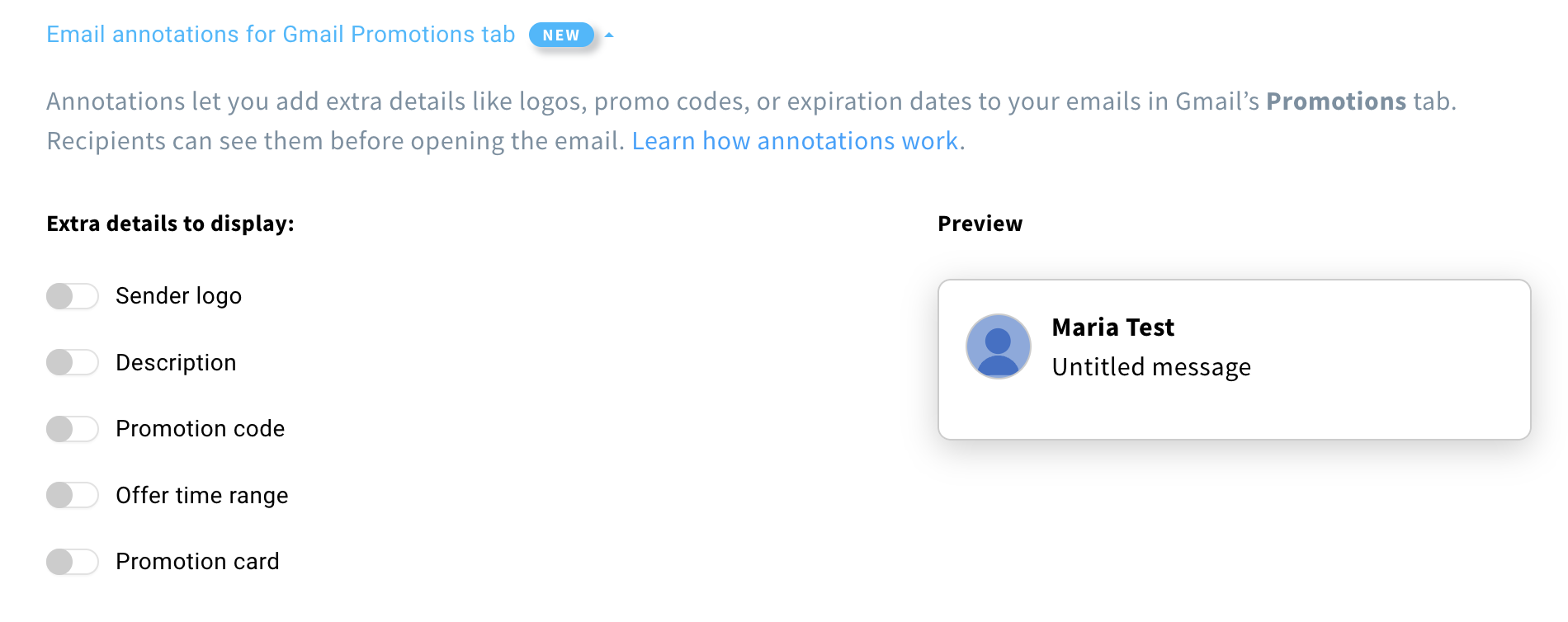
You will see 5 available settings and a preview on the right side. To add extra details to your message, switch on the toggle next to the option you want to use.
The sections below explain each of the available options individually.
Sender logo
Upload your brand’s logo to be displayed in the Gmail Promotions Tab card next to your message.
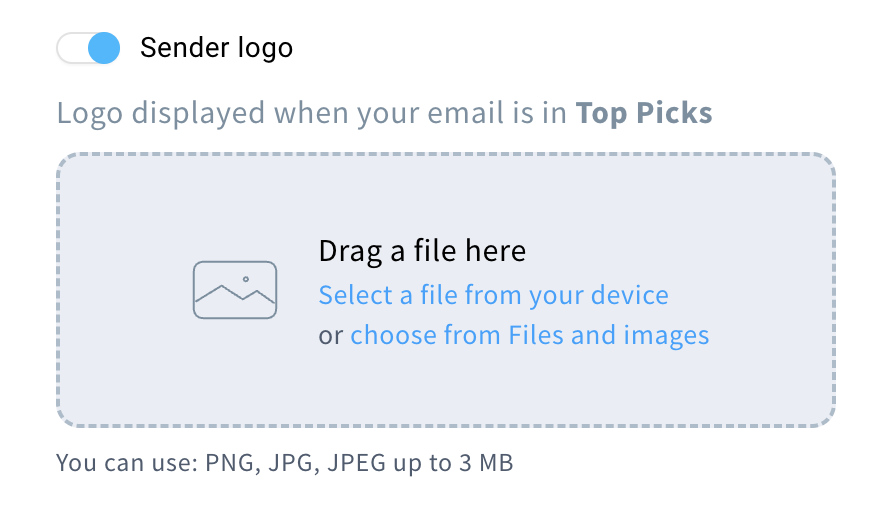
When Gmail selects your email to appear in Top Picks (a highlighted section at the top of the Promotions tab), the logo you upload will be displayed next to your sender name. This helps your brand stand out even more in this premium placement and can increase open rates.
We accept files up to 3 MB in PNG, JPG, or JPEG format.
Note: Being featured in Top Picks depends on Gmail’s algorithms, sender reputation, and user engagement – we can’t guarantee this placement, but having a logo increases the chances of a visually branded appearance.
Description
Add a brief promotional message that appears beneath your email’s subject line in the Gmail Promotions Tab. It’s designed to provide recipients with additional context or highlights about your offer.
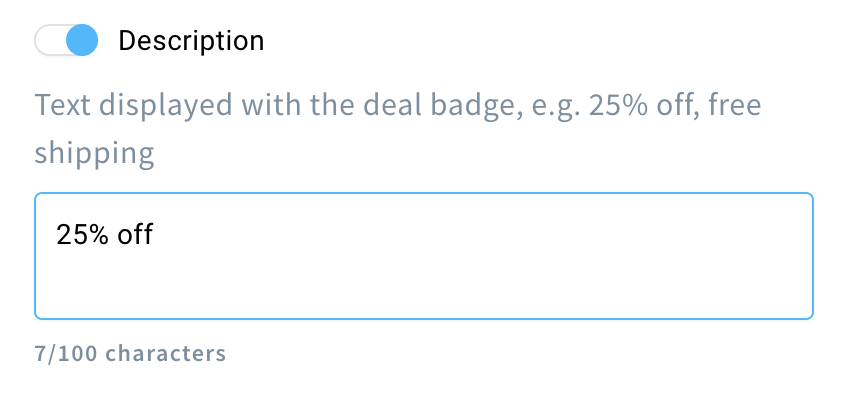
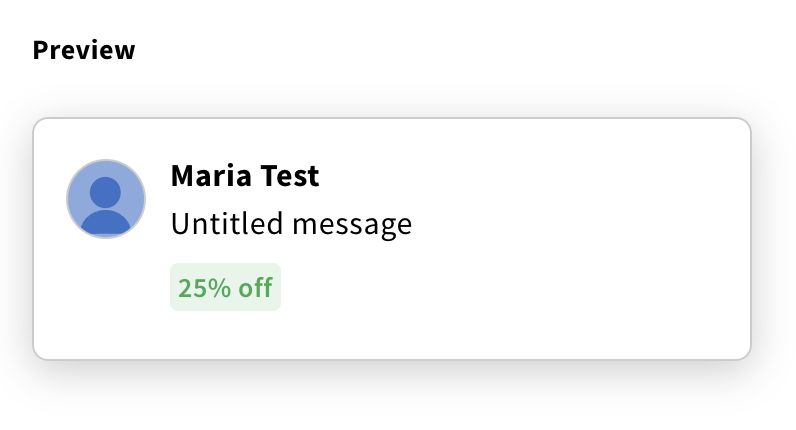
Best practices:
- Keep it short: Use a brief phrase so it displays fully on all devices.
- Be clear and compelling: Write a message that quickly communicates the value of your offer.
- Stay relevant: Match the description to your email’s content and promotion.
Promotion code
Display a unique discount code directly within your email’s annotation in Gmail’s Promotions Tab. This feature is particularly useful for e-commerce campaigns, as it provides recipients with immediate access to exclusive offers.
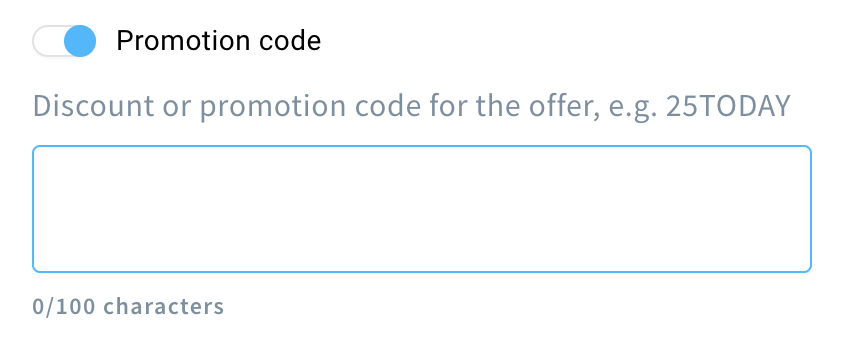
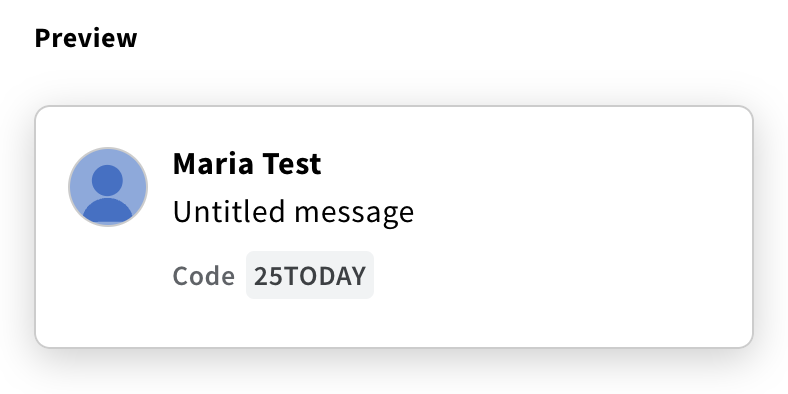
Offer time range
Specify the start and end dates for your promotion directly within your email’s annotation in Gmail’s Promotions Tab. This addition provides recipients with clear information about the duration of your offer, helping to create a sense of urgency and encouraging timely engagement.
To add a time range:
- Click on the Date and time field to open a calendar view, then pick your desired dates and specify the time.
- In the Time zone field, select the correct time zone for the offer.
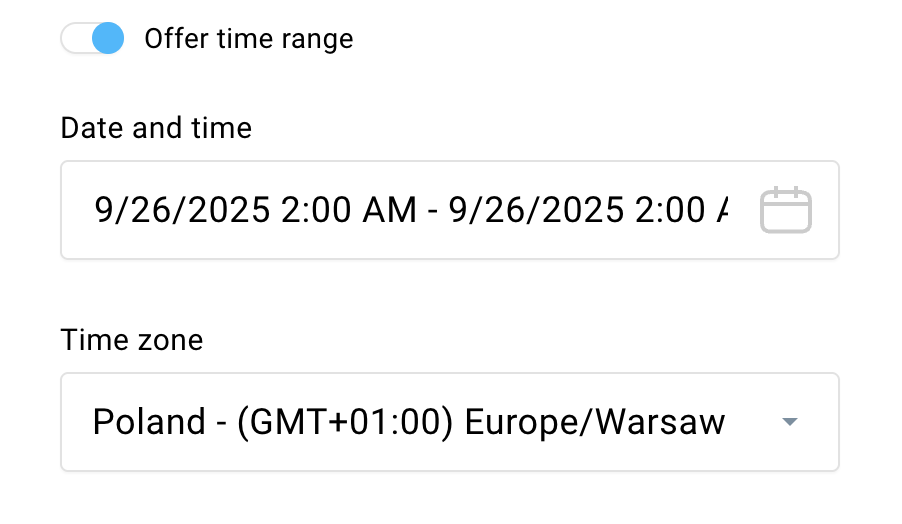
In the recipient’s inbox, Gmail will display the time range as “Expires in X days”:
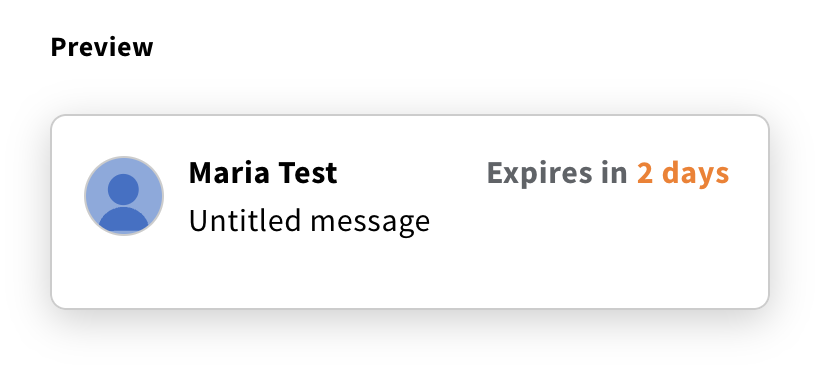
Promotion card
Create visually rich email cards that appear in Gmail’s Promotions Tab. These cards can include images, headlines, descriptions, prices, and links, providing an engaging way to showcase your products or offers directly in Gmail. You can add up to 10 promotion cards.
Note: Promotion cards are available only after receiving acceptance from Google via email.
For markets outside the US, send your domains and subdomains to p-promo-outreach@google.com to be added to Gmail’s allowlist. This allows you to use any feature that shows rich imagery, such as the product carousel for the Gmail Promotions tab.
If you need help with troubleshooting or want to learn more, please send an email to p-promo-outreach@google.com.
To add promotion cards:
- Enable the toggle next to Promotion card and click Add card.
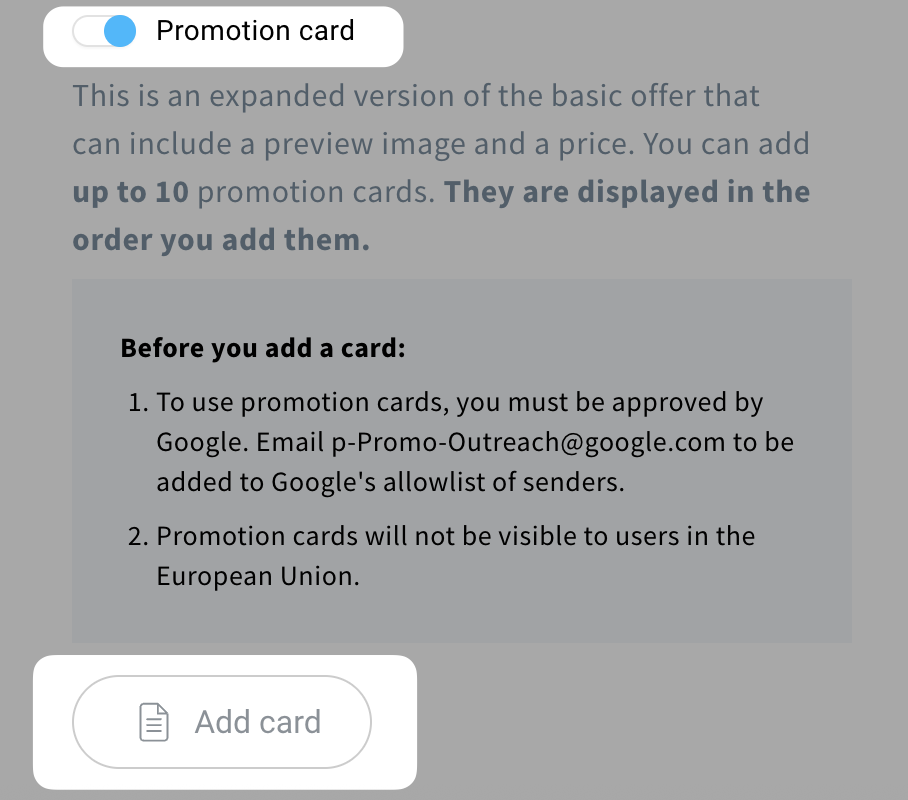
- You will see a new Promotion card details window, where you need to configure the card.
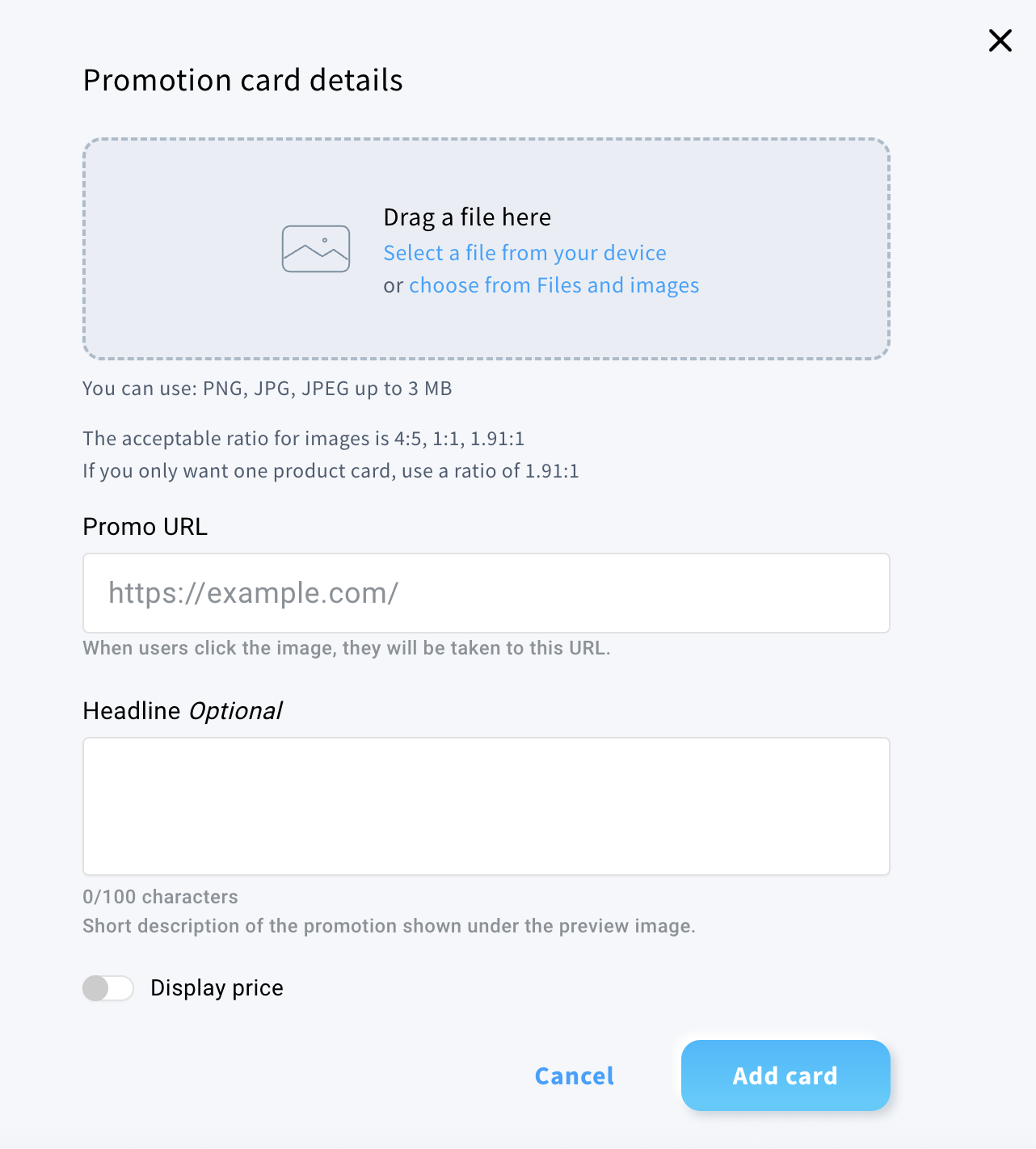
- Upload an image – you can select an image from your account’s media library or upload from your device.
Image requirements:- PNG, JPG, JPEG format, and up to 3 MB.
- Single card: 1.91:1 aspect ratio.
- Multiple cards: supported aspect ratios are 4:5, 1:1, 1.91:1.
- Add Promo URL. When users click the image, they will be taken to this URL.
- (Optional) Add Headline. This is a short description displayed under the preview image.
- Decide whether to display the price.
Note: Activating the price will automatically enable it on all other cards. Every card will display a price. - If you choose to show the price, provide:
- Price – the original price of the product.
- Currency – the currency in which the price is listed.
- Discount value (optional) – the amount subtracted from the price to display an adjusted price. The adjusted price is displayed next to the original price.
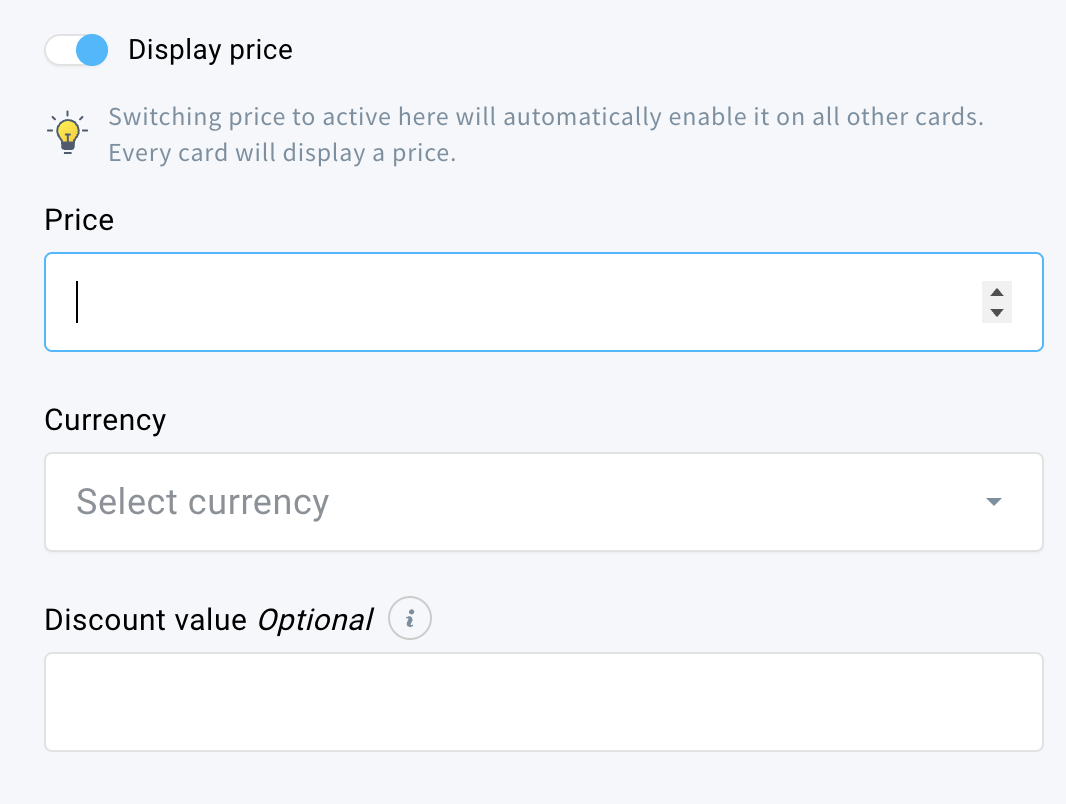
- Click Add card to save the changes.



