How to search for contacts based on the consent they’ve given?
You can use a Consent fields condition in Advanced search to find contacts based on whether you’ve collected their consent or not. This information will help you decide how to manage your contact lists, plan who should receive your newsletters or build automation workflows based on contacts’ consent status.
To use this condition, you first need to create at least one Consent field. If you need help with that, go to How do I create and use Consent fields.
Applying a Consent field condition
1. Click Contacts.
2. Click Search to get to the Search contacts page.

3. Click Advanced search. This opens the conditions.

4. Click Add condition and select Consent fields.
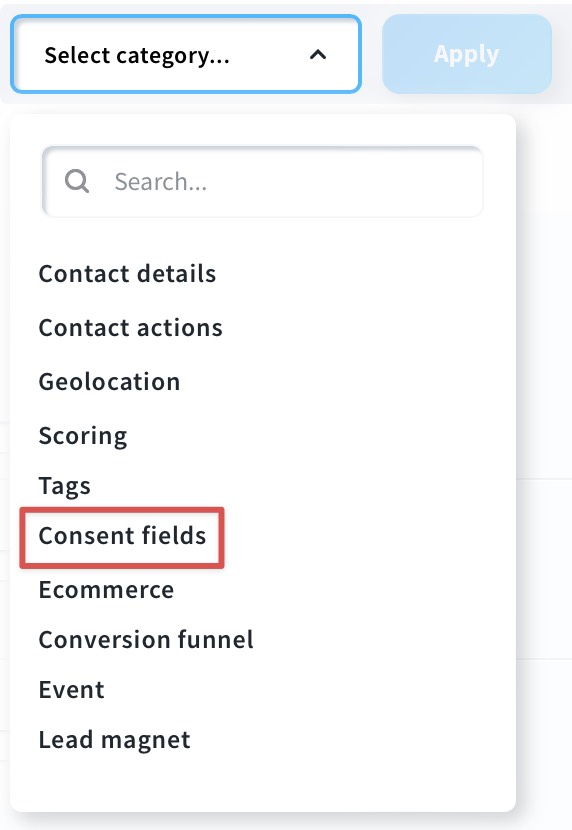
5. Narrow down the results:
- select whether you want to look by “consent given” or “no consent” (“no consent” includes people who’ve never given consent or have withdrawn their consent).

- expand the field list and select a Consent form containing the consent clause

- select the timeframe – anytime, or before or after a specific day

6. Click the Apply button to see the search results.
7. (Optional) Click Save as segment to save the search criteria and keep tracking contacts who meet them.
Note: If you want to narrow down the results, you can add more conditions, for example, Geolocation. It helps you find contacts from countries that require GDPR-compliance.
Please keep in mind that if you decide to export the contacts, Consent fields and contact consent status information won’t be included.




